Solidifi Flex Appraisal Report ‑ Quantitative (FLEXDESK0223) shows as incompatible during AppraisalPort delivery
For now, this is just a temporary "workaround." We're working on an update to the software that will solve this problem entirely. Until then, these instructions will help.
Last updated: 04/04/2023 MJY
If you installed the fix from the previous workaround, You'll need to manually replace those files. Follow the quick steps below to replace them.
After a recent update, the Solidifi Flex Appraisal Report ‑ Quantitative (FLEXDESK0223) shows as Incompatible when delivering a report using the AppraisalPort plugin.
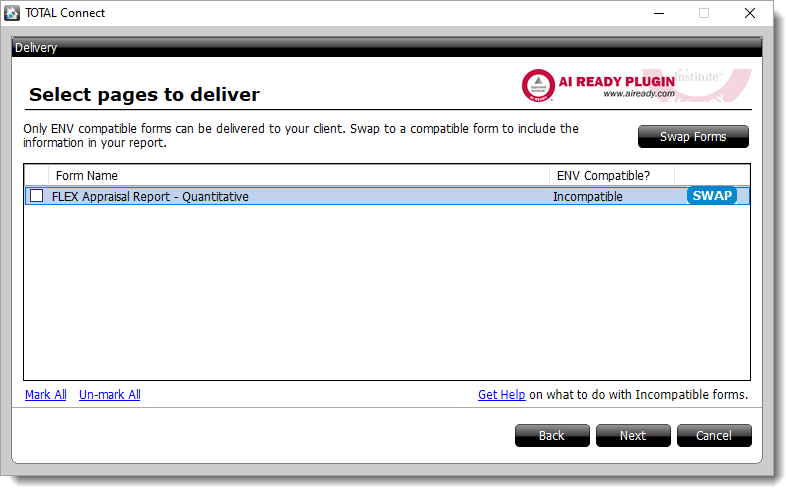
To correct this issue, our Tech Support department has created a file that allows you to use a different version of the form as a temporarily solution until a permanent fix is released. Follow the instructions in Part 1 below to download the fix, and then continue with Part 2 for instructions on how to swap forms and use a different version of the form.
Remove files from the previous fix
- On your keyboard, press Windows Key + R.
- When the Run dialog appears, type %tsa6% and click OK to open the Tech Support Assistant.
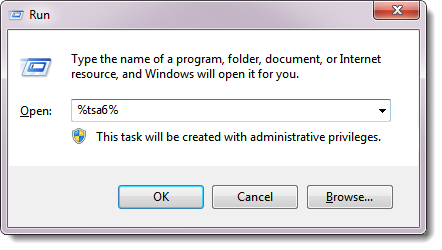
- Let the Tech Support Assistant finish verifying TOTAL files. When it's done, click Fix.
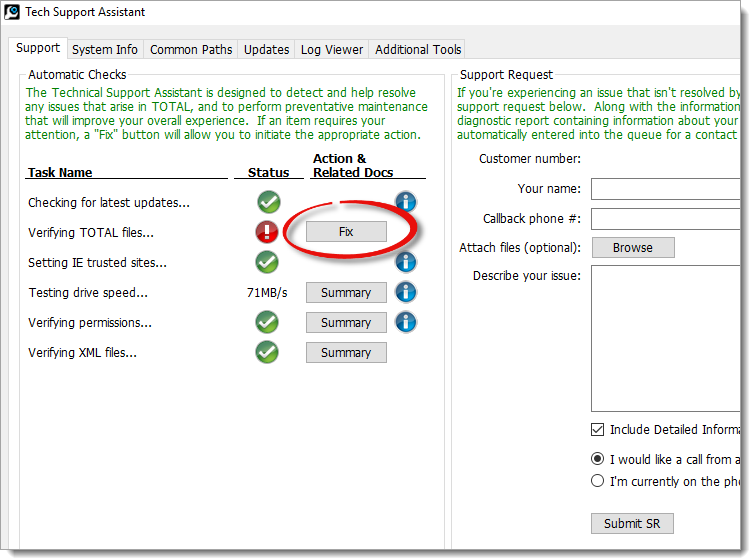
- On the following screen, click Replace All on the lower right to replace the files that were installed from the previous fix.
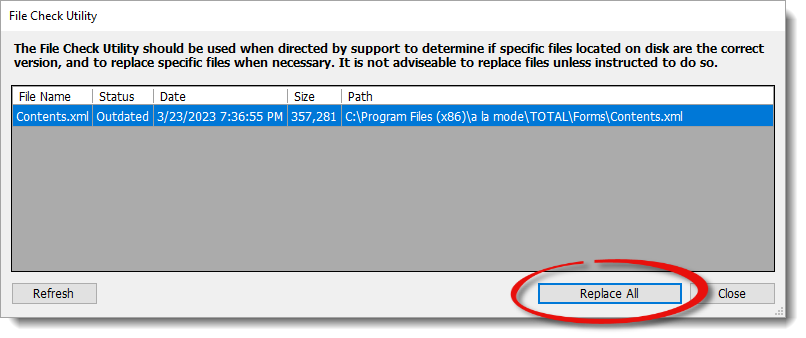
That's it! Simply, close the Tech Support Assistant and open TOTAL to continue with the updated version of the form.
Part 1: Download the fix
- Close out of TOTAL completely.
If you're on a network, make sure TOTAL is closed on the Server and all workstations. You'll also want to perform these steps on the server first, and then when the workstations open TOTAL, the fix is automatically installed.
- Once TOTAL is closed, go to https://www.alamode.com/prerelease/APALM-9721.exe to download the temporary fix from our Tech Files.
- Choose the option to Run the file, Or, click Save, and then double‑click the file from its saved location to run it.
- When prompted, click Yes to confirm you want to install the prerelease.
That's it! After clicking Yes to confirm you want to install the temporary fix, continue with the instructions below to swap forms and use a different version of the form.
Part 2: Swap Forms
Don't start by removing the old form from your contents first! You'll lose data if you do. When you swap forms, the old form is added to the report's Workfile.
- Open the report, go to the Forms PowerView, and click Contents.
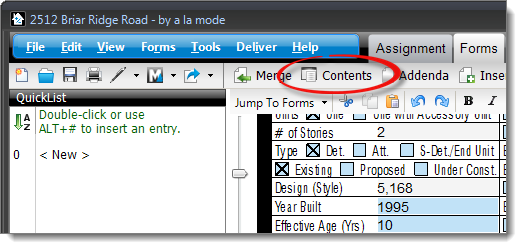 If you're prompted to remove the signature from the report, click Yes to remove the signature.
If you're prompted to remove the signature from the report, click Yes to remove the signature. - Replace the current form with the Flex Appraisal Report ‑ Quantitative (SOLIDIFIDESK1020) form by double-clicking it in the list of Available Forms on the left.
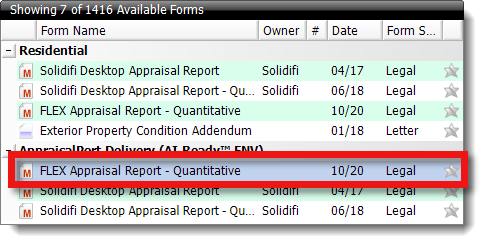 The version you're looking for displays a date of 10/20 in the Date column in the list of available forms on the left.
The version you're looking for displays a date of 10/20 in the Date column in the list of available forms on the left. - Then, click Yes to confirm that you want to continue swapping forms.
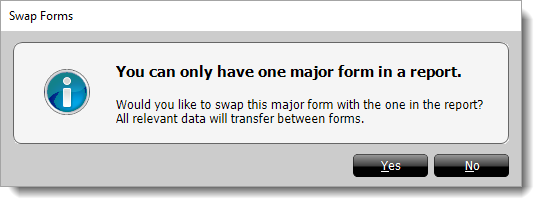
- Click Save & Close to save your changes and return to the report.
That's it! Once you've swapped forms, sign the report again (if necessary), and then continue with the AppraisalPort delivery process.
Status Updates
Complete the form below and click Submit to receive a notification when this issue is resolved in an update.