TOTAL unable to save a report because security software has marked it as Read‑only.
This document explains how to correct an issue where TOTAL is unable to save a report because security software has marked it as a Read‑only file.
Document 20206 | Last updated: 09/15/2021 MJY
In rare instances, a TOTAL report can't be saved because security software has marked the report as a "Read‑only" file. To correct this issue, you need to configure your security software to allow a specific a la mode application, and then remove the read‑only attributes for your TOTAL reports. Follow the instructions below to begin.
If you're unsure how to configure your antivirus, contact your antivirus provider for instructions. Our technicians are unable to assist with the specifics, as each antivirus is different.
- Open Avast or AVG, click Menu on the upper right, and click Settings.
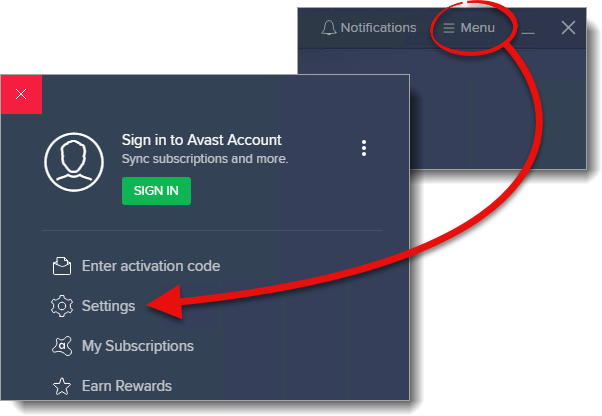
- In the General category, click Blocked & Allowed Apps, and click +ALLOW APP.
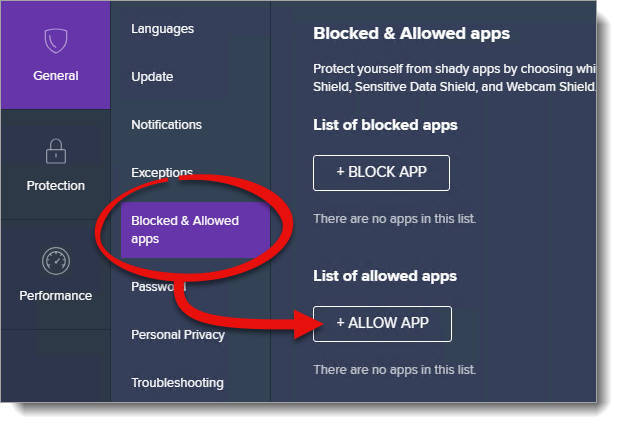
- Click SELECT APP PATH.
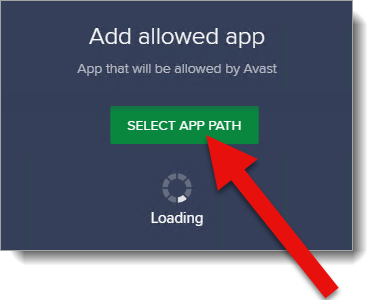
- In the window that appears, type %wt6% in the address bar, and press Enter.
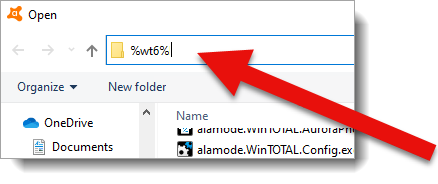
- Double‑click the bin folder.
- In the list of files, select alamode.WinTOTAL.exe, and click Open. Then, click Add.
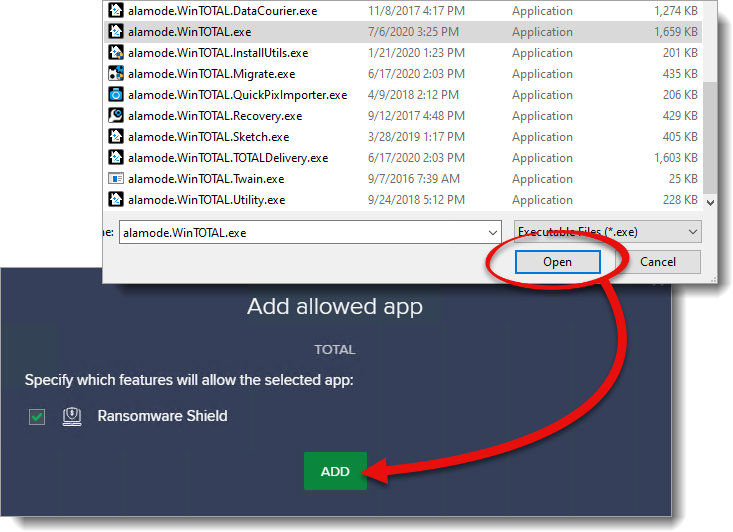
Once the above exclusion has been configured, you need to remove the read‑only attributes for your TOTAL reports:
- Return to your report or TOTAL's Appraisal Desktop. Then, click Help on the upper left and select Tech Support Assistant from the drop‑down menu.
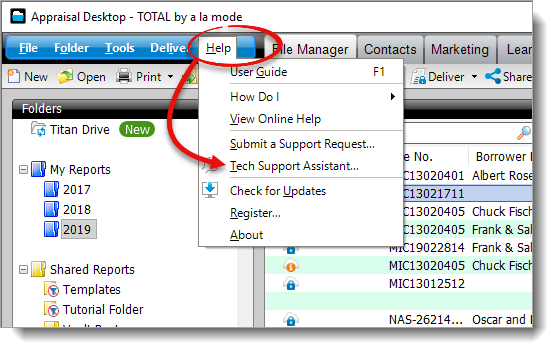
- Go to the Additional Tools tab. In the list of a la mode Utilities on the left, double‑click 3. Remove read‑only attributes from TOTAL files.
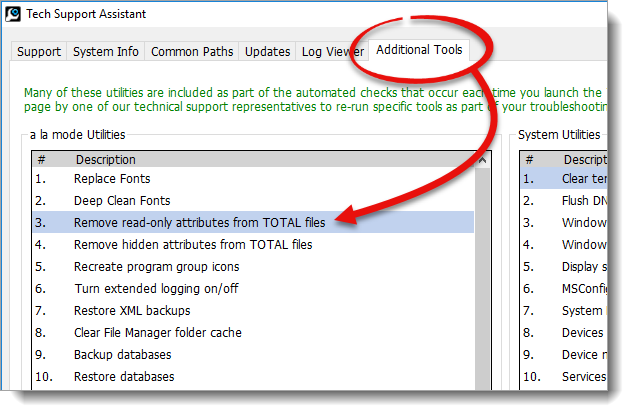
- When it's finished, click OK on the confirmation message, and close the Tech Support Assistant.
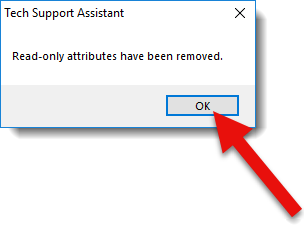
That's it! Once the exclusion has been configured in your security software and you've removed the read‑only attributes, TOTAL is now able to save the report. Return to your report and try saving again.
Status Updates
Complete the form below and click Submit to receive a notification when this issue is resolved in an update.