On some Windows XP machines, report folders in TOTAL's Appraisal Desktop appear blank
For now, this is just a temporary "workaround." We're working on an update to the software that will solve this problem entirely. Until then, these instructions will help.
Last updated: 05/09/2014 MJY
If ClearType is enabled on a Windows XP computer, report folders in TOTAL's Appraisal Desktop appear blank or render in the wrong location.
Instructions
To correct this issue, ClearType needs to be modified in Windows XP's display settings. Follow the instructions below to modify ClearType:
- With TOTAL closed, right-click on your desktop and choose Properties.
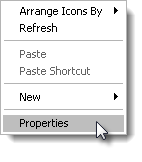
- Now, click on Appearance, then choose Effects.
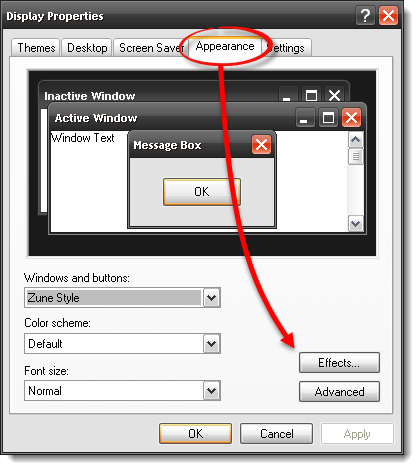
- On the second drop‑down, under Use the following method to smooth edges of screen fonts: select the Standard option then click OK.
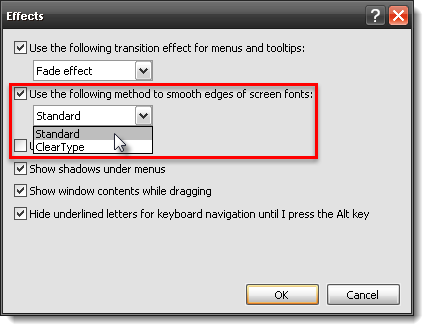
That's it! Now, re-open TOTAL again and your folders should be displayed normally.
If your folders are still missing or aren't displaying properly, click here.
In rare circumstances, simply modifying the ClearType settings doesn't correct the issue. In these cases, you have to disable ClearType completely. Here's how:
- On your keyboard, press Windows Key + Pause|Break.
- Now, click the Advanced tab.
- Under the Performance heading, click Settings.
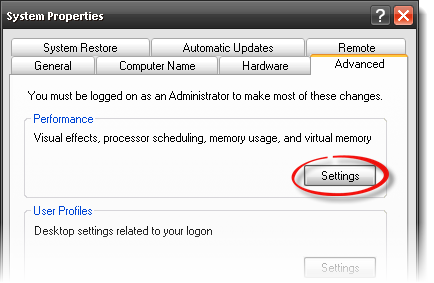
- Finally, scroll down the list and find the option for Smooth edges of screen fonts, uncheck it, then click OK.
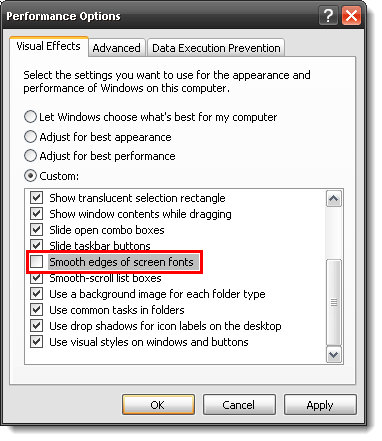
Status Updates
Complete the form below and click Submit to receive a notification when this issue is resolved in an update.