STOP Errors and Blue Screens when opening TOTAL
For now, this is just a temporary "workaround." We're working on an update to the software that will solve this problem entirely. Until then, these instructions will help.
Last updated: 04/22/2014 MJY
Shortly after Windows 8 was released to the public, we heard from some of our customers concerning an issue with Windows displaying STOP errors (commonly referred to as a Blue Screen or BSOD) when trying to open TOTAL.
Then, soon after Microsoft released a security update for Windows 7 (KB2761226) that included changes to a driver that deals with fonts in Windows, we began hearing from a number of our customers using Windows 7 that they were also encountering these STOP Errors when opening TOTAL.
Windows 8 and Windows 7 (after the November 13th Update) are both experiencing issues accessing certain 3rd-party fonts. Specifically, they are having trouble accessing True Type Fonts (TTF files). The issue is not specific to a la mode software, and has been found to occur when opening certain Windows fonts by themselves, or even opening WordPad, a Microsoft product built into Windows.
Click here for more in-depth information about the cause of the errors.
When you start your computer, Windows begins building its font cache. The STOP errors don't occur at this point because there is nothing running on the computer that is calling on or trying to access those fonts. The issues occurring within the fonts cache may go completely unnoticed on the computer until a program that relies on True Type Fonts is launched and tries to access them.
This is why, when you first open TOTAL, the program may appear to open correctly and begin loading as expected. However, shortly after the program begins to load, it asks Windows to use True Type Fonts, at which point Windows encounters the error in the fonts cache. This same scenario presents itself with WordPad, or any other program using True Type Fonts. The error may occur immediately, or the program may appear to begin opening correctly. But, as soon as the program attempts to access the True Type Fonts, Windows encounters the issue in the fonts cache, and displays the STOP error or Blue Screen (BSOD).
We have opened a support ticket with Microsoft, and we continue to communicate with them to find a permanent solution. But, because the issue occurs in Windows, the only permanent fix can come from Microsoft in the form of a Windows Update, patch, service pack, hotfix, or download provided by Microsoft.
In the meantime, our Tech Support department has found a temporary fix for the problem. Click the panel below for step-by-step instructions to implement the fix. Keep in mind that this only corrects the issue temporarily. As mentioned above, because the issue occurs within Windows, the only permanent fix can come from Microsoft. If you begin to experience any STOP errors or Blue Screens when opening TOTAL after applying the fix, you must repeat the steps below to apply the fix again until a permanent solution becomes available from Microsoft.
Instructions
- To begin, save and close out of any open programs.
- On your keyboard, press Windows Key + R.
- In the Open: field, type %tsa6% and click OK to open the Tech Support Assistant.
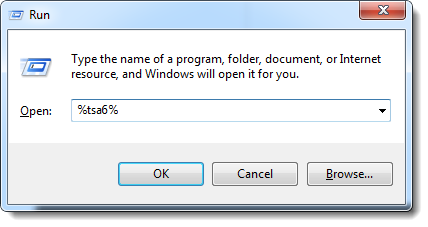
- Now, go to the Additional Tools tab.
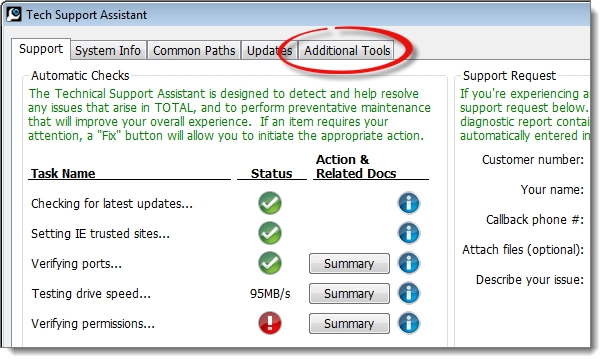
- In the left column under a la mode Utilities, double-click 2. Deep Clean Fonts. This support utility removes all of the a la mode fonts on your computer, reboots the computer, and then reinstalls the a la mode fonts.
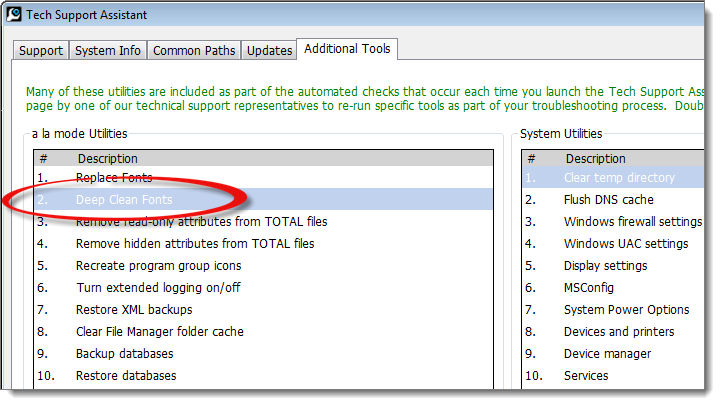
- When prompted to restart your computer, click Yes.
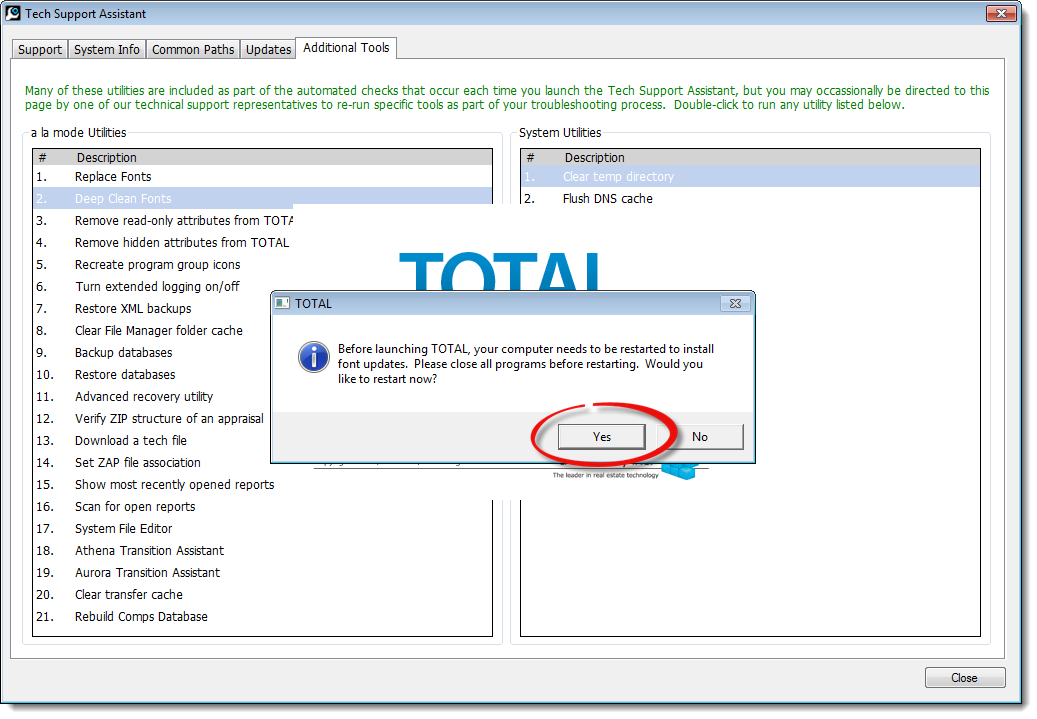
- When your computer boots up, it may appear to take slightly longer than usual. This is normal. Before loading Windows or any other programs, TOTAL reinstalls all of the a la mode fonts. When it has finished installing the fonts, your computer proceeds to boot as normal.
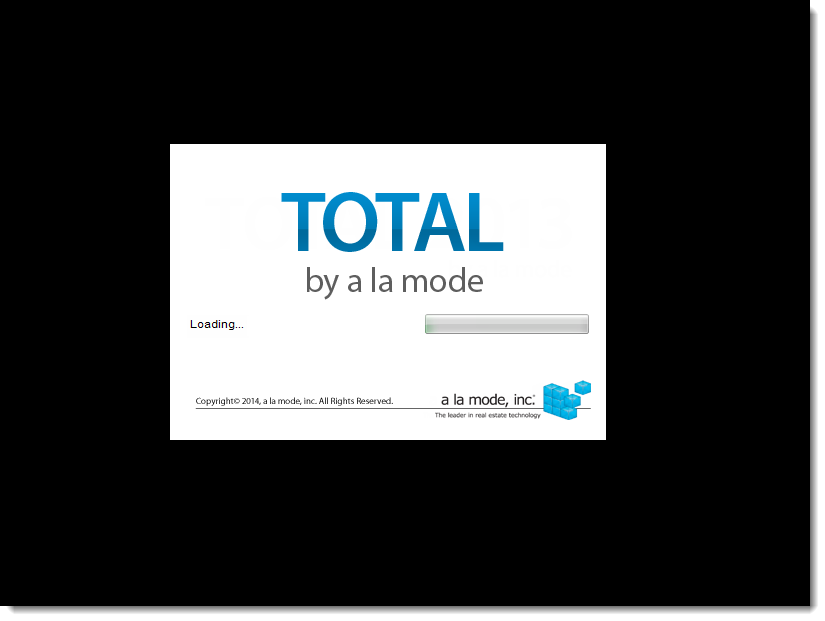
- When your computer finishes loading, open TOTAL again. After completing the steps above, your a la mode software now opens without error.
As mentioned previously, the steps provided above are only a temporary fix to an underlying issue within Windows. If you receive another STOP Error or Blue Screen in the future when opening TOTAL, you must repeat these steps again, starting with Step 1.
Status Updates
Complete the form below and click Submit to receive a notification when this issue is resolved in an update.