Closing TOTAL while TOTAL Sketch is open prevents the sketch from saving.
For now, this is just a temporary "workaround." We're working on an update to the software that will solve this problem entirely. Until then, these instructions will help.
Last updated: 10/25/2013 MJY
Closing TOTAL while TOTAL Sketch is open prevents the sketch from saving and transferring to your report.
Instructions
To avoid the possibility of losing a sketch, save your work and close out of TOTAL Sketch before closing TOTAL. If you closed TOTAL prior to saving and closing out of TOTAL Sketch, follow the instructions below to manually add the sketch back into your report:
- On your keyboard, press Windows Key + R.
- Type (or copy and paste) %userprofile%\AppData\Local\alamode\WinTOTAL\API\Sketch into the Open: field and press Enter, or click OK.
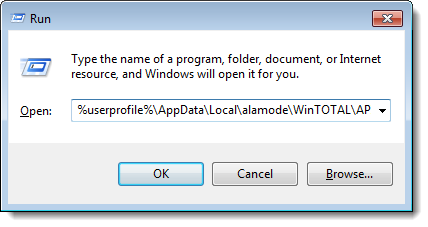
- Take note of, or remember the path of the folder in the next window.

If you have Windows 7 or 8, the file path is shortened in the address bar. Click to the right of the last folder listed in the address bar to display the full file path.

- Return to your report in TOTAL, click Sketch to go to the Sketch PowerView, and select New Sketch.
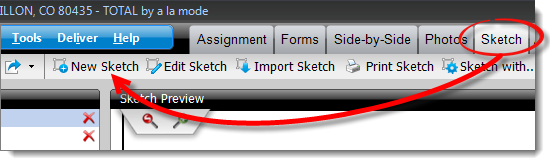
- Click Import Sketch (
 ) in the top toolbar.
) in the top toolbar.
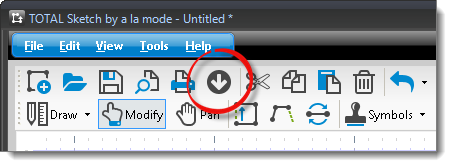
- Browse to the path that you noted in Step 3. Double‑click the folder with the same name as your report, locate and select the sketch file, and click Open.
- Make any necessary changes, click File on the upper left, select Save, and close out of TOTAL Sketch to transfer the sketch to your report.
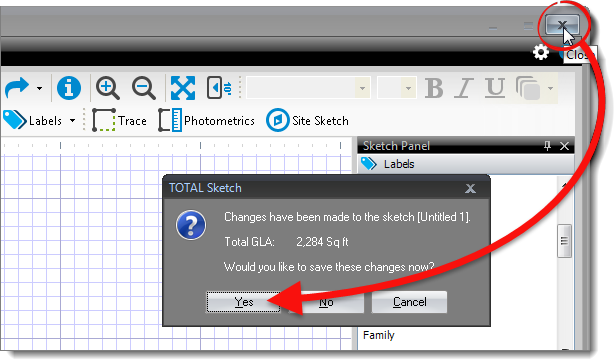
Status Updates
Complete the form below and click Submit to receive a notification when this issue is resolved in an update.