TOTAL's Comps Database places rental properties as comparables.
For now, this is just a temporary "workaround." We're working on an update to the software that will solve this problem entirely. Until then, these instructions will help.
Last updated: 07/26/2013 MJY
When placing a rental property from the Comps Database, TOTAL places the property as an additional comparable instead of placing it as a rental.
Instructions
To correct this issue, you must manually transfer the data. Follow the instructions below to transfer your rental data from the comps grid to a rental form:
(If you already have an Additional Rentals form in your report, click here to jump to step 3.)
- Go to the Forms PowerView and click Contents on the upper left.
- Add an Additional Rentals form to your report and click Save & Close on the lower right.
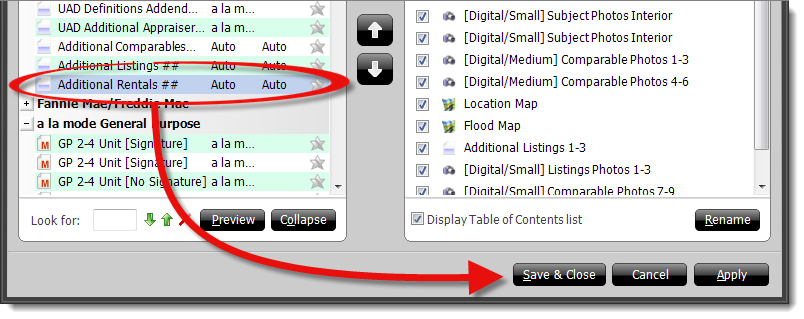
- Go to the Side‑by‑Side PowerView and select Rental from the Property Type drop‑down menu.
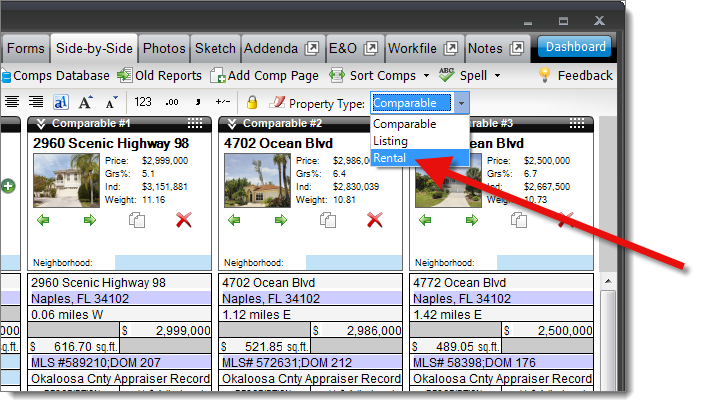
- Place your cursor in the address field of the empty rental property where you want to transfer the data and press the equals key ( = ) on your keyboard.
Your cursor must be placed at the beginning of the address field before using the equals ( = ) shortcut. If the selected column contains data, or if pressing the equals key inserts the equals sign rather than providing a drop‑down menu, place your cursor at the beginning of the address, or press Ctrl + K to clear any data, and press the equals sign again.
- In the menu that appears, hover over Comps, and select the comparable property that contains the rental data you wish to transfer.
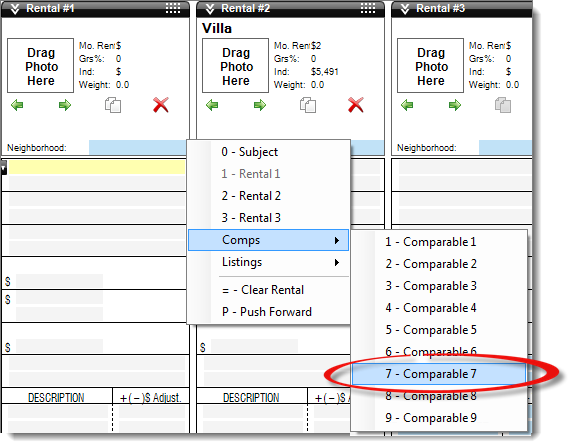
- Repeat steps 4 and 5 for any other rentals that need to be transferred.
- When you're finished, select Comparables from the Property Type drop‑down, and delete the comps containing the rental data by clicking the red X at the top of each column.
Status Updates
Complete the form below and click Submit to receive a notification when this issue is resolved in an update.
Related Links
WD 20005 | ID 70915