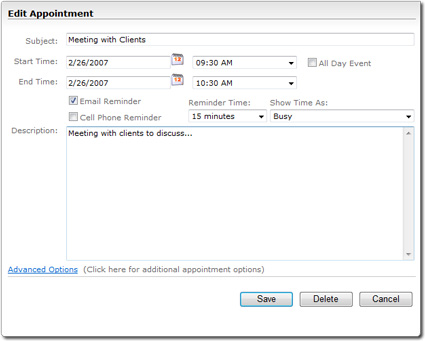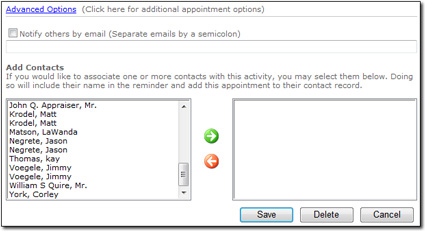Cell Phone reminders require that you've supplied your cell phone number and provider in your user profile. See the User Management section of this user guide for more information.
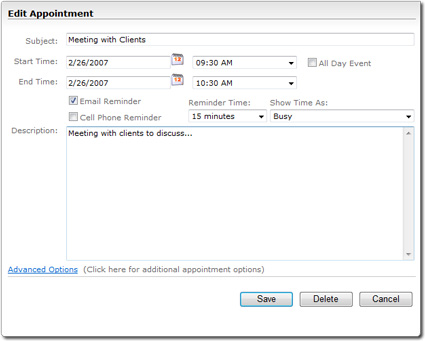
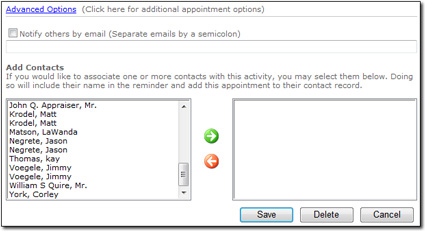
You can easily add appointments and activities such as inspections, showings, client meetings, and due dates through your site. To schedule a new appointment:
Cell Phone reminders require that you've supplied your cell phone number and provider in your user profile. See the User Management section of this user guide for more information.