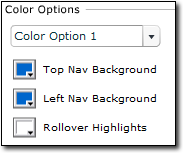 In the Theme
Prefs section of the XSites Wizard, you'll find several color schemes
that match the default background. You can choose one of these schemes from the
drop‑down list under Color Options. If you want a color scheme
that is all your own, you can change the various border, navigation and text
colors as well.
In the Theme
Prefs section of the XSites Wizard, you'll find several color schemes
that match the default background. You can choose one of these schemes from the
drop‑down list under Color Options. If you want a color scheme
that is all your own, you can change the various border, navigation and text
colors as well.
- When setting custom colors, you can see which part you are actually
changing by hovering your mouse pointer over the description, such as
Top Border Background or Background Graphic.
The corresponding area of your preview to the left will flash as you move
across the link.
- To change the color, click the colored box to the left of the description
and then choose the desired color from the palette. If you're a graphic guru,
or your company requires a particular shade of a certain color, you can also
type in the "HEX" number of the color at the top of the color palette.
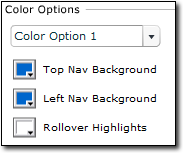 In the Theme
Prefs section of the XSites Wizard, you'll find several color schemes
that match the default background. You can choose one of these schemes from the
drop‑down list under Color Options. If you want a color scheme
that is all your own, you can change the various border, navigation and text
colors as well.
In the Theme
Prefs section of the XSites Wizard, you'll find several color schemes
that match the default background. You can choose one of these schemes from the
drop‑down list under Color Options. If you want a color scheme
that is all your own, you can change the various border, navigation and text
colors as well.