
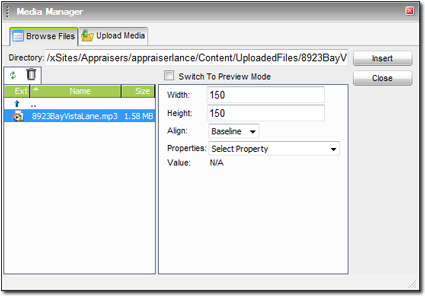
The remaining options pertain to how the media file is displayed and functions on the page. At any time, click the Switch to Preview Mode check box to view or listen to your media file.
These settings are applied to the media file in your File Library, not to the current web page. Thus, once set for a particular media file, these options will apply whenever that file is inserted into a page. Likewise, to modify the settings for a media file already inserted into one or more pages, simply open the Media Manager, select the file and make your changes.
- Width/Height — Specify how many pixels wide and
high the media file should display. If these entries are different from the
native size of the media file, then the image will be expanded or compressed
when visitors view the page.
If you're inserting an audio file into your page, there will be no video area to display, of course. You can have the audio play without showing anything on screen by setting both the Width and Height to zero.
However, if you want users to have control over starting, stopping and rewinding the audio, you should still display at least the media control panel, but setting the Width to 200 and the Height to 40.
- Align — This setting controls where the media file is placed on the page and how text is wrapped around it. For example, choosing Right from the drop down menu places your media image on the far, right side of the page, and wraps any text on the page to its left.
- Properties — There are a number of properties that
control how your media file is treated when it's loaded on a page. Depending
upon the property chosen, additional fields are displayed below the
Properties drop down menu. In addition, text describing
each property and how it's used is displayed. Here are some Properties that
might be particularly useful in placing media files on your site:
- AutoStart — Set this to Yes and your media file will start playing as soon as the page is loaded.
- ClickToPlay — If you'd prefer to have visitors click on the media file to start playing, set this property to Yes.
- ShowControls — This property lets you specify whether the start, stop, pause, fast forward and rewind tools are displayed for your media file.
- Volume — Use this to adjust the initial volume of media file.
The Media Manager supports many popular media formats, including:
- AVI
- MOV
- MPG
- MPEG
- WMV
- MP3
- WAV
Some formats that are not currently supported by the Media Manager are:
- MP4
- M4A
- DIVX
- XVID
- FLV