The individual pieces you send out — called ads — are at the heart
of XSellerate. Even though these may not be solicitations for business or
promotional announcements, they're still ads since they're an integral part of a
holistic marketing solution. Think of these like email templates you keep in a
library and then call upon when you need them.
XSellerate comes preloaded with hundreds of ads ready for you to send out.
You can edit these to meet your needs, or create your own ads from scratch. The
Ad Library gives you quick access to all of these ads. To view the ads, click
the Ad Library link in the XSellerate drop‑down menu in the
main toolbar at the top of the screen. All of the ads are listed in the
scrolling window in alphabetical order, with a small thumbnail image.
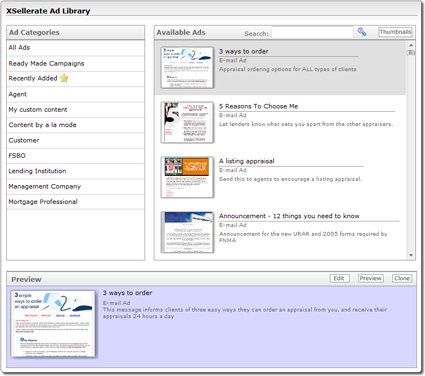
In the ad library you can:
- View a more detailed description of each ad in the Ad
Preview region at the bottom of the library. Just click an ad to see
the more detailed preview or click Preview to open a full
screen ad preview.
- Filter the list of ads to just ads within a specific category by clicking
an Ad Category from the list on the left.
- Edit the ad on‑the‑fly as you're creating your campaign by clicking the ad
and then clicking Edit in the Preview pane
at the bottom of the screen. When the ad editor opens, content that comes from
your site or from the customer's contact information is presented in brackets.
For example, where you see {#MyCompany#} in the preview, the customer sees the
name of your company when they get the message.
- Search for an ad by typing a search phrase into the
Search bar and clicking the magnifying glass icon.
- Toggle between the thumbnail view of the ads and a "description view" by
clicking the Thumbnails/Detail View button found in the
upper‑right corner of the Ad Library.
As you're selecting ads, keep in mind that there are several different types
of ads you may see.
- Single prebuilt ads are designated by a thumbnail preview of the ad.
- Icons designated with a "stacked paper" icon denote a prebuilt, multi‑ad
campaign. Click the icon and all of the ads contained in that campaign are
displayed in the Ad Preview pane.
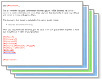
- Ads you create yourself are shown in the lists with a generic blue icon.
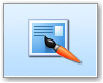
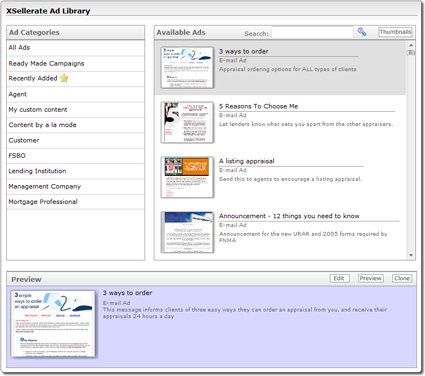
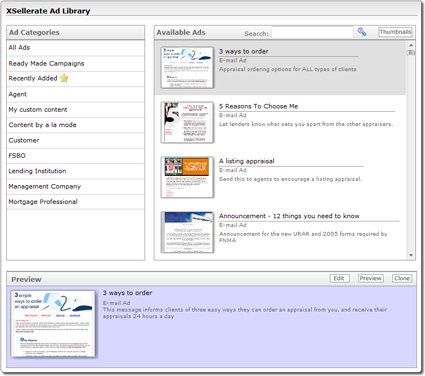
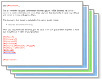
![]()