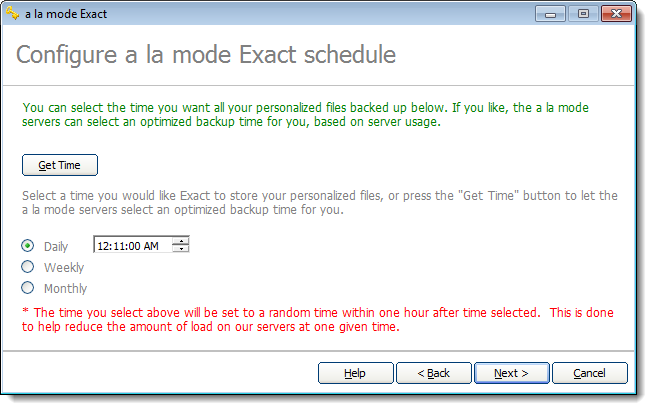If you use TOTAL or WinTOTAL to create your appraisal reports, you can use
Vault to preserve your entire WinTOTAL
or TOTAL environment. After configuring Vault, you can ensure that your digital
signatures, user profiles, QuickLists, contacts, and other important settings
are safe in the event of a crash, or if you need to move to another computer.
Before you begin uploading your software preferences, you must configure Vault to connect to the Internet and log into
your account. Vault works in
conjunction with Vault, and some of the
configuration information is shared between the two programs. However, you can
run Vault on a different schedule to
suit your own needs. If you haven’t already set up Vault, it’s best to do so first. For more
information, see the Configure
Vault section of this User’s
Guide
The instructions below are recommended for most appraisers. If your
installation settings are different, Vault may not backup your settings and
databases correctly.
To configure Vault:
- Click Start, [All] Programs, a
la mode Vault,
Configure Vault.
If you're using Windows 8/10, simply press the Windows key and type
Configure Vault into the Start screen/menu
and press Enter.
- On the screen that appears, click the Next button to
begin the configuration process.
- The next screen prompts you to choose your Internet connection. If you’ve
already run through the Vault
configuration, you don't need to change your settings, as Vault duplicates them in Vault. Click Next to
continue.
- The next screen prompts you for your Username and
Password. Since the Vault configuration remembers the setup you
specified in the Vault configuration
tool, your information will likely already be filled in. Click
Next to continue.
- On the next screen, choose the software package you are using. You can
choose both boxes if you are using both TOTAL and WinTOTAL. Click
Next to continue.
- Next, select the Yes option to automatically upload your
configuration settings. Vault keeps
your last 7 preference configurations archived so you don’t lose any of the
settings you need.
- Choose between the Daily, Weekly, or
Monthly options to control how often Vault uploads your preferences. Then,
schedule a time with the fields provided and click Next to
continue.
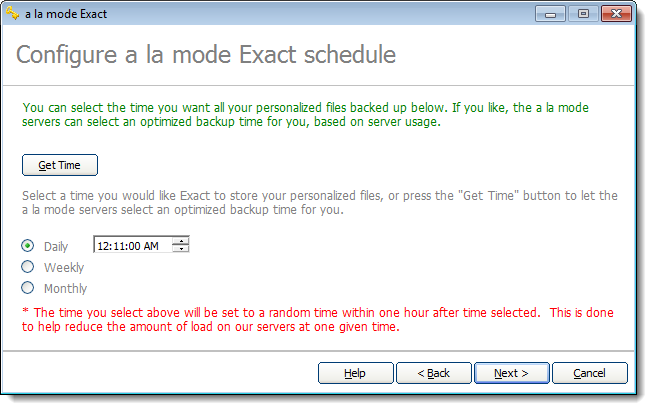
You don't have to upload at night. Vault, like Vault, works in the background and can be
running while you work on other things. But, if you just can't decide on a
time, click Get Time to query the Vault server for the best time to upload
your preferences, based on the current system load. You must ensure that
your PC is on and connected to the Internet at the scheduled time in order
for Vault to upload your
preferences.
- Vault then begins its initial
backup of your preferences. Once it's done, click Continue to
begin uploading your preferences immediately and click Finish
when it’s done. If you want to wait until the next scheduled backup to upload
your preferences, just click Finish.
That’s it! You’ve configured your Vault tools to upload your WinTOTAL or TOTAL
configuration settings to our secure servers, and you have sent your first
backup to your Vault account. The files
are still on your computer, but they are also safely backed up on our
servers.