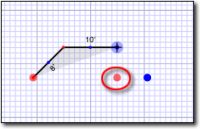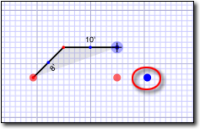As you sketch, a variety of dots appear around your line. These dots — called
"pop points" — are useful tools you can use as leverage to join your lines at
common junctures and align them with other parts of your sketch. There are two
types of pop points that appear as you draw your sketch:
- Red Pop Points
- Red Pop Points indicate that you can draw your line to match an
intersection or wall elsewhere in your sketch. For instance, if you're drawing
the third line in a rectangle, you have two other points in your sketch that
you can line up with. Red pop points suggest the next, most logical or common
point for you to square‑off your sketch.
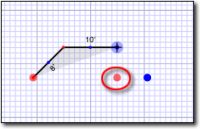
- Blue Pop Points
- Blue pop points indicate that you can mirror a previously drawn angle in
your sketch. These are particularly useful for mirrored angles like those
typically found in bay windows.
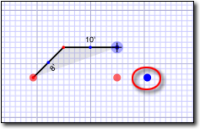
When a pop point appears on screen that you would like to use, simply click
it or press the appropriate directional arrow to draw a line connecting the end
point of your current position to the location of the pop point. You can also
move your cursor near a pop point and press the letter J on
your keyboard to jump to the nearest point.