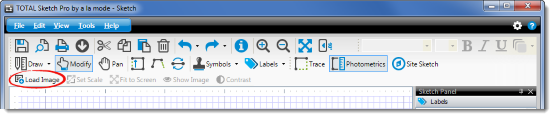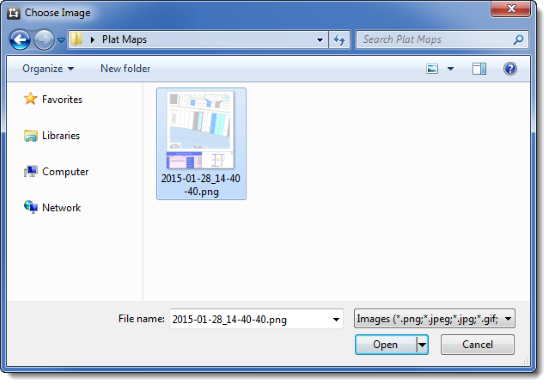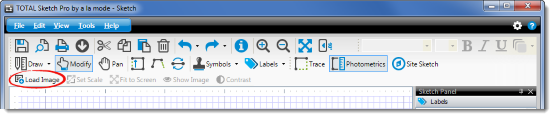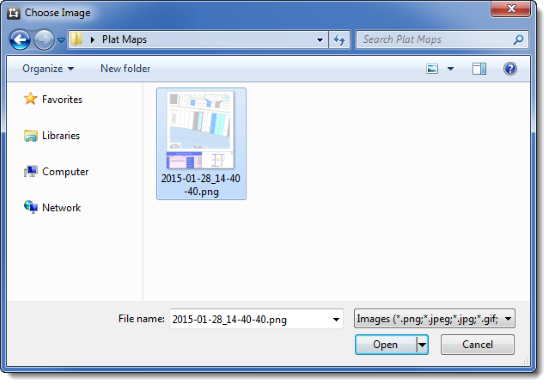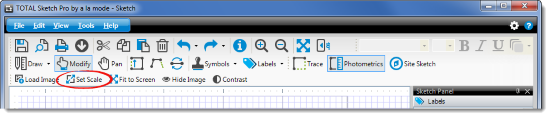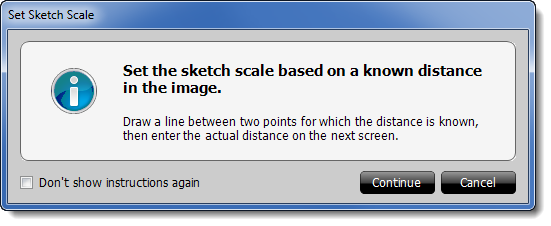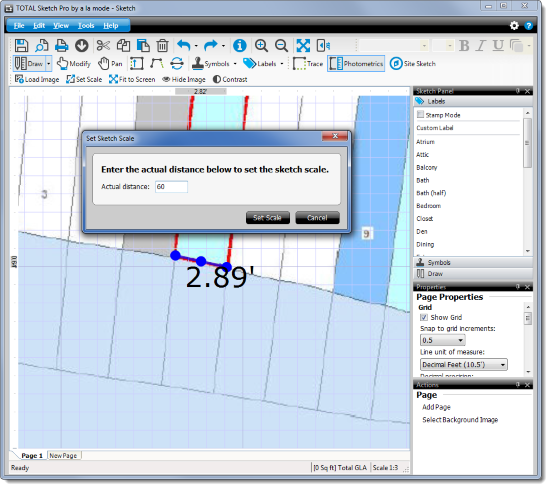Photometrics is the latest TOTAL Sketch Pro feature to be released. It allows
you to import an image file, such as a plat map or aerial photo, into a sketch.
Then, you're able to use that image as a reference point to set a custom scale.
This is especially useful when you're recreating existing image documents within
the sketch to an exact scale.
To use Photometrics, you must have a TOTAL Sketch Pro license. If you use
other TOTAL Sketch Pro features, such as Trace Mode, you already have a TOTAL
Sketch Pro license. If you're interested in learning more about TOTAL Sketch
Pro,
click here.
Importing the image in to TOTAL Sketch is easy. Here's how:
- First, click the Photometrics button in the toolbar
at the top to activate it. If you're prompted for your a la mode log in, enter
it and click OK.

- When Photometrics loads, you'll notice a new toolbar at the top of the
screen. To import your image, click Load Image.
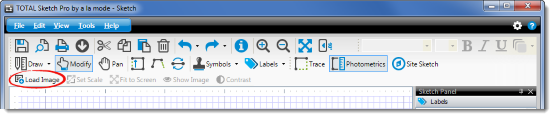
- Now, simply browse to the location of your image, select it, and click
Open.
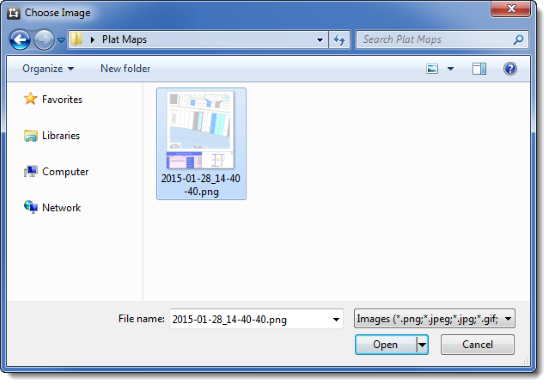
If you need to fine‑tune how the image appears on your screen, there are
three options:
- Fit to Screen
- The Fit to Screen feature automatically scales the imported image to the
constraints of the sketch window.
- Contrast
- Contrast allows you to lighten and darken the image, making it easier to
pick out points on the image from which to set the scale.
- Show/Hide Image
- Using the Show/Hide Image feature, you can choose to hide or show the
imported image without having to reimport it again later
Once your image has been imported and adjusted, you're ready to move on to
Setting the Scale, below.
To set the scale of your sketch with Photometrics
- Click Set Scale in the toolbar at the top of the
screen.
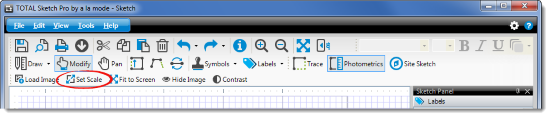
- Once you've clicked Set Scale, a window appears with some brief
instructions on how to set the scale. Review the information, and when you're
ready, click Continue.
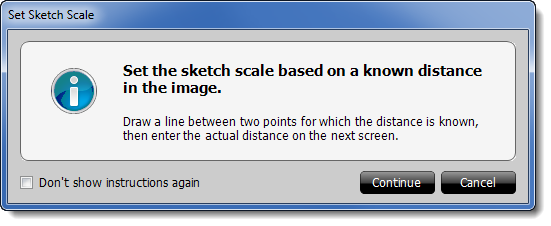
- Now, simply draw a line between two points with a known distance, like two
property lines, and enter the known distance.
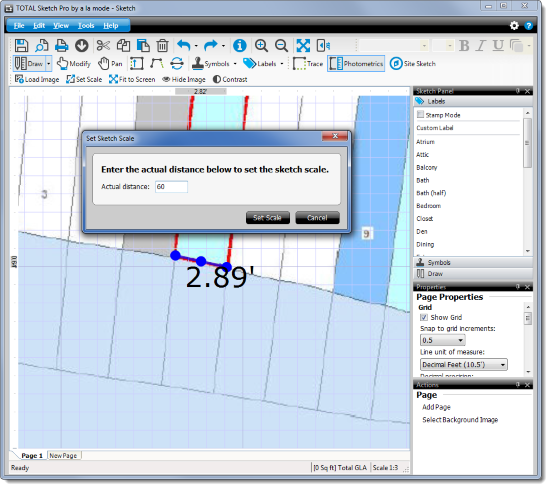
That's it! After you've set the sketch scale, continue drawing your sketch as
you normally would.