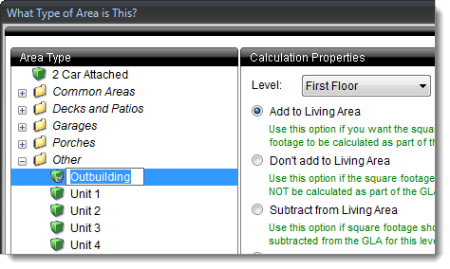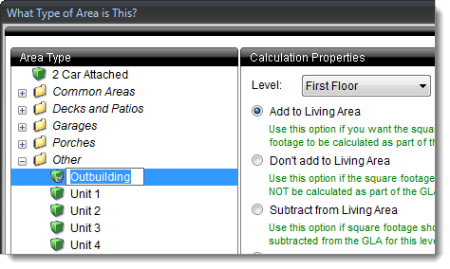To edit the details for an area type:
- With TOTAL Sketch open, click Tools on the upper left and
select Setup Area Types from the drop‑down menu. Or, press
F4 on your keyboard.
- Click to select an area from the list on the left so that it is
highlighted in blue. Then, click the text for the area description to edit it.
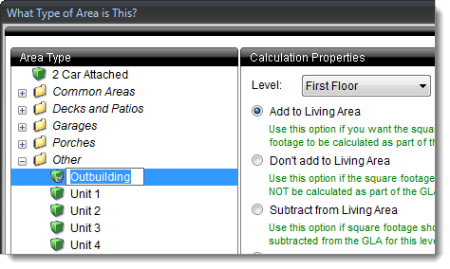
- Edit the Area Type text as needed and press Enter to
apply your changes. Then, adjust the calculations for the selected area using
the Calculation Properties panel in the middle.
- When you're finished, click OK.