Move Sketch Items |
||
Using TOTAL for Tablet PC's modify mode you can move partial and complete sketch areas, labels, and icons as necessary. To move an item or items in your sketch:
- In a sketch, click the Modify
button in the main toolbar.
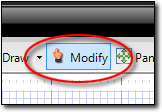
- Now, select the item(s) you wish to move. To select a single item, just
click it. To select several items, do one of the following:
- To select a bunch of scattered lines, icons, or labels, hold down the Ctrl key on your keyboard and click each item you wish to select.
- To select all items within a specific region, click an area off to the upper left of the region and drag your cursor (while holding the click) to form a blue selection rectangle that includes all of the items you wish to select. When you release the mouse button TOTAL for Tablet PC selects all items contained within the blue selection region you created.
- Finally to move the item(s), click inside any one of the selected items and drag your cursor (while holding down the click) to move all of the selected items. Just release the click to drop the items in the desired location.

Other brand and product names are trademarks or registered trademarks of their respective owners. © CoreLogic | a la mode technologies, llc | Terms of Use | Privacy Policy |