FieldPad |
||
As you're taking notes in the field, inevitably you will encounter something during the inspection that can't be documented in the pre-built fields packed into TOTAL for Tablet PC or through the sketch. For those types of things that often vary from one property to the next and require lengthier explanations, TOTAL for Tablet PC provides a versatile FieldPad you can use to take notes by hand or voice. To use the FieldPad:
- With a file open in TOTAL for Tablet PC, click the
FieldPad button in the top toolbar.
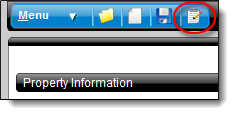
- In the screen that appears, you have access to numerous pages of FieldPad
notes. Open a blank or existing page of FieldPad notes to start recording your
notes.
- By default TOTAL for Tablet PC, provides one blank page of notes, but
you can add as many as you need. Just click the New Entry
button to create a new blank page of FieldPad Notes.
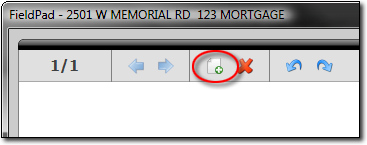
- To cycle through the existing pages of FieldPad notes, click the left and right arrows at the top of the screen.
- To delete an existing page of FieldPad notes, flip to the page you wish
to delete using the left and right arrows at the top of the screen. Then,
click the Delete Entry button.
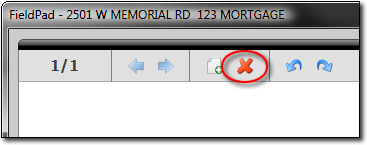
- By default TOTAL for Tablet PC, provides one blank page of notes, but
you can add as many as you need. Just click the New Entry
button to create a new blank page of FieldPad Notes.
- In any page of FieldPad notes, you can record hand notes, voice notes, or
both.
- To record hand notes, simply write or draw anywhere in the blank white space provided.
- To record voice notes, click the Record button at the
bottom of the screen and begin talking into your device's microphone. When
finished recording, click Stop to end the recording. As
necessary, you can play back the recording with the Play
button or add to the end of the recording by click Record
and recording again.
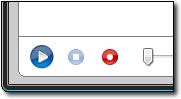
- Repeat this process for as many notes as you wish to take. When finished, click Close to close the FieldPad.
TOTAL for Tablet PC saves your FieldPad notes into your file and you can access them again in TOTAL for Tablet PC by simply opening the FieldPad again. If you're using TOTAL for Tablet PC in conjunction with WinTOTAL, the FieldPad notes are conveniently archived in your report's workfile automatically when you open the report in WinTOTAL. Just open your report's workfile and manage, listen to, or view them as necessary.

Other brand and product names are trademarks or registered trademarks of their respective owners. © CoreLogic | a la mode technologies, llc | Terms of Use | Privacy Policy |