Draw Shapes |
||
TOTAL for Tablet PC provides access to a variety of pre-defined exterior wall shapes you can add to your sketch as a starting point for areas you create.
- In a sketch, click the down arrow beside the
Draw button in the toolbar or select the
Draw panel at the right of the screen and select the desired
shape. Shapes include:
- Circle
- Rectangle
- Pentagon
- Octagon
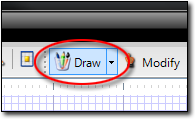
- Once you've selected a shape, drag your cursor to the desired starting point for the shape. For circles, that starting point is the center of the circle. For all other shapes, the starting point is one of the intersections of the shape.
- Click to place the starting point and, while holding down the click, drag your cursor to any one direction to enlarge the shape. When the shape meets the desired size, release the mouse click.
- As necessary you can rotate the shape or adjust individual line lengths
within it. Just click Modify in the main toolbar and do one
of the following:
- Click to select the shape and then click the green circle above it and drag it to rotate the shape.
- Click and drag and end point within the shape to adjust the line lengths and/or angles.

Other brand and product names are trademarks or registered trademarks of their respective owners. © CoreLogic | a la mode technologies, llc | Terms of Use | Privacy Policy |