Add Comps |
||
By default, TOTAL for Tablet PC provides three comp slots for you to use as you take notes and insert photos for your comps. Just click any of the provided three comp tabs and fill out the comp details for those comps. In addition, as necessary, you can add an unlimited number of additional comp slots to your report. To add a comp slot to your report:
- With a report open in TOTAL for Tablet PC, click the Comps & Images tab in the top toolbar.
- Click the Add button in the upper right corner and fill
out the details of your comp.
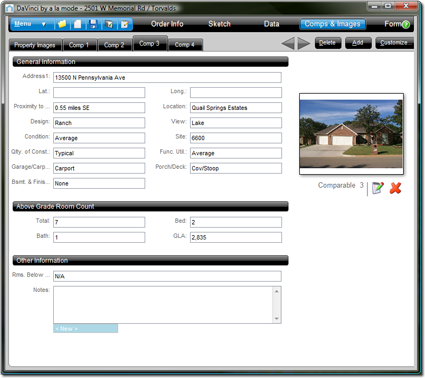
- As necessary, click the Add Photo button in the photo slot on the right to add your comp photo.
- In the screen that appears, click Browse and navigate out
to the image you want to insert on your computer's hard drive, an SD card, or
directly on your camera through a USB or Bluetooth connection. Once you find
the photo you want to insert, select it and click Open.

Note: SD cards and direct connections to camera devices through Bluetooth and USB are all managed by Windows. No extra configuration is needed in Windows and, in most cases, these devices appear as camera or drive icons in Windows Explorer.
- In the fields provided, fill in an Address and any Notes you want to attach to your comp photo.
- When finished, click OK to insert the comp into your report.

Other brand and product names are trademarks or registered trademarks of their respective owners. © CoreLogic | a la mode technologies, llc | Terms of Use | Privacy Policy |