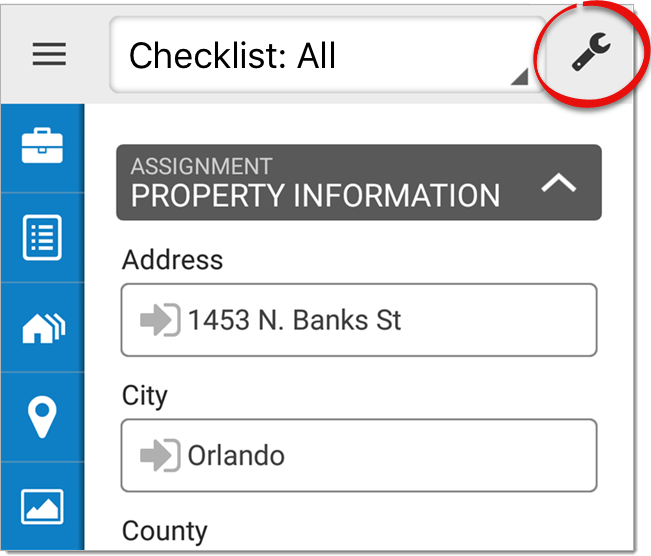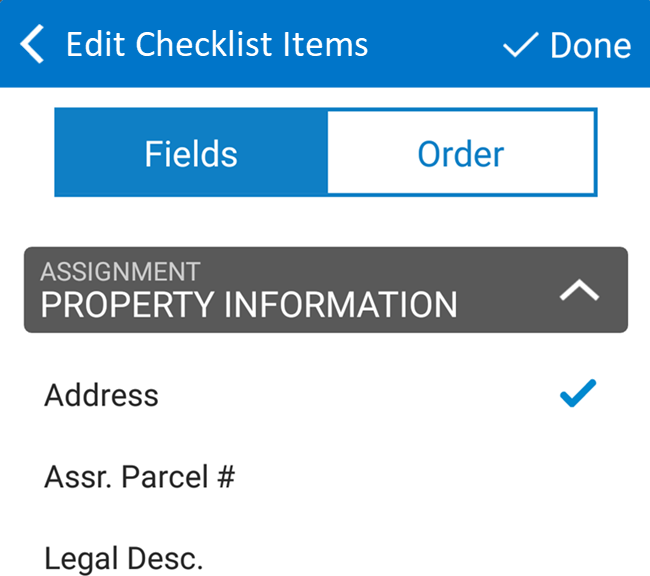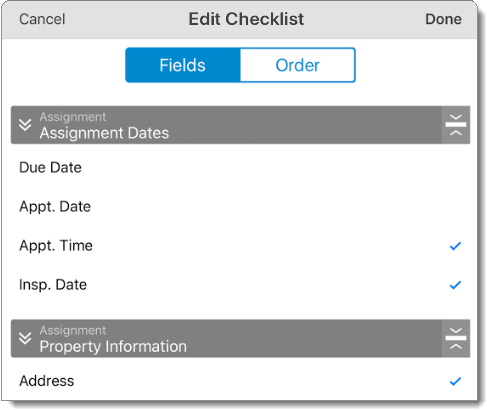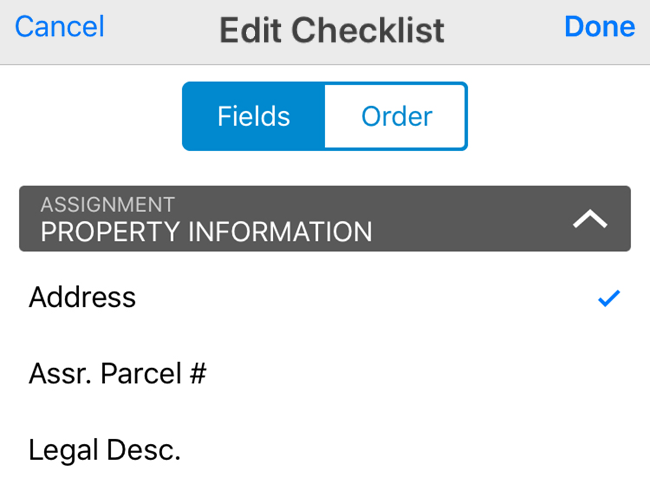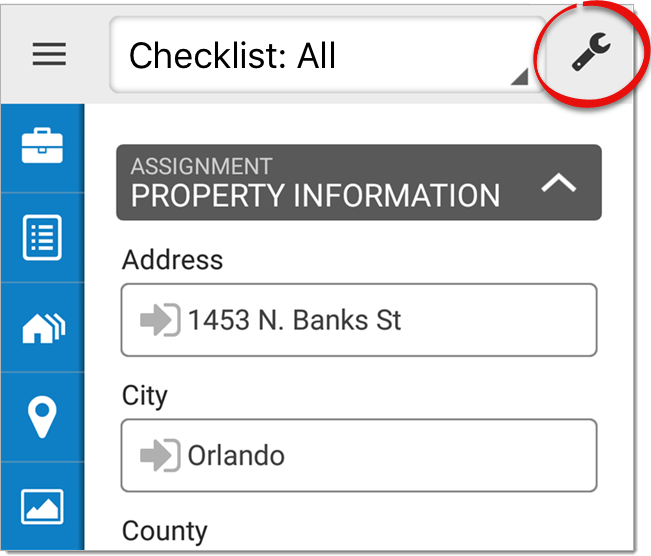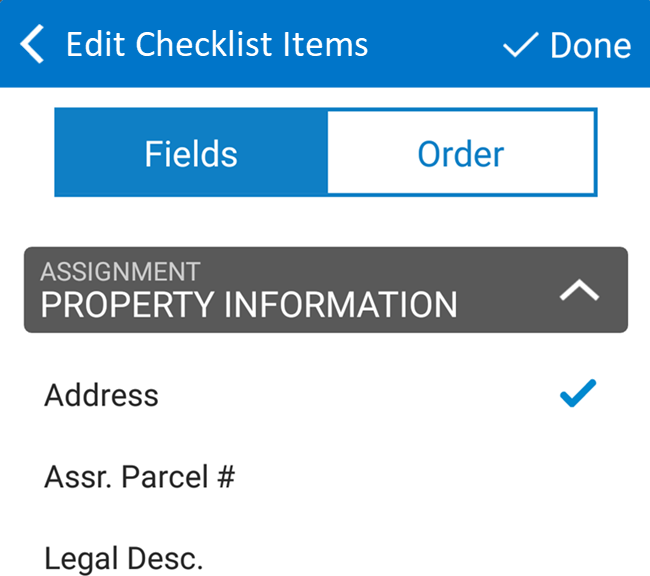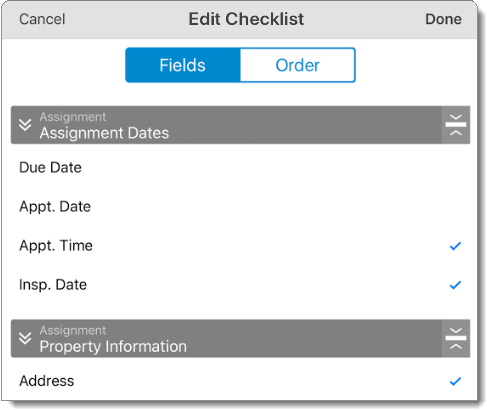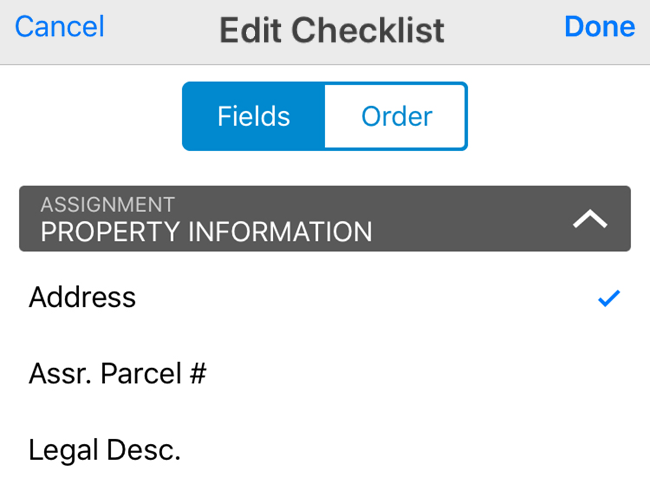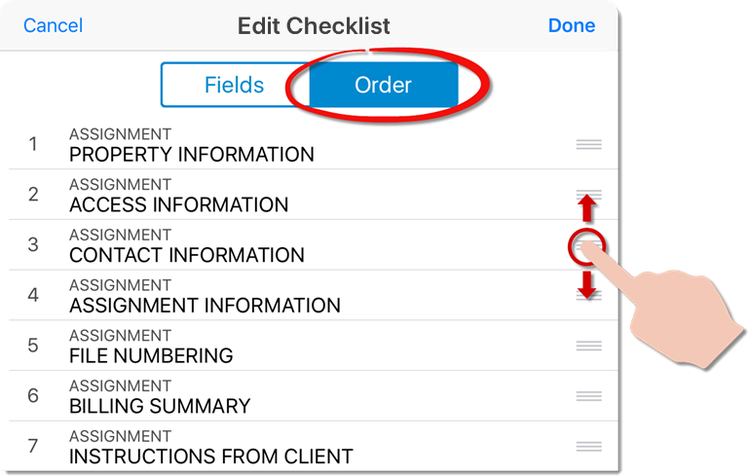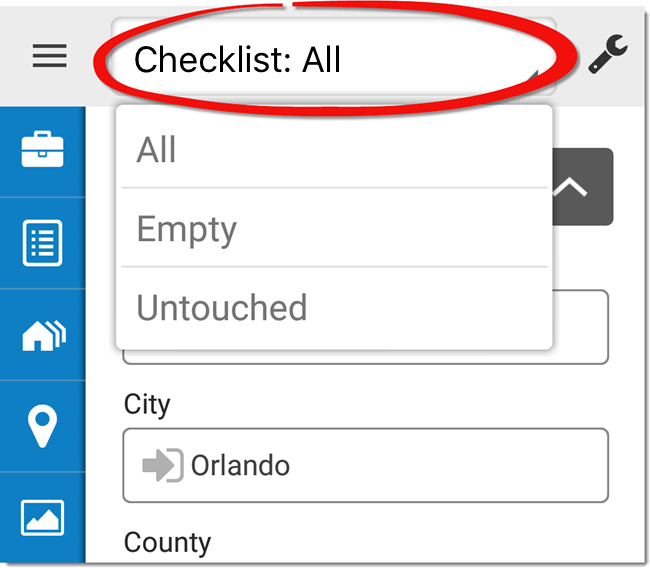To modify your Checklist items:
- From the Checklist
PowerView, tap the edit icon (
 ) on the upper right.
) on the upper right.
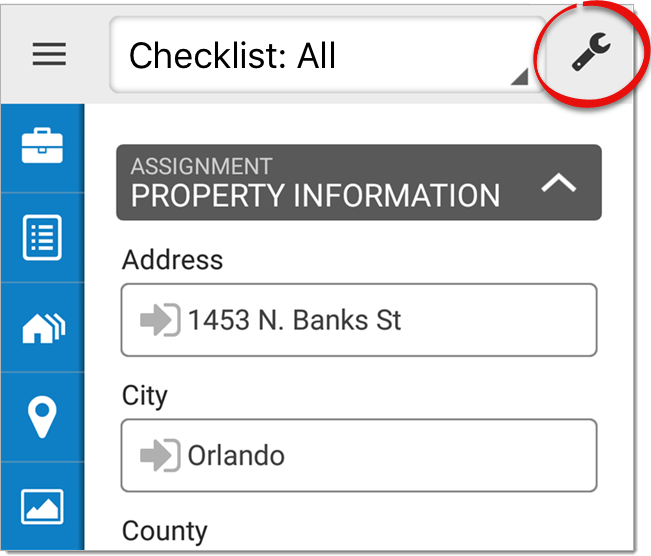
- Check or uncheck the fields you want displayed in your
Checklist.
- When you're finished, tap Done on the upper right.
To rearrange your Checklist items:
- From the Checklist
PowerView, tap the edit icon (
 ) on the upper right.
) on the upper right.
- Press Order. Then, tap and drag the textured icon (
 ) next to a Checklist item to
change the order in which it appears.
) next to a Checklist item to
change the order in which it appears.
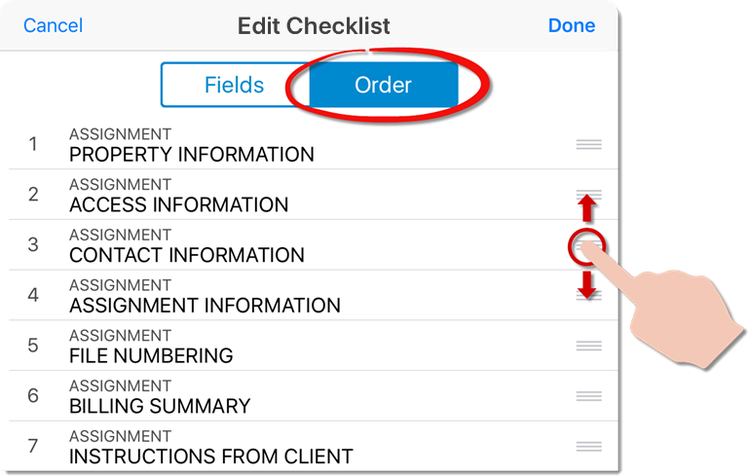
- When you're finished, tap Done on the upper right.
Checklist items can also be filtered by different criteria. To filter your
Checklist items:
- At the top of the Checklist PowerView, tap the
filter dropdown.
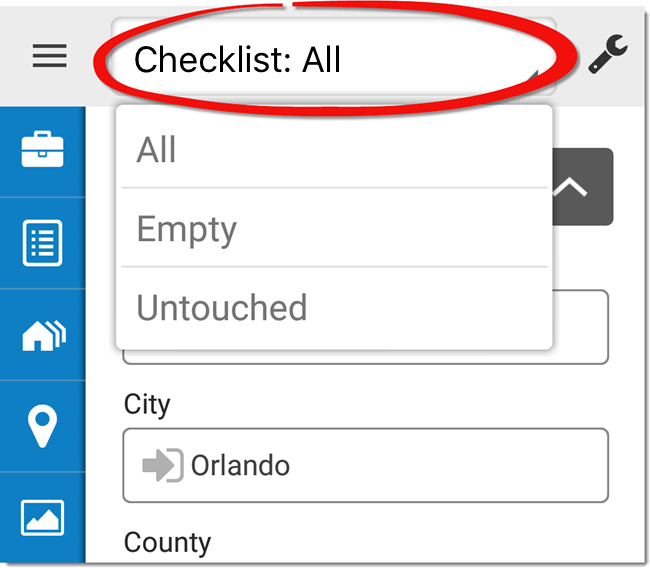
- Choose how to filter your Checklist items:
- Empty
- — Display only blank fields.
- Untouched
- — Display only fields that you have not entered.
- All
- — Return to displaying all fields.