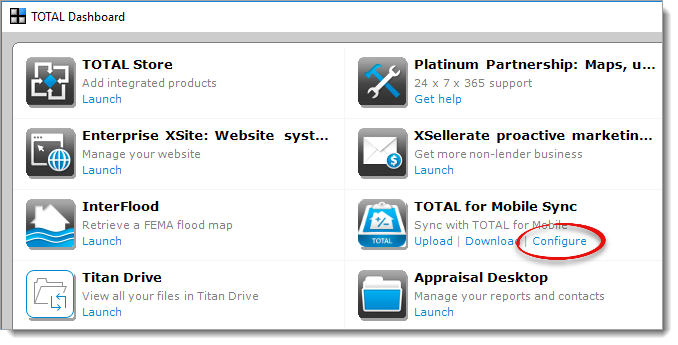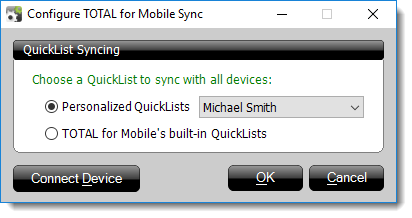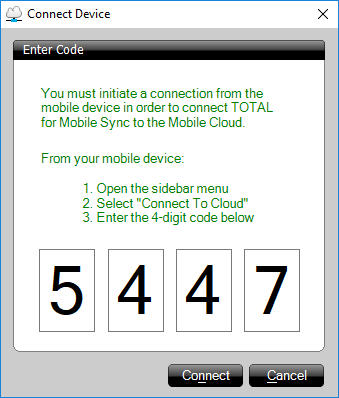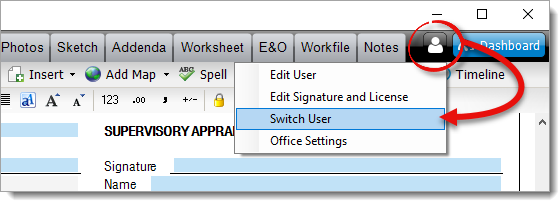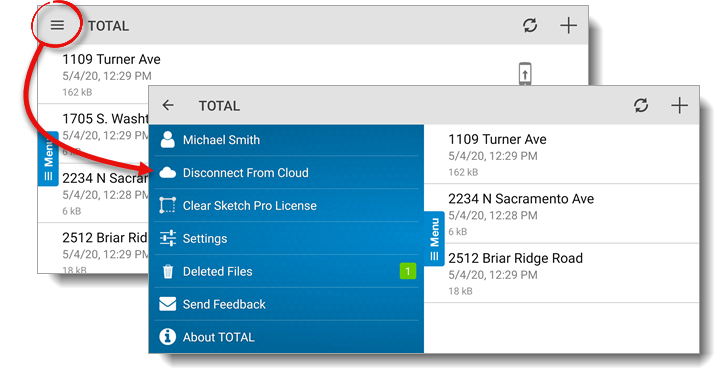Before you can move files between TOTAL for Mobile and your PC, you need to
install TOTAL for Mobile Sync from your TOTAL dashboard. Click here for installation instructions.
Once TOTAL for Mobile Sync is installed on your PC, follow the instructions
below to sync your mobile device:
- Open TOTAL for Mobile on your mobile device, and tap the menu
icon (
 ) on the upper left.
) on the upper left.
- Press Connect to Cloud.
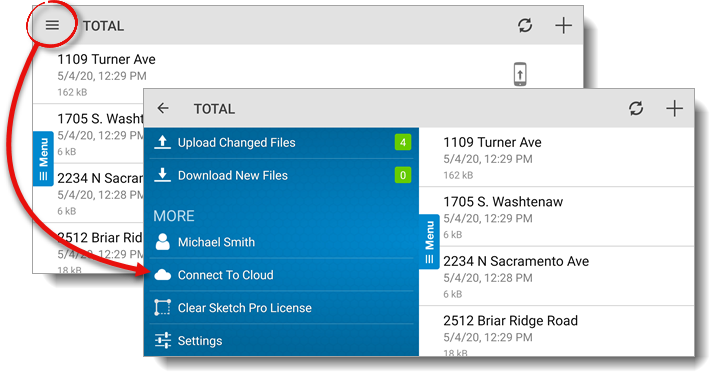
If you're currently connected to another computer, tap
Disconnect from Cloud, and then tap the menu
icon
(  )
) again to choose
Connect to Cloud.
- Keep the four‑digit code on your mobile device screen, and open
TOTAL's Appraisal Desktop on your PC.
- From TOTAL's Appraisal Desktop, click the Dashboard icon
on the upper right.
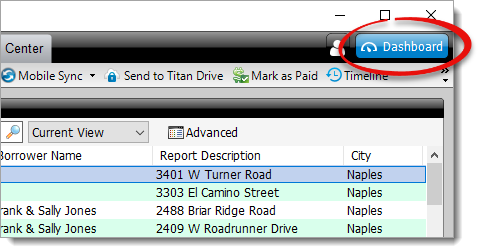
- Locate TOTAL for Mobile Sync in the list of programs and
click Configure.
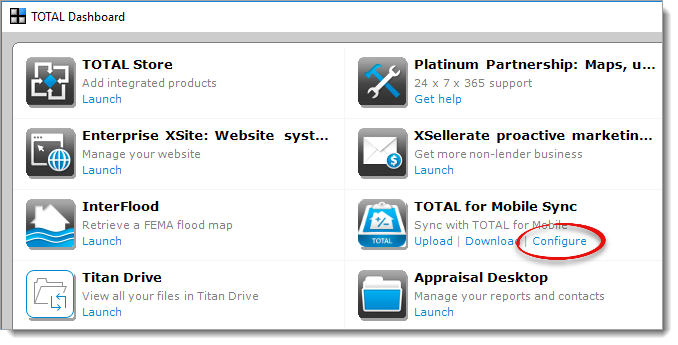
- Choose between your Personalized QuickLists or
TOTAL for Mobile's built‑in QuickLists, and click
Connect Device.
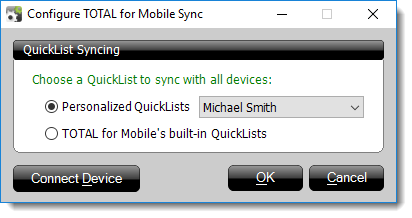
To change which QuickLists you want to use on your device after you've
connected to the cloud, simply click Configure in the TOTAL
for Mobile Sync section of TOTAL dashboard, select the QuickLists you want
to use, and click OK.
- Enter the four‑digit code from Step 3 and click
Connect.
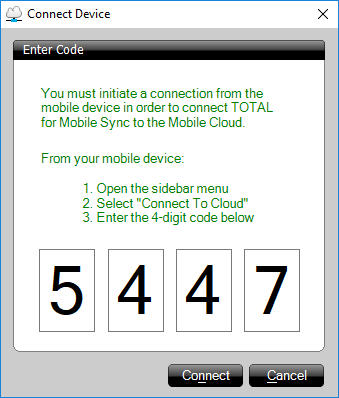
- Click OK to return to your Dashboard, where you can upload and download files to and
from the cloud.
If your work environment includes several different mobile devices with TOTAL
for Mobile, you may want to sync all of them to the same cloud. Think of the
cloud like a set of storage folders: for each a la mode customer
number, the cloud creates one big folder. Within it, sub‑folders are created for
each TOTAL Username.
To use the same sub‑folder for all of your mobile devices, simply sync each
device under the same TOTAL Username.
To change Usernames, click the User icon to the left of the
Dashboard button, then click Switch User.
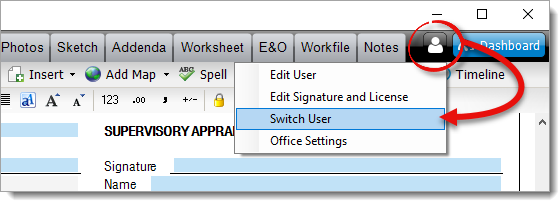
Once you select a User, repeat Steps 1 through 7 as
shown above for each device you own. Every time you sync a device, a new 4‑digit
code is provided. You can sync as many devices as you want to a single User.
When files have been modified on both ends:
Here are some things to consider in cases where a file is modified in both
TOTAL and TOTAL for Mobile:
- Files uploaded to the cloud are the files that are available to be brought
down on the app or on the desktop.
- When you download a file you are prompted to keep both or replace
similarly named files.
- The last version of the file that has been uploaded, regardless of
location, is the version that is available from the cloud.
All reports are available on the cloud for 30 days after the last time it
was modified. After 30 days the report is removed from the cloud server and
will need to be re‑uploaded from your TOTAL for Mobile device, TOTAL or
WinTOTAL.
You can disconnect from the cloud at any time:
- Open TOTAL for Mobile and from the File Manager, tap the menu icon (
 ) on the upper left.
) on the upper left.
- In the menu that appears, tap Disconnect from Cloud.
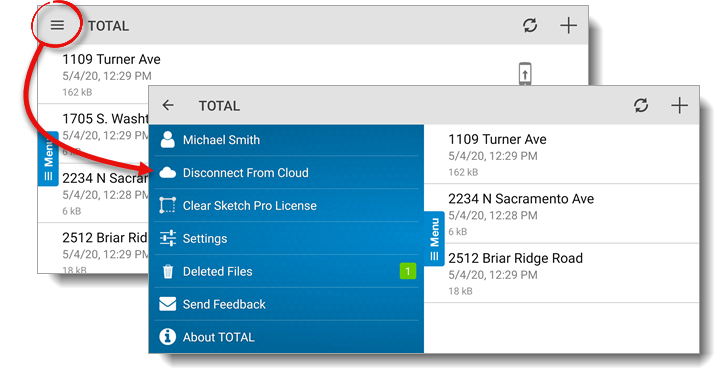
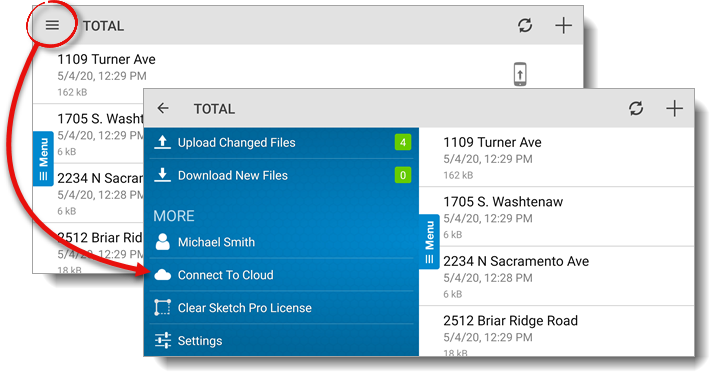
) again to choose Connect to Cloud.
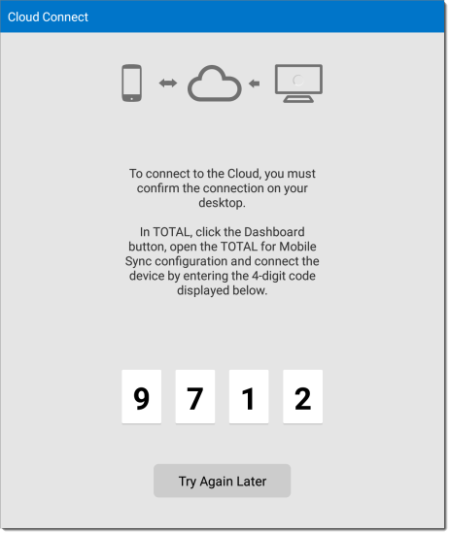
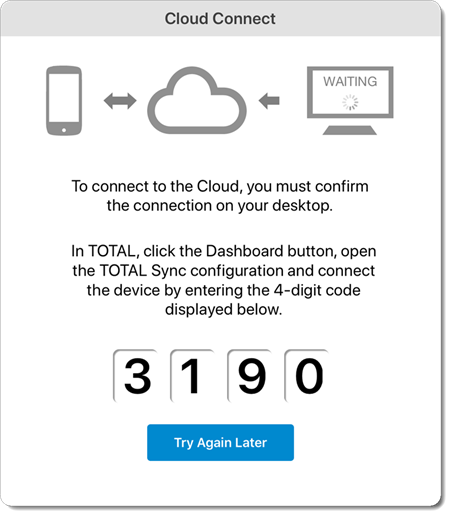
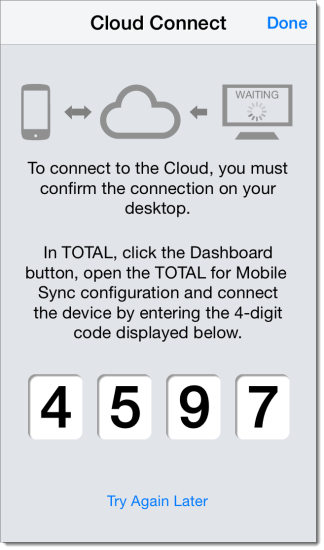
![]()