Share reports from the File Manager
- Open TOTAL for Mobile, tap the report you want to send to view additional
file options, and press Share.
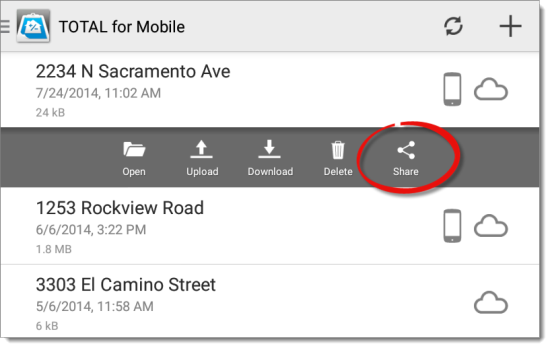
- Select the format in which you wish to send the file:
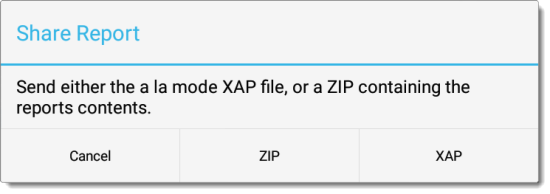
- ZIP: This transmits the file's contents in a ZIP file structure. A zip file can be opened on any computer to view the list of files that make up the report.
- XAP: Data can be transferred using our open XAP format — a simple XML based structure designed for easy integration with your forms provider, if they choose to provide this convenience for their users.
- After you select the file format, the Android Send menu
appears, allowing you to select the method to be used when sending your
report. Tap the appropriate method and your device opens the app with the
TOTAL for Mobile report attached so that you can send the file.
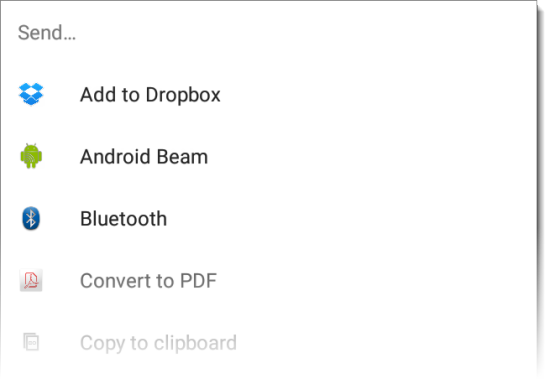
From here, the method of sending varies widely based on the app you are using. If you are having trouble sending from the application, consult the app's support page, or contact the developer of that application.
Share an open report
- With the file you want to send open in TOTAL for Mobile, tap the menu
icon (
 ) and press Share
Report.
) and press Share
Report.
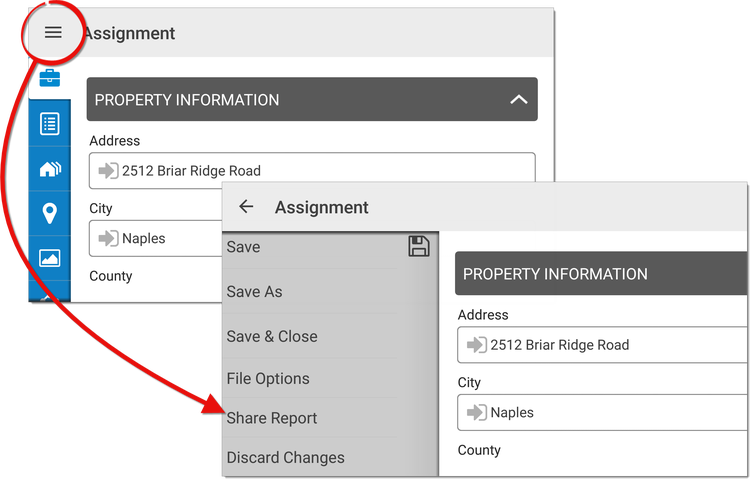
- Select the format in which you wish to send the file:
- ZIP: This transmits the file's contents in a ZIP file structure. A zip file can be opened on any computer to view the list of files that make up the report.
- XAP: Data can be transferred using our open XAP format — a simple XML based structure designed for easy integration with your forms provider, if they choose to provide this convenience for their users.
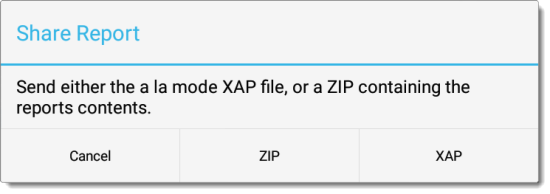
- After you select the file format, the Android Send menu
appears, allowing you to select the method to be used when sending your
report. Tap the appropriate method and your device opens the app with the
TOTAL for Mobile report attached so that you can send the file.
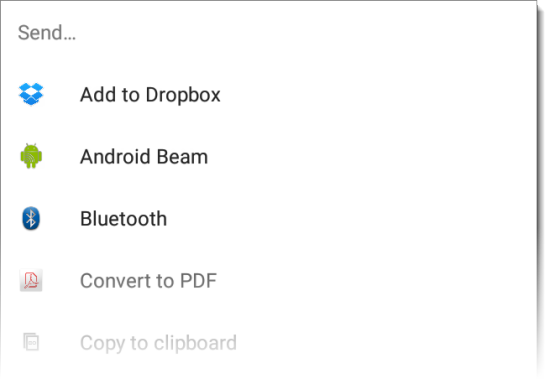
From here, the method of sending varies widely based on the app you are using. If you are having trouble sending from the application, consult the app's support page, or contact the developer of that application.
Open an XAP file
Using the Share Report option in the TOTAL for Mobile File Manager or in an open report, you can email a copy of the XAP file from your TOTAL for Mobile application to another user. Once they've received the email, they can open the attachment using TOTAL for Mobile on their device.
This isn't the intended method for sharing reports between TOTAL or Aurora users. We recommend using the Synchronization process to transfer files from TOTAL for Mobile to your a la mode software and then email the report from your desktop to your intended recipient.
Share reports from the File Manager
- Open TOTAL for Mobile, tap the report you want to send to view additional
file options, and press Share.
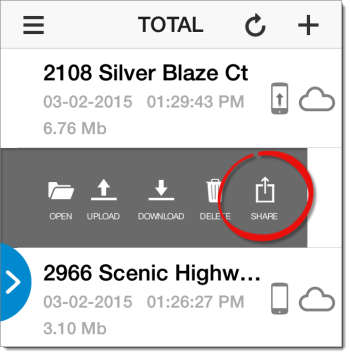
- Select the format in which you wish to send the file:
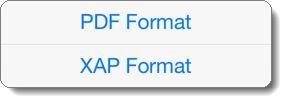
- PDF: This transmits the file's contents in a PDF format. This format cannot be edited in your formfilling software and is typically used for review purposes, or to send to a client.
- XAP: Data can be transferred using our open XAP format — a simple XML based structure designed for easy integration with your forms provider, if they choose to provide this convenience for their users.
- Once you've selected the format, the default email application on your device opens with a copy of your report attached. Enter the recipient's email address, the subject of the email, add a message (if necessary), and press Send.
Share an open report
- With the file you want to send open in TOTAL for Mobile, tap the menu
icon (
 ) and press Share
Report.
) and press Share
Report.
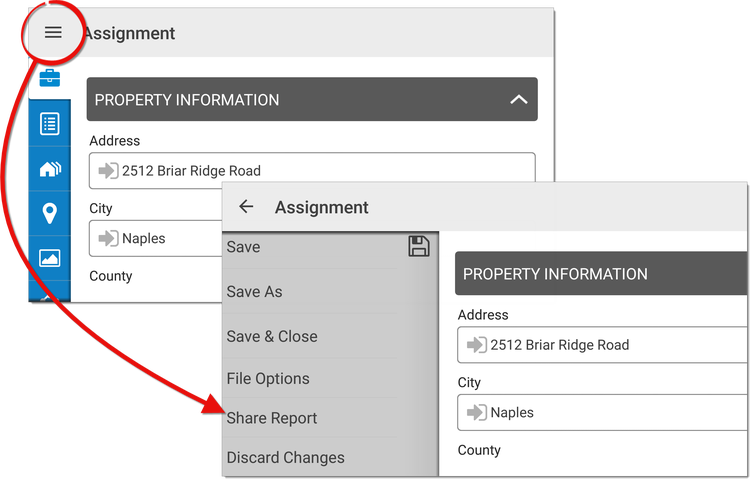
- Select the format in which you wish to send the file:
- PDF: This transmits the file's contents in a PDF format. This format cannot be edited in your formfilling software and is typically used for review purposes, or to send to a client.
- XAP: Data is transferred using our open XAP format — a simple XML based structure designed for easy integration with your forms provider, if they choose to provide this convenience for their users.
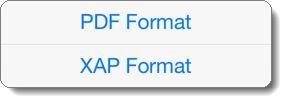
- Once you've selected the format, the default email application on your device opens with a copy of your report attached. Enter the recipient's email address, the subject of the email, add a message (if necessary), and press Send.
Open an XAP file
The Share Report option in the TOTAL for Mobile allows you to email a copy of the XAP file to another user. Once they receive the email, they can open the attachment using TOTAL for Mobile on their device.
This isn't the intended method for sharing reports between TOTAL or Aurora users. We recommend using the Synchronization process to transfer files from TOTAL for Mobile to your a la mode software and then share the report with the recipient.
Share reports from the File Manager
- Open TOTAL for Mobile, tap the report you want to send to view additional
file options, and press Share.
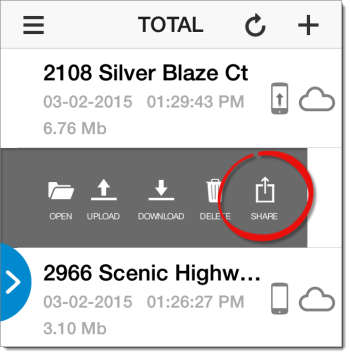
- Select the format in which you wish to send the file:
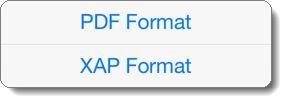
- PDF: This transmits the file's contents in a PDF format. This format cannot be edited in your formfilling software and is typically used for review purposes, or to send to a client.
- XAP: Data can be transferred using our open XAP format — a simple XML based structure designed for easy integration with your forms provider, if they choose to provide this convenience for their users.
- Once you have selected the format, the default email application on your device opens with a copy of your report attached. Enter the recipient's email address, the subject of the email, add a message (if necessary), and press Send.
Share an open report
- With the file you want to send open in TOTAL for Mobile, tap the menu
icon (
 ) and press Share
Report.
) and press Share
Report.
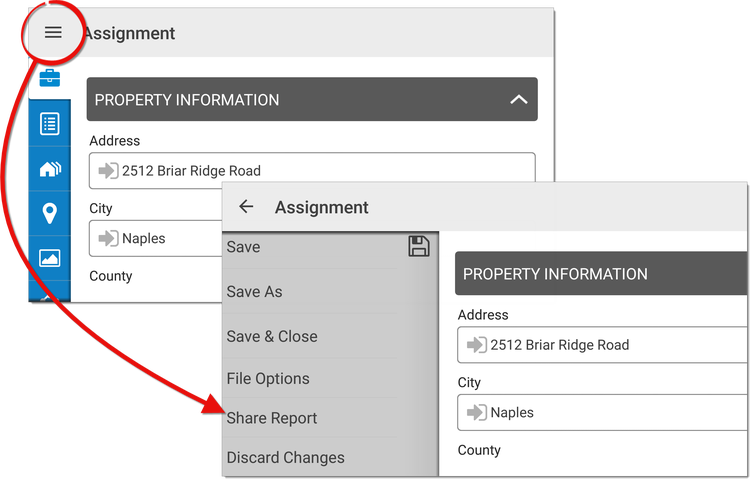
- Select the format in which you wish to send the file:
- PDF: This transmits the file's contents in a PDF format. This format cannot be edited in your formfilling software and is typically used for review purposes, or to send to a client.
- XAP: Data can be transferred using our open XAP format — a simple XML based structure designed for easy integration with your forms provider, if they choose to provide this convenience for their users.
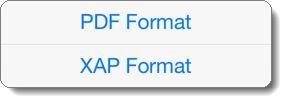
- Once you have selected the format, the default email application on your device opens with a copy of your report attached. Enter the recipient's email address, the subject of the email, add a message (if necessary), and press Send.
Open an XAP file
Using the Share Report option in the TOTAL for Mobile File Manager or in an open report, you can email a copy of the XAP file from your TOTAL for Mobile application to another user. Once they've received the email, they can open the attachment using TOTAL for Mobile on their device.
This isn't the intended method for sharing reports between TOTAL or Aurora users. We recommend using the Synchronization process to transfer files from TOTAL for Mobile to your a la mode software and then email the report from your desktop to your intended recipient.