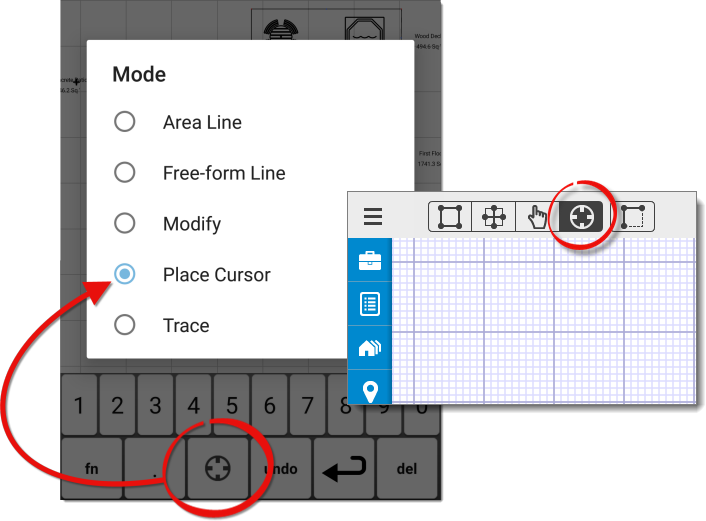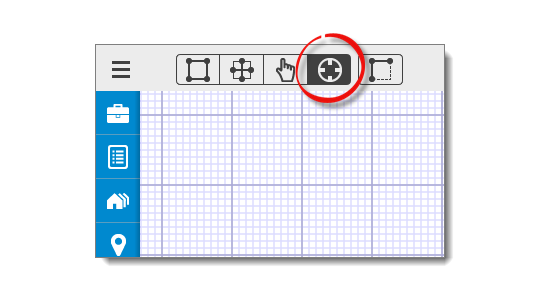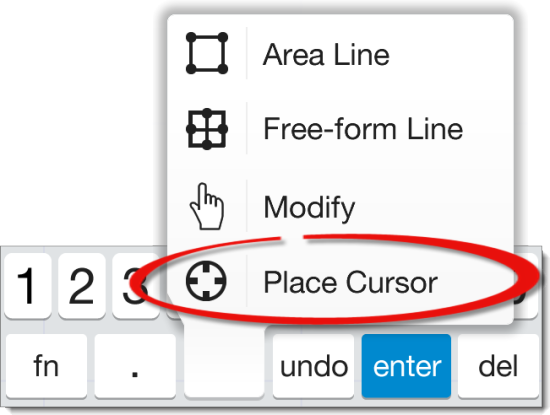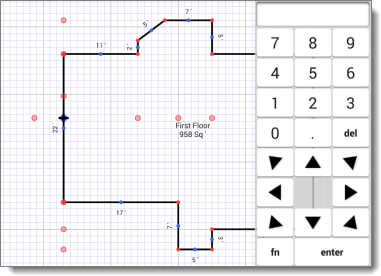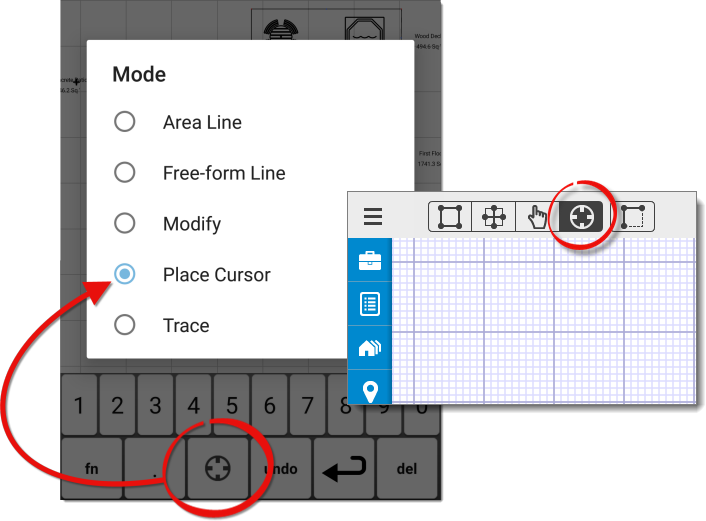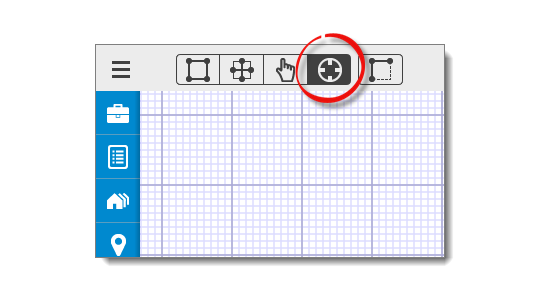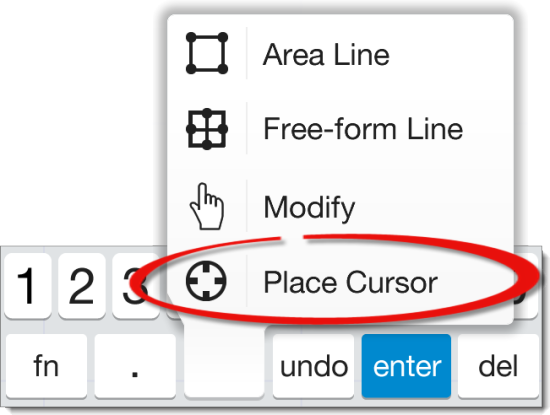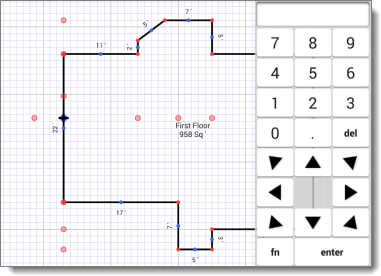When you need to move the cursor to a new location on the sketch canvas, use
Place Cursor mode to indicate the placement.
- Tap the Place Cursor icon (
 ) to enter Place
Cursor Mode. If you're using an iPhone or a similar device with a
smaller screen, press the mode icon on your sketch keyboard to switch to
Place Cursor mode.
) to enter Place
Cursor Mode. If you're using an iPhone or a similar device with a
smaller screen, press the mode icon on your sketch keyboard to switch to
Place Cursor mode.
- Tap anywhere on the canvas to move the cursor to that location instantly.
Or, tap the canvas, use the numeric keypad to enter a dimension, and press the
arrow key in the direction you want to move the cursor. For example, let's say
the property has an attached garage that starts 12.5' north of the southwest
corner. Simply place you cursor at the SW corner, type 12.5 using the numeric
keypad, and press the up arrow key to place the cursor precisely at the
starting point of the garage.
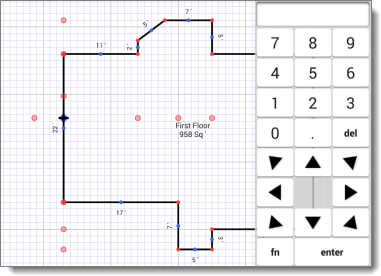
- After placing the cursor, continue drawing as you normally would by
selecting the appropriate mode. You can also press the Enter
key on the sketch keyboard to quickly anchor your point and switch to Draw Mode