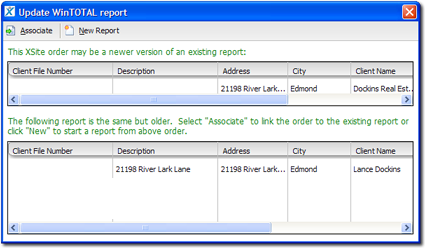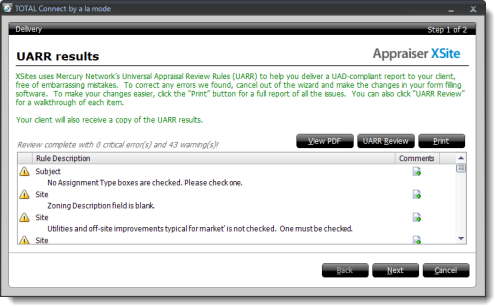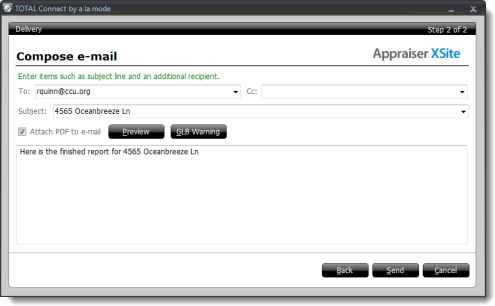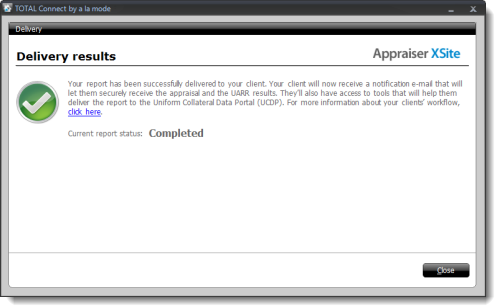If you haven't installed TOTAL Connect, click here for instructions. Otherwise, to deliver
your report to XSites from WinTOTAL:
- Open your report in WinTOTAL.
- Click Deliver to Client on the upper left, hover over
Deliver with TOTAL Connect, and select
XSites from the drop‑down menu.
- If WinTOTAL indicates that the report you're delivering does not have an
associated order, click Yes to choose an associated order.
- If the correct order appears in the list, click to select it and then
click OK.
- If the correct order DOES NOT appear in the list, cancel out of the
delivery wizard, save and close your report, and run net.X Connect from the Appraisal Desktop. net.X
Connect finds any orders on your XSites profile that are available to
you. When prompted, click Associate to pair your
WinTOTAL report with your XSites order and then start the XSites process
again.
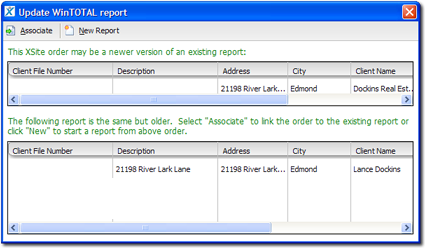
- The Aurora Print Engine appears,double-click to select which forms in your
report you want to include in the final document. Set any other options
necessary, and click OK.
- Enter your a la mode login information, check Remember my
password to avoid re-entering your username and password each time
you deliver, and click OK.
- Verify the order details on screen and click Next.
- In order to deliver your report, you must verify several items. Run
through the delivery guidelines checklist, and then click
Next.
- In the UARR results screen, review any errors or warnings. If you do
not have any errors or warnings click Send. If there
are any errors or warnings:
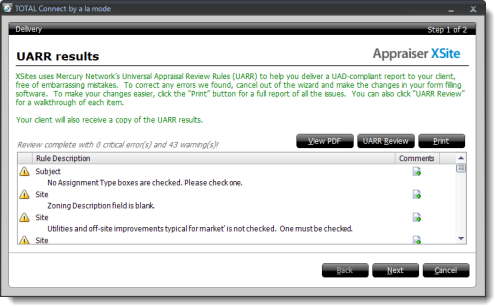
- Click View PDF to review a PDF copy of your report and
compare it against the UARR Results.
- Click UARR Review to open a separate window and view
the UARR Review Results alongside the forms in your report. Click any
error or warning in the Review Viewer to jump to that field in the form.
- Click Print to print the list of errors and warnings.
- If you find a problem that needs to be corrected, click
Cancel to exit the delivery wizard. Then, correct the
report as needed and begin the delivery process again starting with Step 1.
- Click Next to continue.
- If the UARR Review finds any errors that your lender client believes to be
"critical", TOTAL Connect, notifies you.
- To cancel the delivery process and repair the error, mark
Cancel and click Next to return to
WinTOTAL.
- To request that the lender make an exception for this report, mark
Request an Exception and click Next.
- Enter the e-mail address you are delivering to, e-mail subject, and any
message you want to include and click Send to complete the
report and deliver the message to your client.
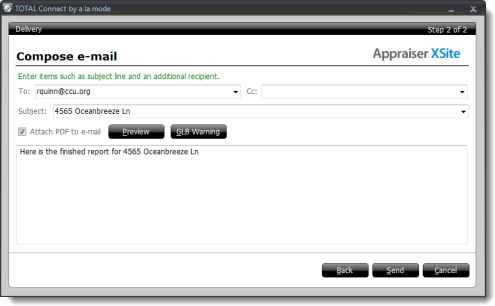
- The final screen displays the delivery results and the new report status.
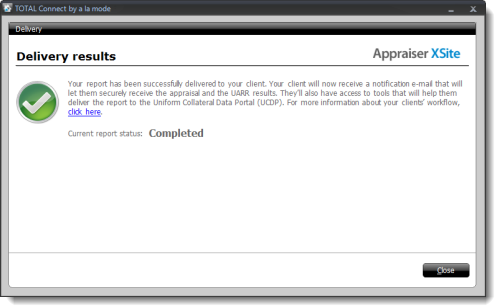
TOTAL Connect uploads your reports, marks its status as "Complete," and sends
a notice to your client(s) explaining how to securely pick up their report.