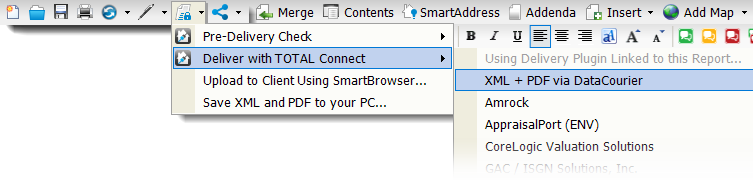
- Yes, correct UAD error. The E&O view shows details about the errors that were found - UAD and otherwise. Note that you can double click an error description and jump to the field in the form to correct it. The Details option shows a more narrative description of any fields that are in error, and the Client Instructions option allows you to write notes that are transmitted with the XML and are viewable by the client.
- Continue. This means you're okay with any errors that were found and/or have explained why it was necessary to leave these errors in appraisal. If you're leaving any UAD errors, you can expect to explain your reasons to your client when they submit the report to UCDP, because they receive a report of any errors when uploading.
If No UAD errors are found, you are automatically taken to the TOTAL print engine where you select the pages to be delivered.
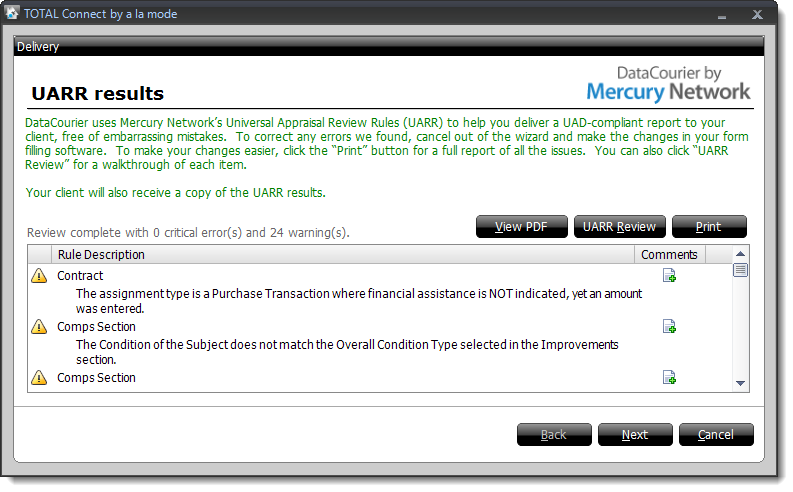
If there are any errors or warnings:
- Click View PDF to review a PDF copy of your report and compare it against the UARR Results.
- Click UARR Review to open a separate window and view the UARR Review Results alongside the forms in your report. Click any error or warning in the Review Viewer to jump to that field in the form.
- Click Print to print the list of errors and warnings.
- If you find a problem that needs to be corrected, click Cancel to exit the delivery wizard. Then, correct the report as needed and begin the delivery process again.
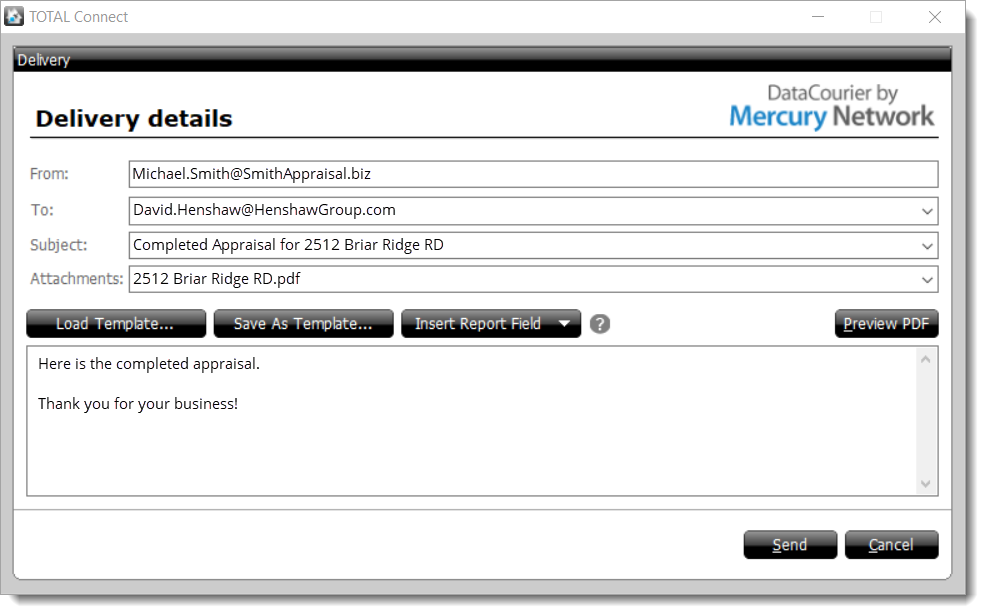
- Enter the recipient's address in the To field. Enter multiple e-mail addresses by separating them with a semicolon (;).
- Enter a subject for your message, or use the drop-down for the Subject field to auto-populate it with information from your report. Customize the subject line using the drop-down list to choose other fields from the report.
- Type the body of your message as you want it to appear in the email message that is sent.
- Click Preview PDF to view the completed appraisal that the client is receiving.