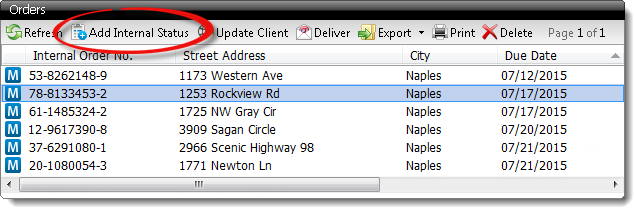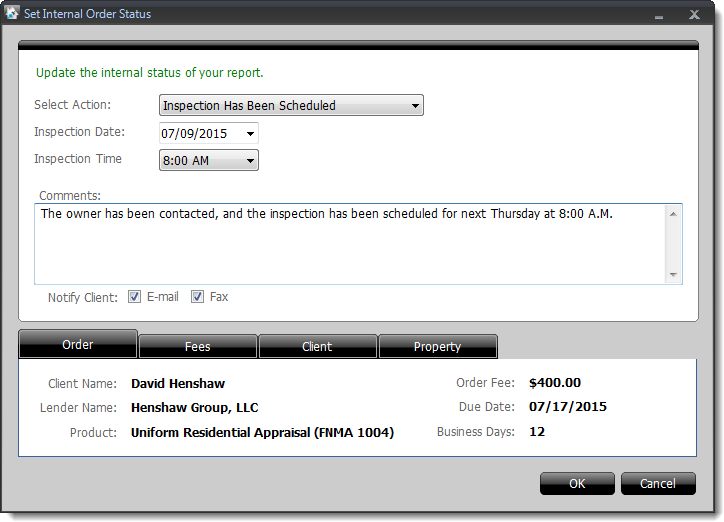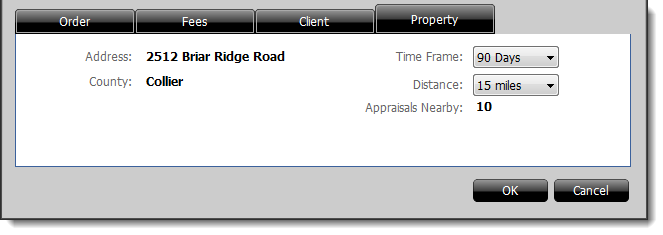TOTAL Connect lets you easily track and change the internal status of your
report using the same status messages you're accustomed to using in Mercury
Network. Historically, when you changed the status of a job, the alert was
immediately sent to the client while it was also updated in your internal
system. That’s a problem when you don’t want to communicate a message
externally. Here are some examples of statuses and correspondence an
appraiser might want to keep for internal use only:
- “In Progress: County records pulled”
- “Inspection Scheduled: Lender requests this as a rush order and
agreed to rush fee”
- “Delayed: Rainy weather and gate was locked”
- “Inspection Complete: Will complete report Thursday evening after
more urgent assignments”
- “Revision Needed: Client called to ask that we use one more comp”
To change the Internal Status of an order:
- In the Orders pane, select the order for which you wish
to change the internal status.
- Near the top of the Orders pane, click Add
Internal Status.
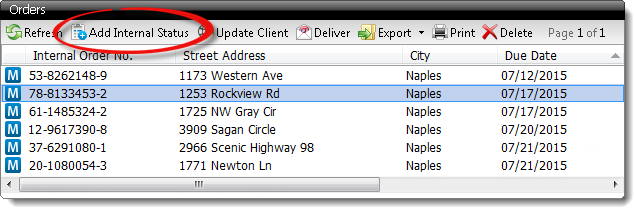
- A Set Order Status dialog appears, and provides several
options:
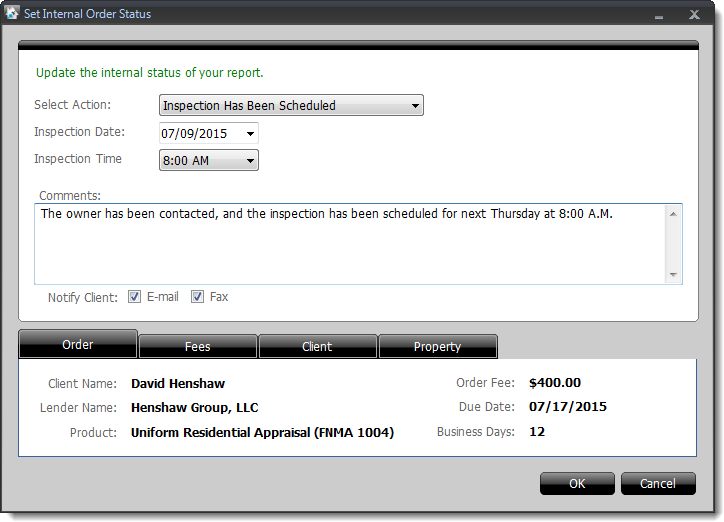
- Use the Select Action drop-down to choose the status
you'd like to set.
- Depending on the status you select, more options may appear. For
instance, if you choose Inspection Has Been Scheduled,
additional fields appear where you can enter the date and time of the
scheduled inspection.
- Enter additional information in the Comments text
field, if necessary.
- If you want to notify your client of the Internal Status update, check
the box(es) next to e-mail, fax, or both, depending on how you'd like to
notify them. Remember that this does not update the order status
- Use the tabs at the bottom to review additional information or update time
frames and distance for the client and/or property:
- Order
- This tab contains any available information about the current order,
including the client and lender name, which product was ordered, the fee for
the order, the due date, and the number of business days until the due date.
- Fees
- This tab shows the fee for the current order, as well as the published
fee for the product that was ordered. On the right, you'll see the
product that was ordered, and the county and state where the subject is
located.
- Client
- This tab gives you information about your interaction with the client
for the current order. Use the Time Frame drop-down
to select a range of dates, then see the total fees paid to you, the total
number of orders placed with you by that client, as well as the number of
orders you accepted, declined, conditionally declined, or canceled.
- Property
- This tab gives you information about the subject property. Use the
Time Frame and Distance drop-downs to to
view the number of nearby appraisals from the last 30 Days,
90 Days, 6 Months, or 1
Year that are within 5, 10,
15, 20, or 50 Miles of
the subject property for the current order.
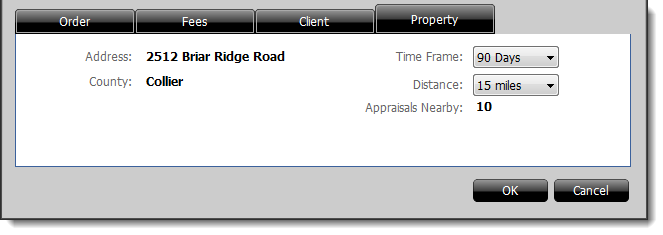
- When you're finished setting the status, entering relevant data, and
reviewing the available information, click OK to update the
internal status. The internal order history is immediately updated, and
any associated notifications are delivered.