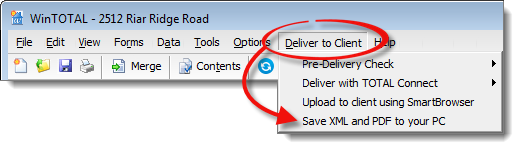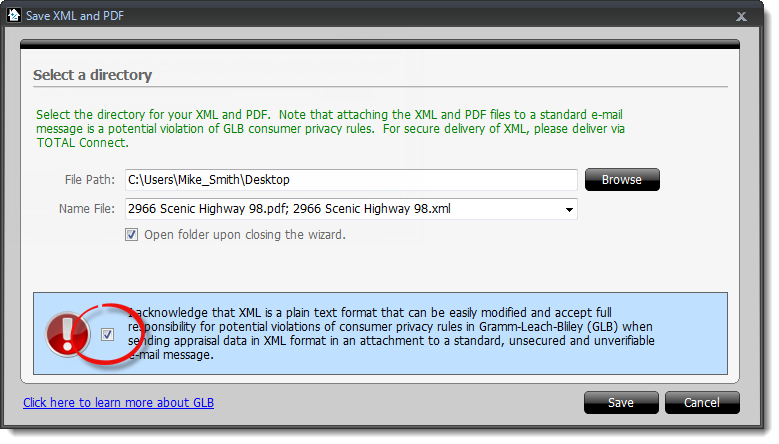In rare cases, you may need to transmit your XML and PDF using a completely
different method than a portal or via email. This could include saving the
files to a USB drive or some other storage to be securely delivered to a
client. DataCourier lets you save your XML and PDF to a location on your
local PC so you can deliver or store the files however you need to.
Please remember: attaching MISMO XML and PDF files to a standard email
message is a potential violation of GLB privacy rules, and we definitely DO NOT
recommend it.
To save your MISMO XML and PDF locally:
- Click Deliver to Client and choose Save XML and
PDF to your PC.
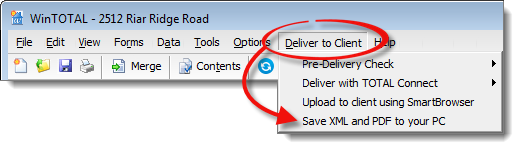
- An E&O check will be run, and if errors are found, you'll have a
couple of options:
- Run E&O Now - The E&O view shows details about
the errors that were found - UAD and otherwise. Note that you can
double click an error description and be taken to the field in the form to
correct it. The Details option shows a more narrative
description of everything checked, and the Client
Instructions option allows you to write notes, possibly describing
why there may be errors that will get transmitted with the XML and be
viewable by the client.
- Deliver Anyway - This means you're okay with any errors
that were found and/or have explained why it was necessary to leave these
errors in the file. If you're leaving any UAD errors, you can expect
to explain your reasons to your client when they submit the report to UCDP,
since they'll receive a report of any errors.
- When the WinTOTAL Print Engine appears, mark the pages you want to include
in the PDF of the report, then click OK. This creates
the PDF that will be embedded in your MISMO XML file.
- Now, in the Save XML and PDF dialog, you'll see a path
has already been entered for you. Plus, you can click
Browse to choose any location on your PC or network where you
intend to save the files.
- In the Name File field, you'll see names have been
assigned to the files based on a field in the report (the main file number is
used by default.)
- You can't type directly in this field, but you can use the drop-down
list to select a different field on which the file name will be based.
- If you try to save the files using an existing file name, you'll be
prompted to select whether to append a unique number to the new file name,
or to overwrite the existing file.
- Select if you want to Open folder upon closing the
wizard. This will simply open the folder where the files were saved,
giving you easy access.
- Before you click Save, you must check the box near the
bottom of the window to acknowledge that you're aware of the risks of sending
appraisal data in XML format using a standard, unsecured email message.
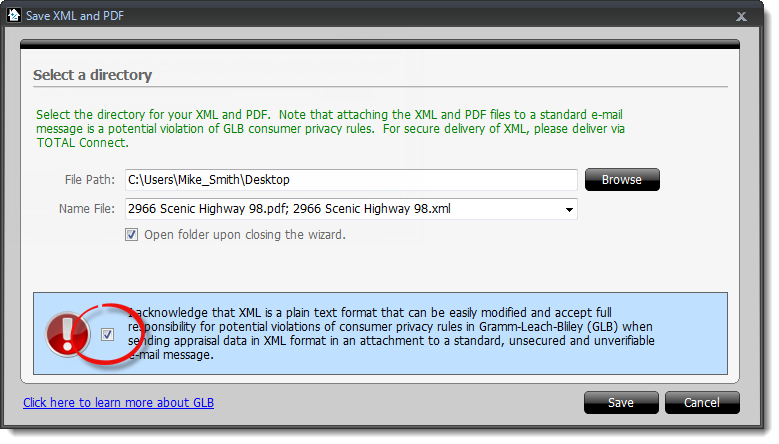
- Click Save, and the files will be saved to your selected
location. Depending on you selection in step 7, the folder containing
those files may open for you.
That's it — Now your XML and PDF files are available on your local PC.