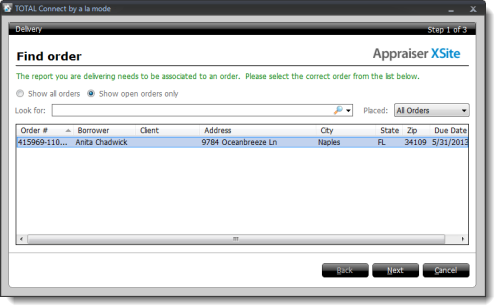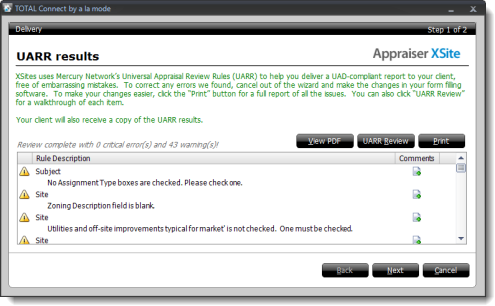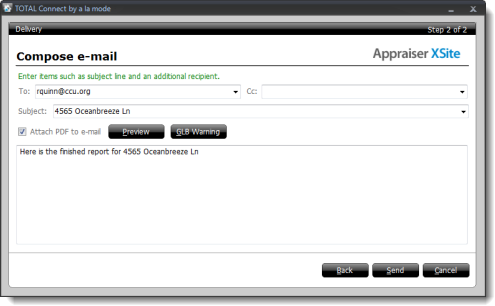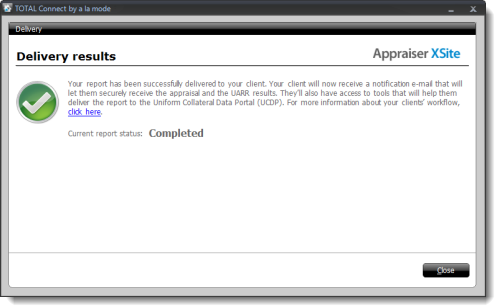If you haven't installed TOTAL Connect, click here for instructions. Otherwise, to deliver
your report to XSites from TOTAL Connect:
- Open your report in TOTAL, click the drop-down arrow beside the
Deliver to Client icon (
 ) and hover over
Deliver with TOTAL Connect.
) and hover over
Deliver with TOTAL Connect.
- Select XSites from the list of plugins.
- Mark the pages you wish to include in the report PDF and click
Print.
- When the TOTAL Connect appears, enter your a la mode username and
password. Click OK to continue.
- Before delivery, TOTAL Connect downloads any available updates. When
this is complete, click Next.
- TOTAL Connect attempts to match your report with the correct TOTAL Connect
order in your account.
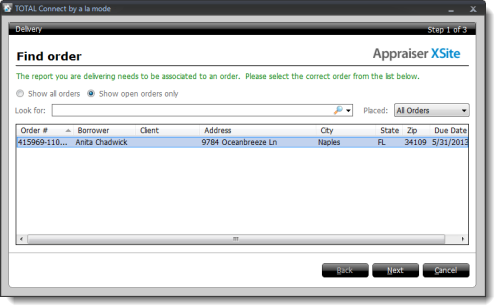
- Verify the order is correct, click Next.
- If TOTAL Connect doesn't find an order for the report you're delivering
or selects the wrong one, you must select the appropriate order. In
the screen that appears, mark the Show Open Orders Only or
Show All Orders option to filter the list
accordingly. When you find your order click to select it and then
click Next.
- You must verify several items about your report. Run through the
delivery guidelines checklist, check each box to verify it and then click
Next.
- In the UARR results screen, review any errors or warnings. If you do
not have any errors or warnings click Send. If there
are any errors or warnings:
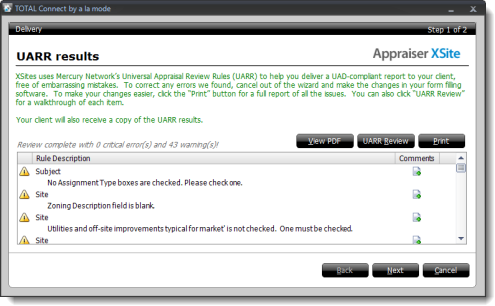
- Click View PDF to review a PDF copy of your report and
compare it against the UARR Results.
- Click UARR Review to open a separate window and view
the UARR Review Results alongside the forms in your report. Click any
error or warning in the Review Viewer to jump to that field in the form.
- Click Print to print the list of errors and warnings.
- If you find a problem that needs to be corrected, click
Cancel to exit the delivery wizard. Then, correct the
report as needed and begin the delivery process again starting with Step 1.
- Enter the e-mail address you are delivering to, e-mail subject, and any
message you want to include and click Send to complete the
report and deliver the message to your client.
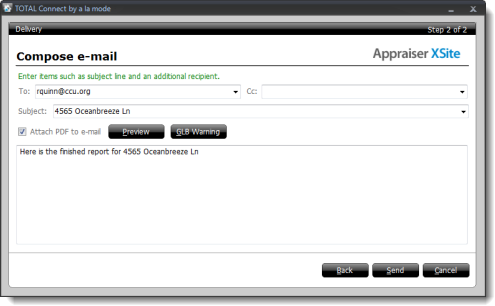
- The final screen displays the delivery results and the new report status.
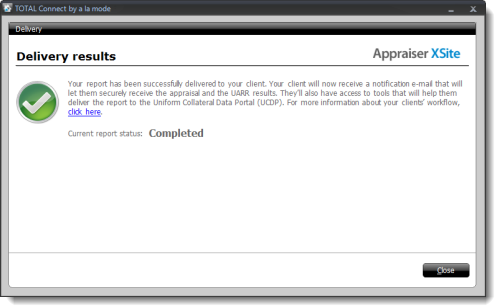
TOTAL Connect uploads your reports, marks its status as "Complete," and sends
a notice to your client(s) explaining how to securely pick up their report.