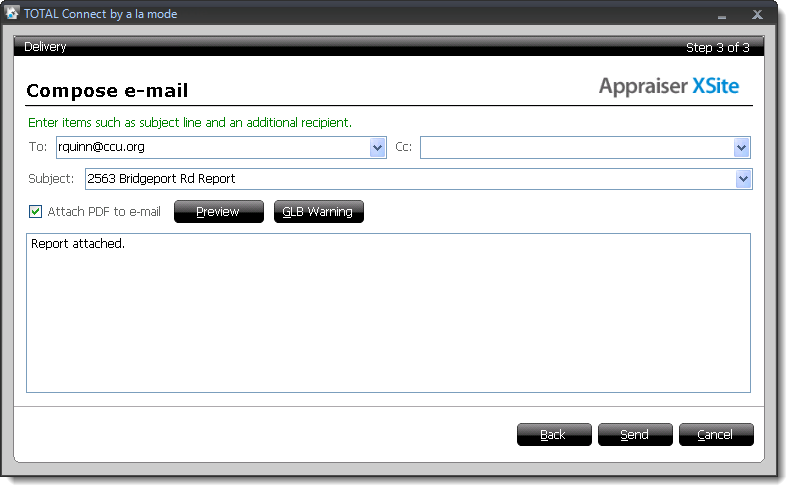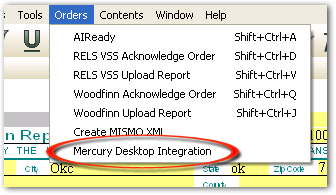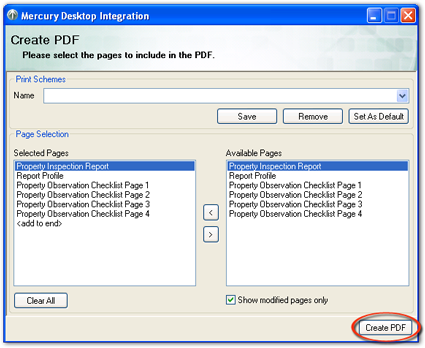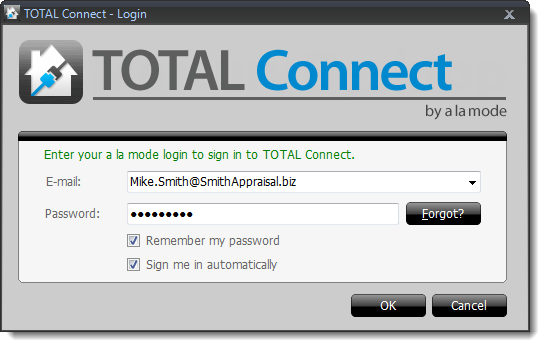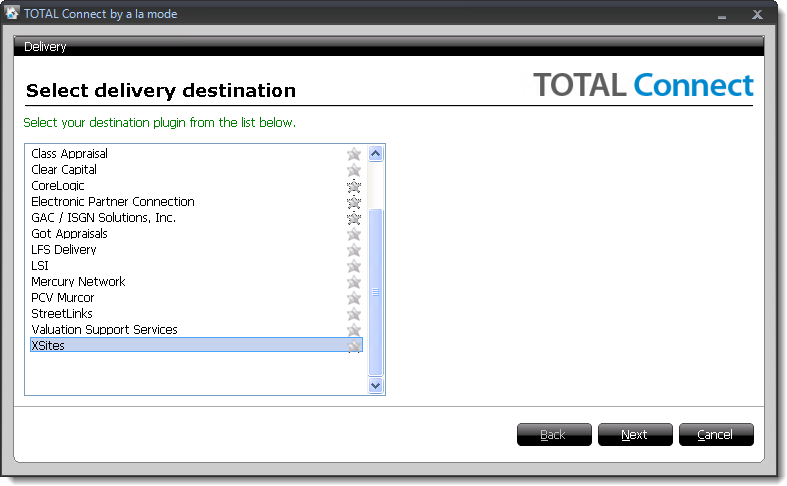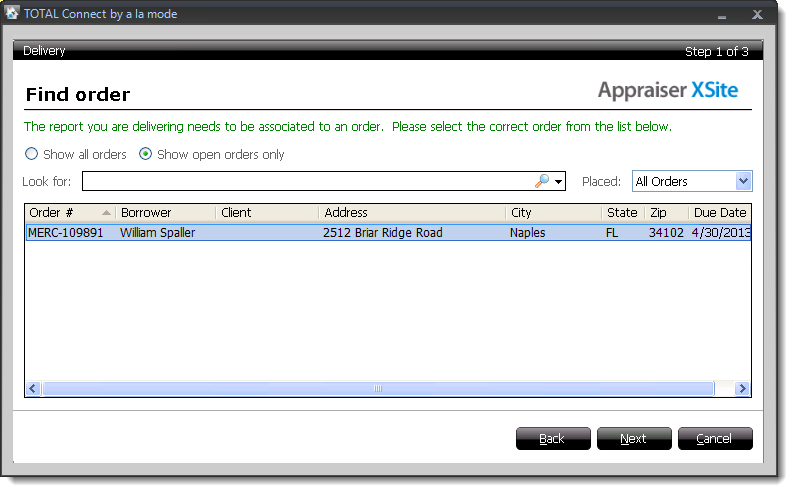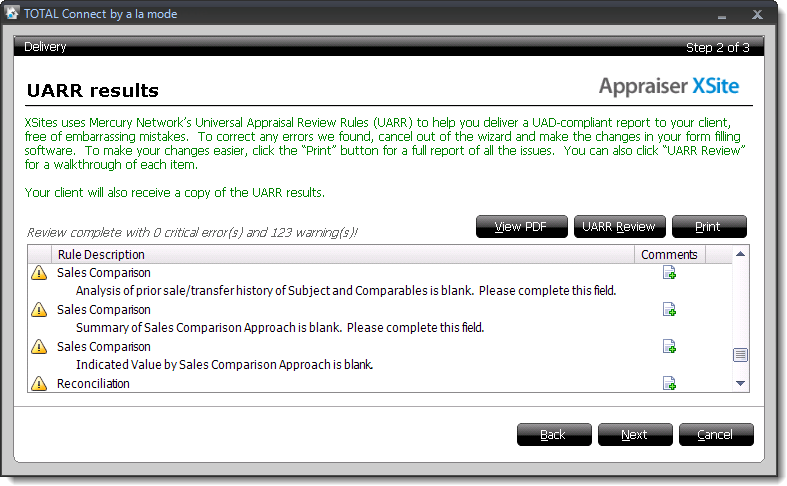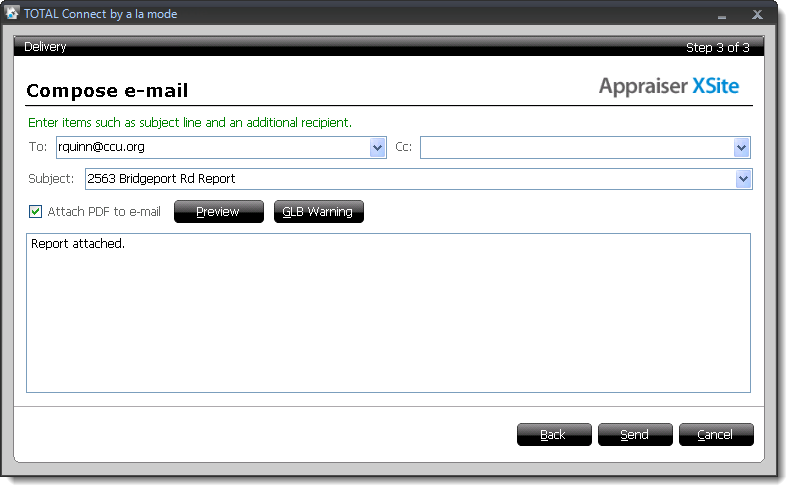If you haven't installed TOTAL Connect, click here for instructions. Otherwise, to deliver
your report to XSites from SFREP/WCA:
- Make sure you have the latest updates for your software.
- Open your report in your formfilling software, click
Orders on the upper left, and select Mercury Desktop
Integration.
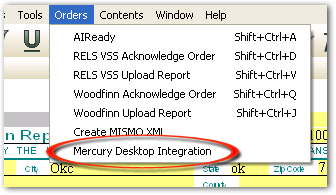
- Select the report pages to include, and click Create PDF.
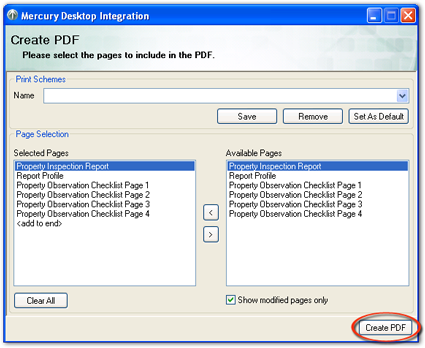
- Enter your a la mode login information, check Remember my
password to avoid re-entering your username and password each time
you deliver, and click OK.
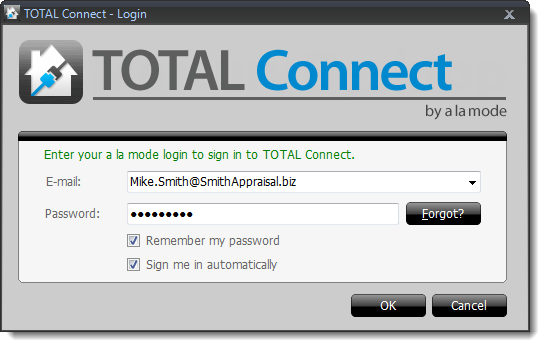
- In the Select delivery destination window, select
XSites, and click Next.
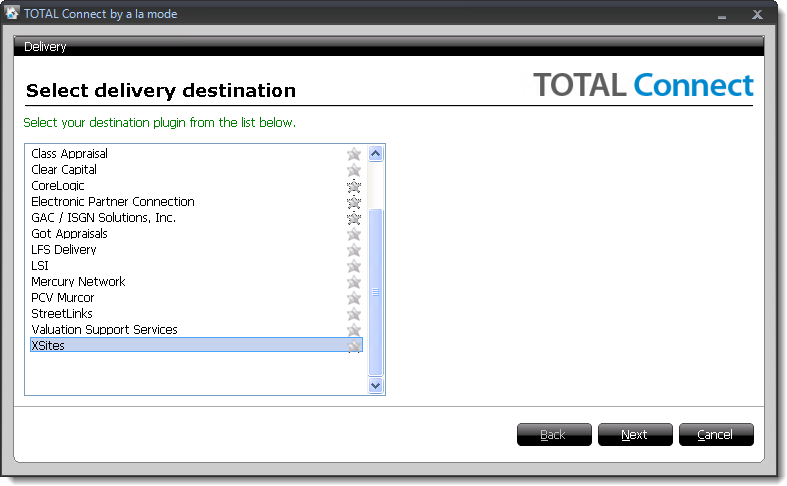
- At this point, TOTAL Connect attempts to detect an associated order.
If a valid, associated order cannot be found, you're prompted to manually
associate one. Select the correct order from the list and click
Next.
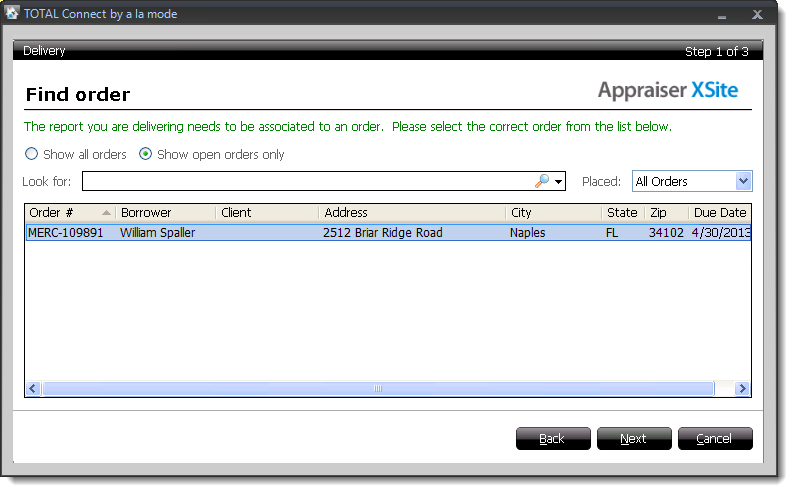
- The next step in the wizard displays the UARR
results. If any critical errors are detected, they must be
corrected before proceeding. Confirm that the report is acceptable:
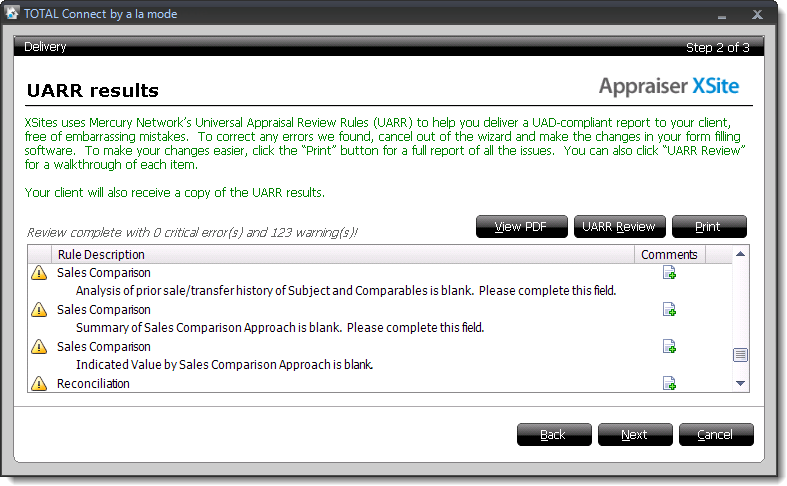
- Click View PDF to review a PDF copy of your report and
compare it against the UARR Results.
- Click UARR Review to open a separate window and view
the UARR Review Results alongside the forms in your report. Click any
error or warning in the Review Viewer to jump to that field in the form.
- Click Print to print the list of errors and warnings.
- If you find a problem that needs to be corrected, click
Cancel to exit the delivery wizard. Then, correct the
report as needed and begin the delivery process again starting with Step 1.
- Once you have reviewed the UARR Results, click
Send to deliver your report.
- After clicking Send, the Delivery
Results page indicates whether or not the delivery was successful,
and displays the current report status post-delivery. Click
Close to exit the delivery wizard.
- Fill out the To e-mail address and
Subject for the delivery email. Include a message, and
then click Send to finish delivering your report.