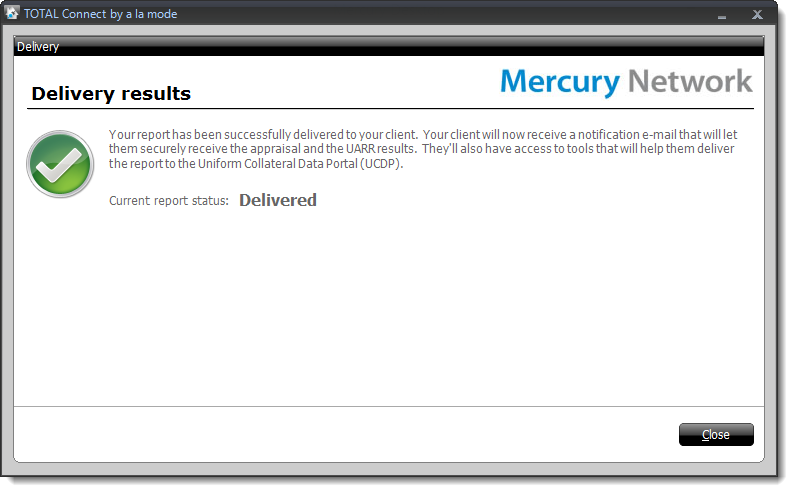You can also deliver your report from within TOTAL Connect. Make sure that you've saved a copy of your report in MISMO XML format from WinTOTAL, then click here to view the delivery instructions.

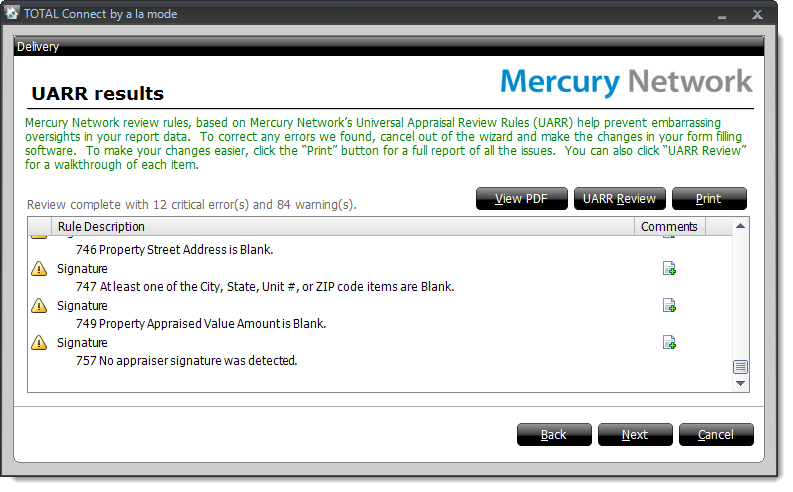
If there are any errors or warnings:
- Click View PDF to review a PDF copy of your report and compare it against the UARR Results.
- Click UARR Review to open a separate window and view the UARR Review Results alongside the forms in your report. Click any error or warning in the Review Viewer to jump to that field in the form.
- Click Print to print the list of errors and warnings.
- If you find a problem that needs to be corrected, click Cancel to exit the delivery wizard. Then, correct the report as needed and begin the delivery process again starting with Step 1.
Click here for ENV reports.
For ENV Deliveries there are a couple extra steps:
- Instead of Send you will see Next. Click to open the AppraisalPort conversion preview.
- Click on OADI Viewer to preview the ENV file.
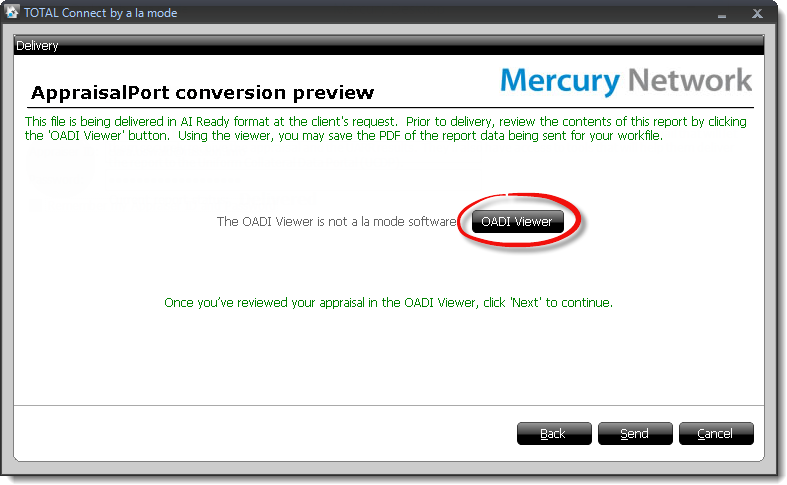
- Close the OADI Viewer and click Send to complete the report and deliver the message to your client.