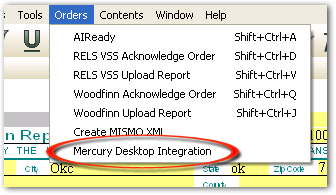
You can also deliver your report from within TOTAL Connect. Make sure that you've saved a copy of your report in MISMO XML format from SFREP, then click here to view the delivery instructions.
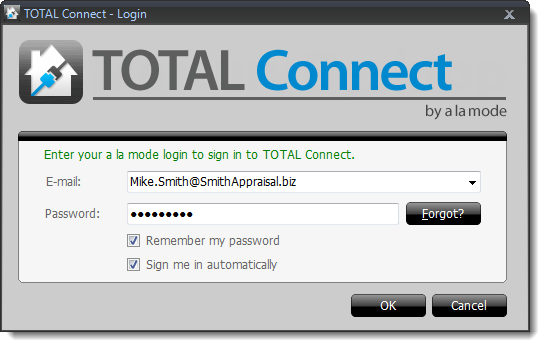
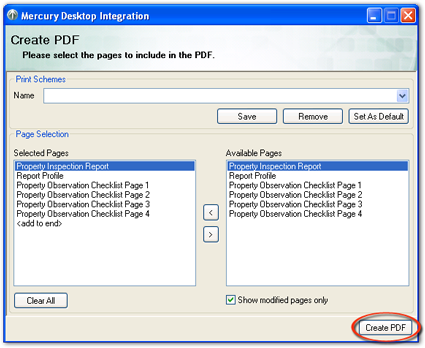
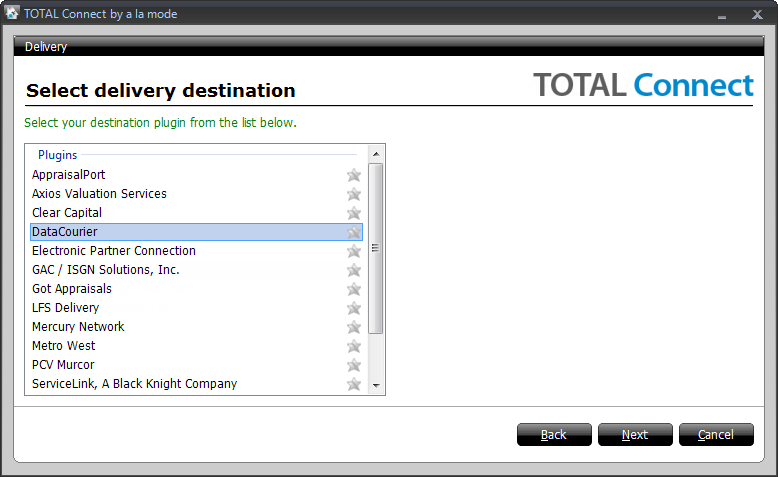
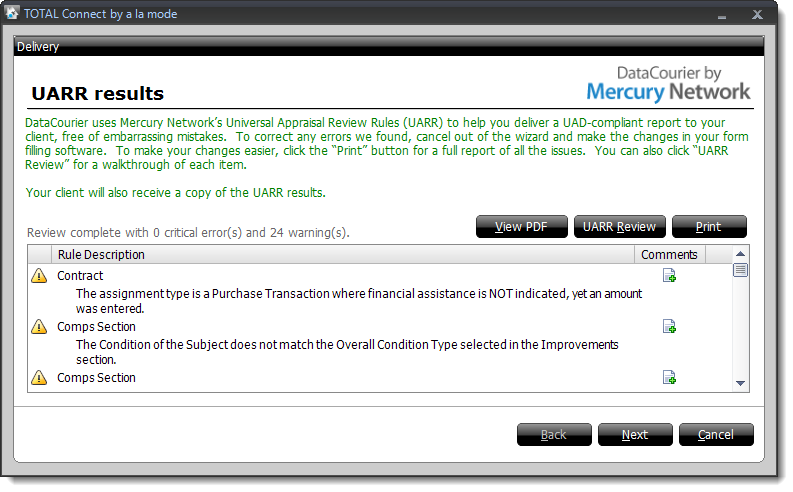
If there are any errors or warnings:
- Click View PDF to review a PDF copy of your report and compare it against the UARR Results.
- Click UARR Review to open a separate window and view the UARR Review Results alongside the forms in your report. Click any error or warning in the Review Viewer to jump to that field in the form.
- Click Print to print the list of errors and warnings.
- If you find a problem that needs to be corrected, click Cancel to exit the delivery wizard. Then, correct the report as needed and begin the delivery process again.
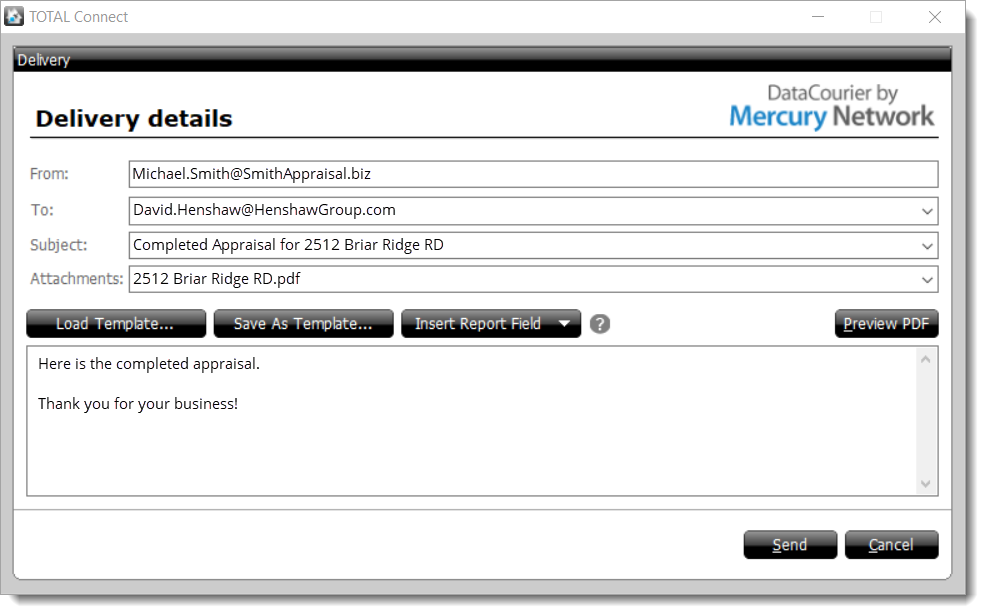
- Enter the recipient's address in the To field. Enter multiple e-mail addresses by separating them with a semicolon (;).
- Enter a subject for your message, or use the drop-down for the Subject field to auto-populate it with information from your report. Customize the subject line using the drop-down list to choose other fields from the report.
- Type the body of your message as you want it to appear in the email message that is sent.
- Click Preview PDF to view the completed appraisal that the client is receiving.