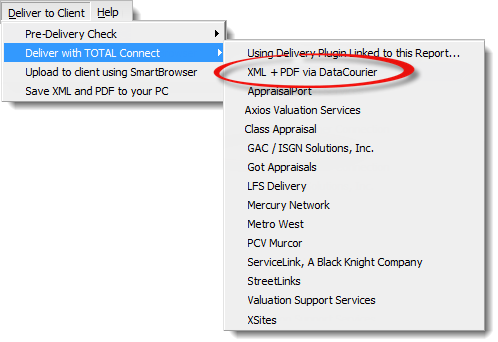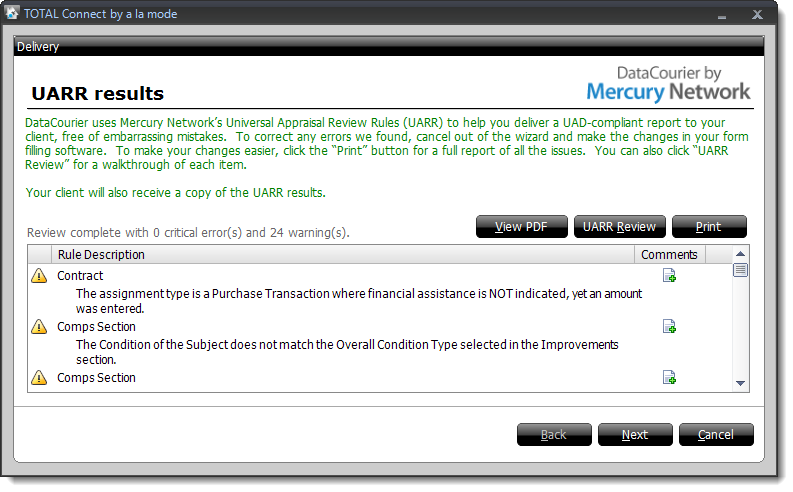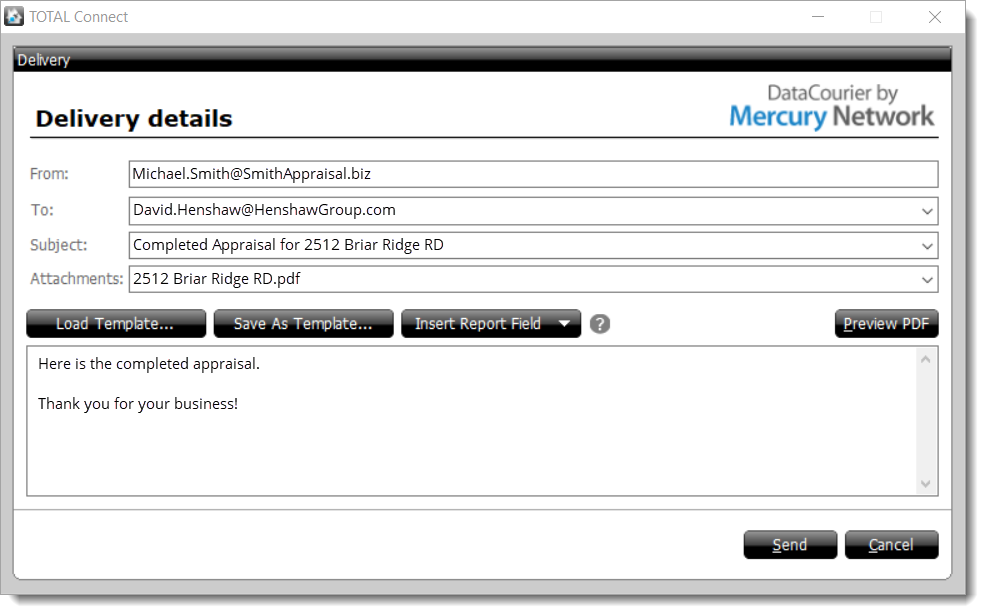DataCourier helps you avoid costly fines and trust-destroying privacy
violations associated with sending unsecured MISMO XML reports as e-mail
attachments.
Instead of simply attaching the report files to an e-mail, the message you
deliver to your client will contain links to the files which allow your client
to securely download the files they need. They'll be able to download the
MISMO XML, as well as a standalone version of the PDF that's embedded in the XML
file.
Once you've completed a report on the UAD version of the major form, you're
ready to deliver the files via DataCourier. Here's how it works:
- Click the drop-down arrow beside the Deliver to
Client icon (
 ), hover
over Deliver with TOTAL Connect, and
select DataCourier.
), hover
over Deliver with TOTAL Connect, and
select DataCourier.
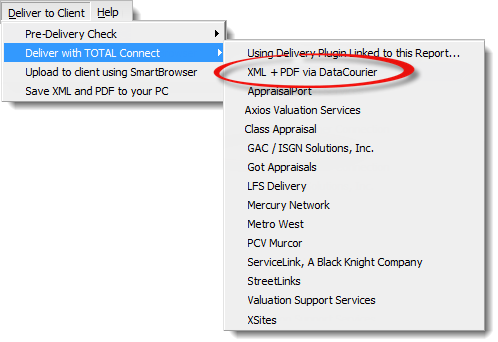
- TOTAL Connect runs a quick UARR review of your report before
delivery. If the UARR review finds any errors that are considered to be
"critical," the Delivery Wizard notifies you. Click
Cancel to stop the delivery process and correct the
error. When the errors have been addressed, begin the delivery again.
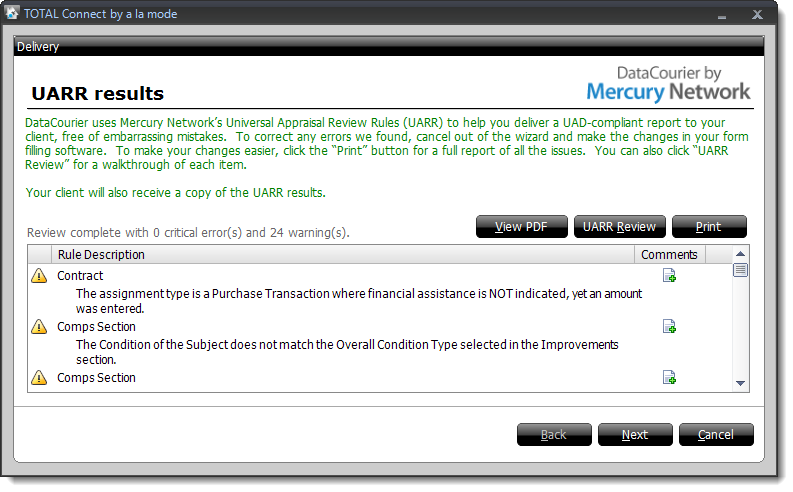
If there are any errors or warnings:
- Click View PDF to review a PDF copy of your
report and compare it against the UARR Results.
- Click UARR Review to open a separate window
and view the UARR Review Results alongside the forms in your report.
Click any error or warning in the Review Viewer to jump to that field in the
form.
- Click Print to print the list of errors and
warnings.
- If you find a problem that needs to be corrected,
click Cancel to exit the delivery wizard.
Then, correct the report as needed and begin the delivery process again.
- If there are no errors, or if you've reviewed the warnings and errors and
determined that no changes are necessary,
click Next to proceed.
- In the Delivery details dialog, enter the
information relevant to your delivery:
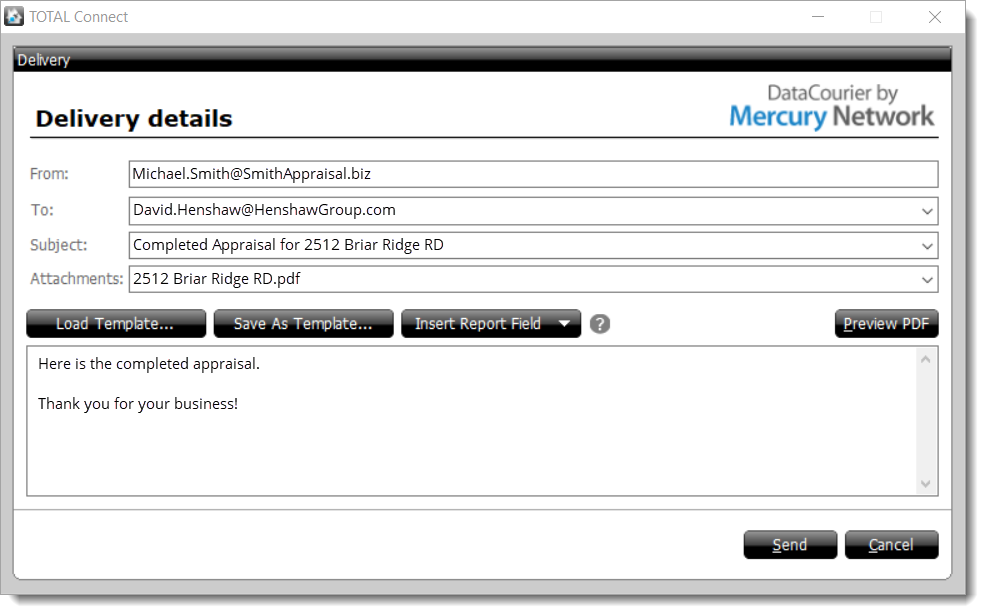
- Enter the recipient's address in
the To field. Enter multiple e-mail
addresses by separating them with a semicolon (;).
- Enter a subject for your message, or use the drop-down for
the Subject field to auto-populate it with
information from your report. Customize the subject line using the
drop-down list to choose other fields from the report.
- Type the body of your message as you want it to appear in the email
message that is sent.
- Click Preview PDF to view the completed
appraisal that the client is receiving.
- When you've entered all the necessary delivery information,
click Send to deliver the message.