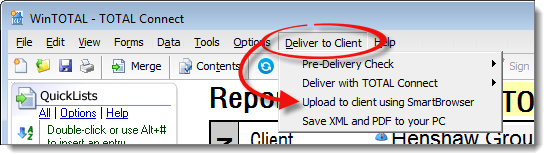
- Run E&O Now
- The E&O view shows details about the errors that were found - UAD and otherwise. Note that you can double click an error description and be taken to the field in the form to correct it. The Details option shows a more narrative description of everything checked, and the Client Instructions option allows you to write notes, possibly describing why there may be errors, that will get transmitted with the XML and be viewable by the client.
- Deliver Anyway
- This means you're okay with any errors that were found and/or have explained why it was necessary to leave these errors in the file. If you're leaving any UAD errors, you can expect to explain your reasons to your client when they submit the report to UCDP, since they'll receive a report of any errors.
- The address bar at the top is where you'll enter the web address of your client's portal, then press Enter to view the site in the area on the right of SmartBrowser. When you do, that address will be added to the Saved Web Sites tab on the left so you can easily return without typing the address again.
- The Saved Web Sites tab is where you'll find quick
links to those sites you've previously visited using SmartBrowser. As
you hover over each site in the list, you'll see an Edit icon (
 ) which you can click
to enter a description, edit the URL, and
save your Username and Password for the
site so you don't have to re-key it next time.
) which you can click
to enter a description, edit the URL, and
save your Username and Password for the
site so you don't have to re-key it next time.
Right-click any saved site to set it as SmartBrowser's "home" page that will open by default.
You'll also find your Internet Explorer Favorites in a drop-down list on that tab. So, if the address to one of your client's portals is already in your Favorites, just select it in the list of Favorites. You'll also notice that, by default, a "help panel" appears near the bottom-left of SmartBrowser. If you'd rather not see the help panel or it's in your way, check the box labeled Hide help panel near the bottom of the yellow help panel.
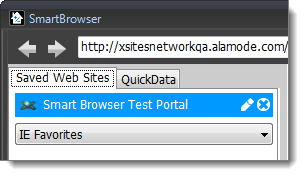
- The QuickData tab gives you easy
access to the report data so you can easily fill out any forms on your
client's portal. The main goal of the QuickData tab is to keep you
from having to re-key data into your client's site. So, on the
QuickData tab, you'll see much of the report's salient data listed with a
Copy Icon (
 ) next to it.
) next to it.

Here's what to do:
- Place your cursor in the field on your client's portal (on the right of SmartBrowser) where you intend to enter information - let's use Subject Address for example.
- On the QuickData tab, click the Copy Icon (
 ) in the
Address field. Now you'll see the address
information has been populated to the field where you placed your
cursor. You can repeat this process for most any field you'll find
on your client's portal (since they all require very similar information.)
) in the
Address field. Now you'll see the address
information has been populated to the field where you placed your
cursor. You can repeat this process for most any field you'll find
on your client's portal (since they all require very similar information.)
Notice that in fields on the portal that require you to click Browse and select the location of the MISMO XML or the PDF, you can instead place your cursor in the field, and click the Copy Icon (
 ) next to the XML or
PDF file path on the QuickData tab. SmartBrowser does the
rest of the work, so you might see the portal's "Browse" dialog appear
momentarily while the path is selected, but you don't need to do anything
else.
) next to the XML or
PDF file path on the QuickData tab. SmartBrowser does the
rest of the work, so you might see the portal's "Browse" dialog appear
momentarily while the path is selected, but you don't need to do anything
else.Also, when you click the Copy Icon (
 ), the data in the field is
copied to your computer's clipboard. So, if you need to use the data
in a popup, you can just Paste the data into the
field.
), the data in the field is
copied to your computer's clipboard. So, if you need to use the data
in a popup, you can just Paste the data into the
field. - When all the information has been entered, use the button on the portal to Submit, Send, Upload, or whatever the site's equivalent button is to finally upload the files and information to the client.
- When the upload is complete, you can click the X in the upper-right corner to close SmartBrowser. When you do, you'll see a prompt asking if the upload was successful or not. Mark the correct option to store a record of this transmission in your DataCourier account (coming soon) and update the status of the file in WinTOTAL.