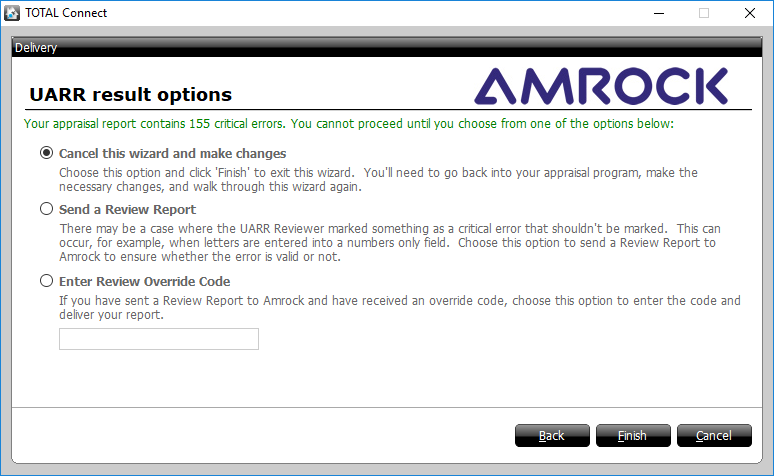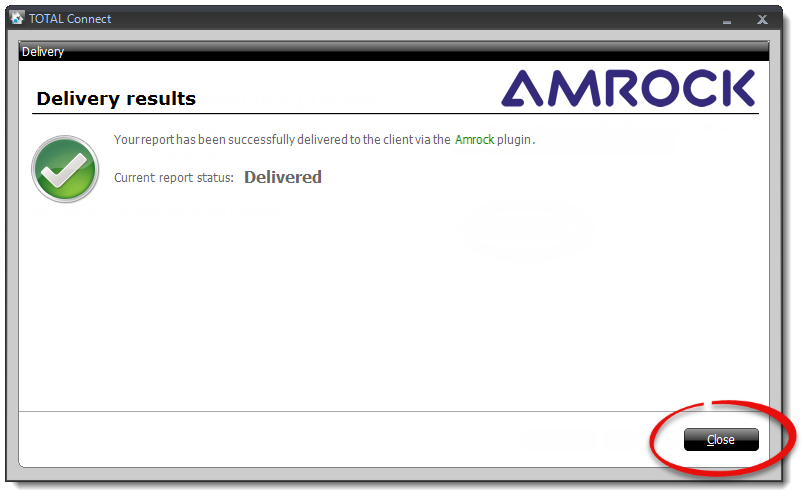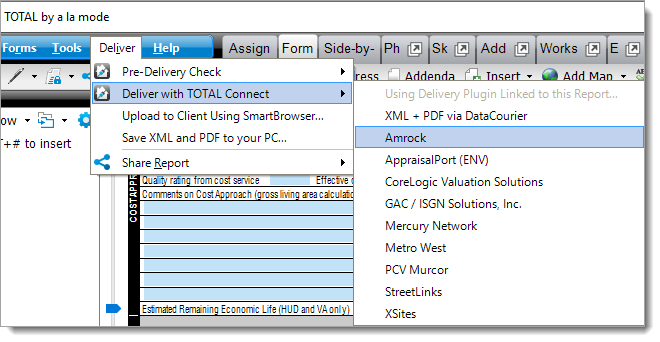
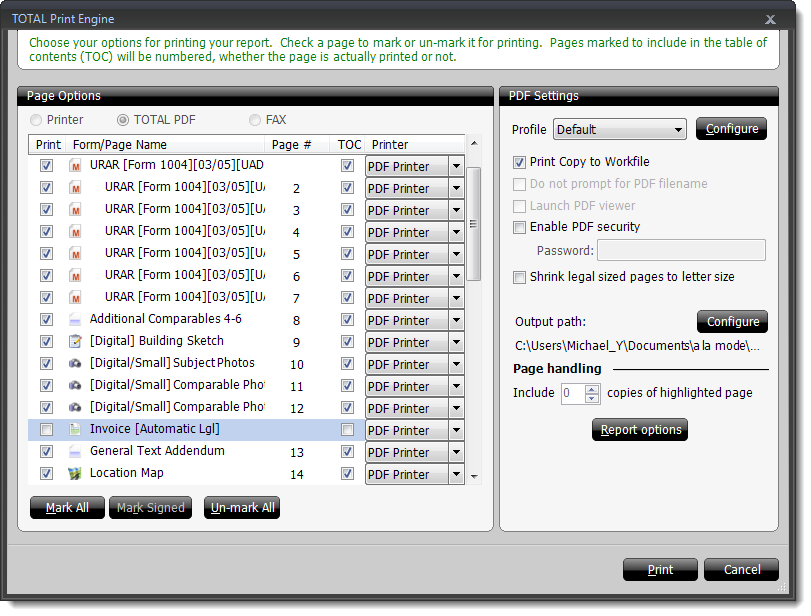
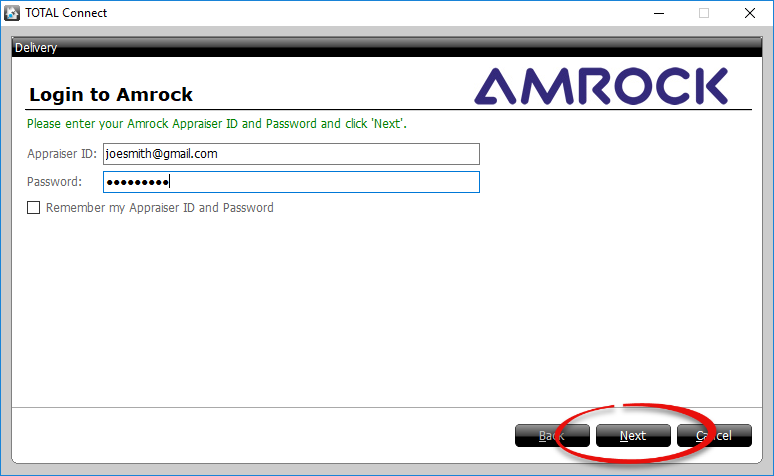
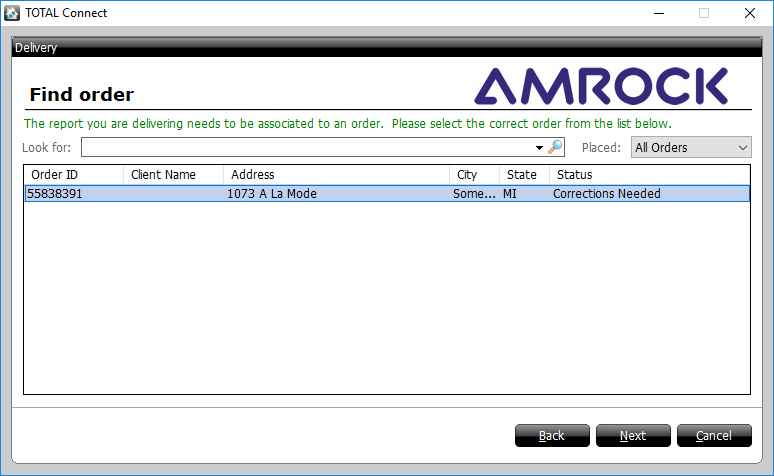
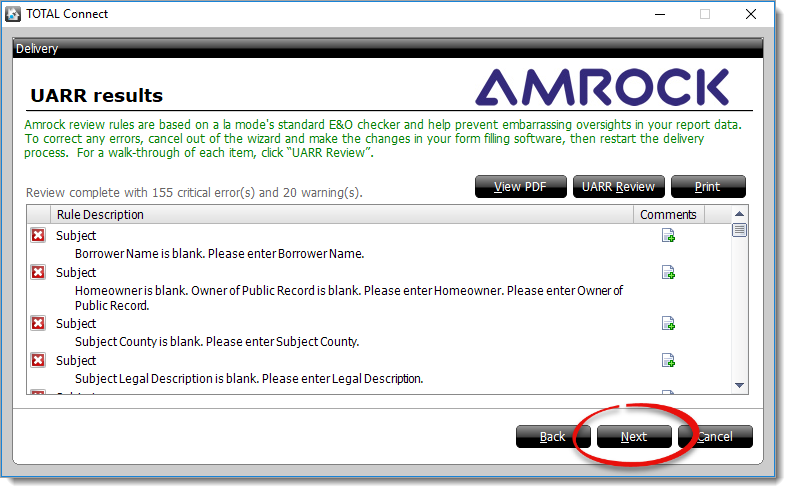
Click here if errors are found in your report
If an error is found in your report, you these are your options:
- Click View PDF to review a PDF copy of your report and check for inconsistencies.
- Click UARR Review to launch a separate window and view the list of errors and warnings alongside your report.
- Click Print to print a copy of the errors and warnings
that can be easily referenced when making corrections in your report.
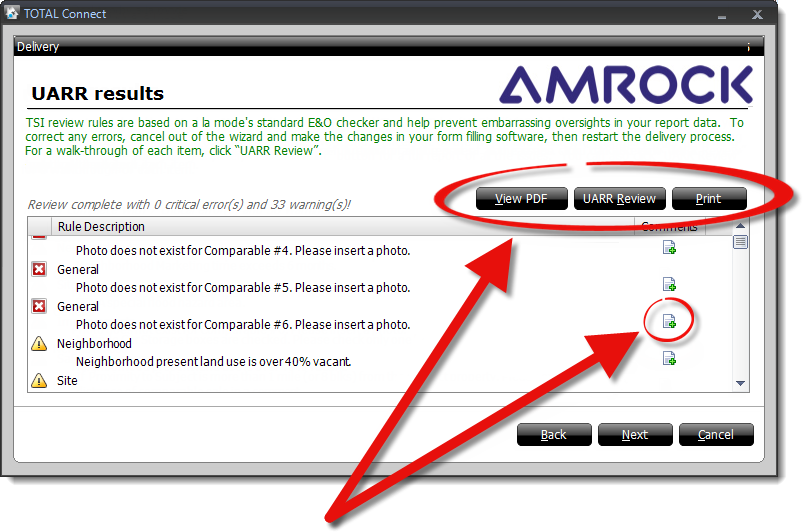
- If you receive an error, but have reviewed your report and determined that the information is correct, click the comments icon to enter a custom comment that is sent to your client explaining any potential issues or provide an explanation that is sent when delivering or submitting a review report.
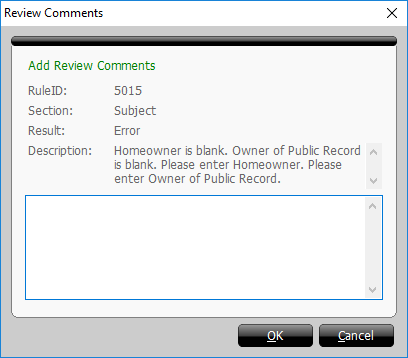
Any critical errors must be corrected prior to delivery. If a critical error is found, but not corrected, and you click next to proceed, you are presented with 3 options:
- Cancel this wizard and make changes - Allows you to cancel the delivery wizard and make the necessary changes to your report.
- Send a review report - Allows you to submit your report for review along with any comments you have entered to explain why the information in your report is correct. This is the option to use if you need to obtain an override code in order to deliver your report.
- Enter Review Override Code - Select this option if you have already submitted your report for review and you have received an override code. Enter the override code in the provided field, and click Send to continue with the delivery wizard.