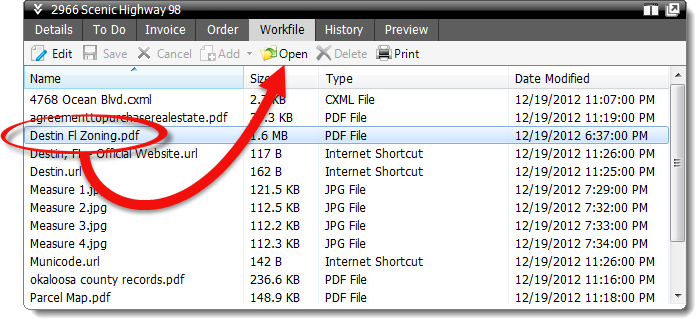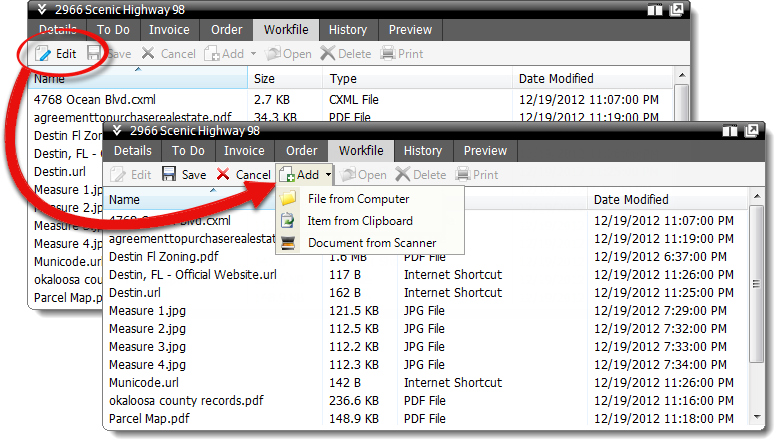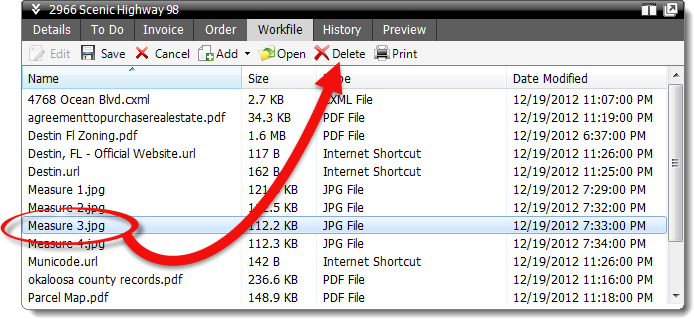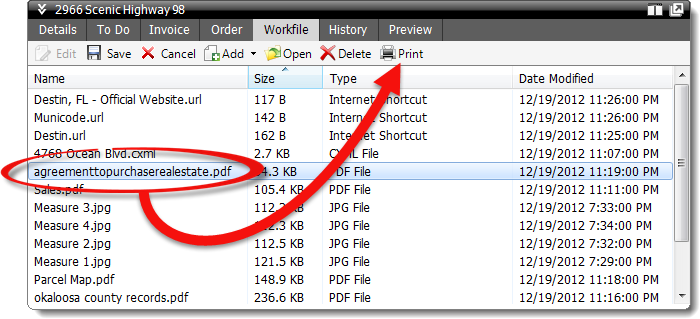While TOTAL provides a full array of Workfile management functions inside
each report, it's often convenient to manage your Workfile from the Appraisal
Desktop and avoid opening the report so that you can quickly move from one
report to the next. To manage your report's Workfile from the Appraisal
Desktop:
- In the Appraisal Desktop, click to select a report from your list of
files.
- Then, click the Workfile tab at the top of the Info Pane.
- From here, you have several options:
- To view an item in your Workfile, double-click the file, or select the
file from the list and click Open to open it in its native
application.
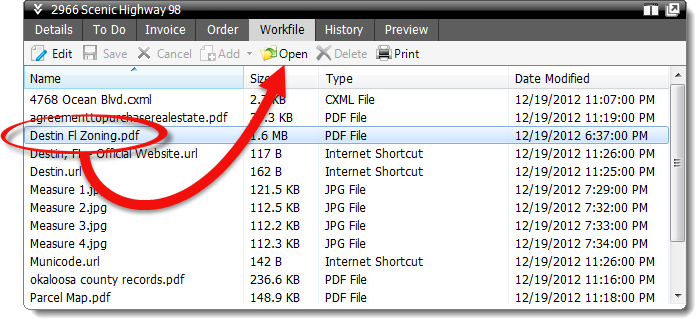
- To add new items into your Workfile, click Edit in the
toolbar below the Info Pane tabs, click the drop‑down arrow next to the
Add button, and choose to add a file from your computer, or
add a file from your clipboard. When you're finished, click
Save.
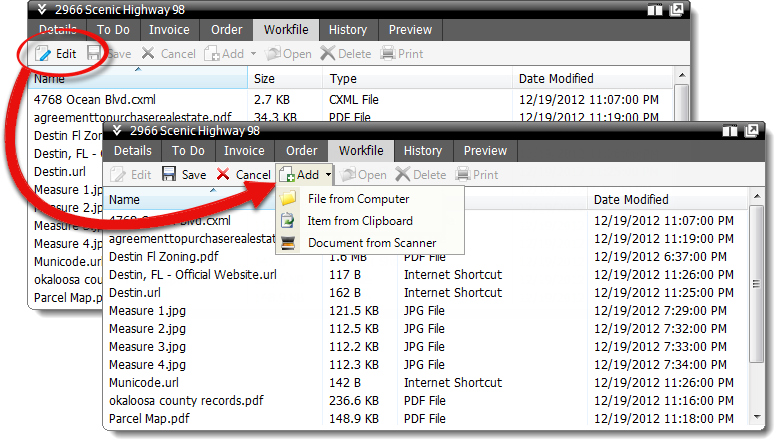
- To delete an item from your Workfile, click Edit in the
toolbar below the Info Pane tabs, select the file from the list, and click
Delete. When you're finished, click Save.
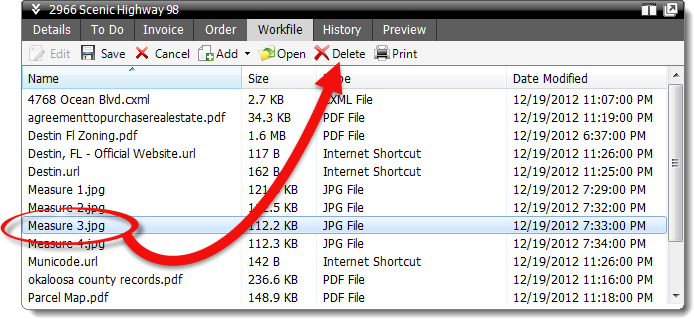
- To print an image or document from your Workfile, select the file from
the list, click Print in the toolbar below the Info Pane
tabs, adjust your printing options, and click Print.
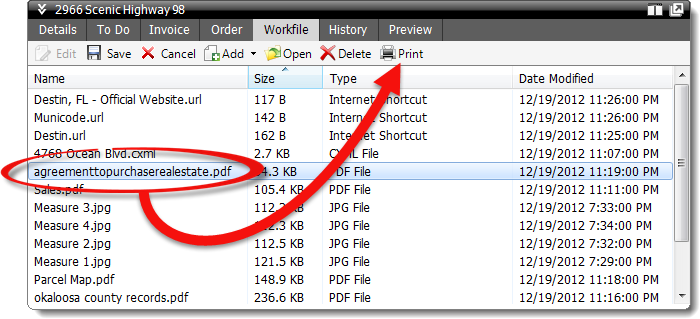
For information about additional Workfile functions or details on using the
Workfile inside your report, see the Workfile PowerView section of this user's
guide.