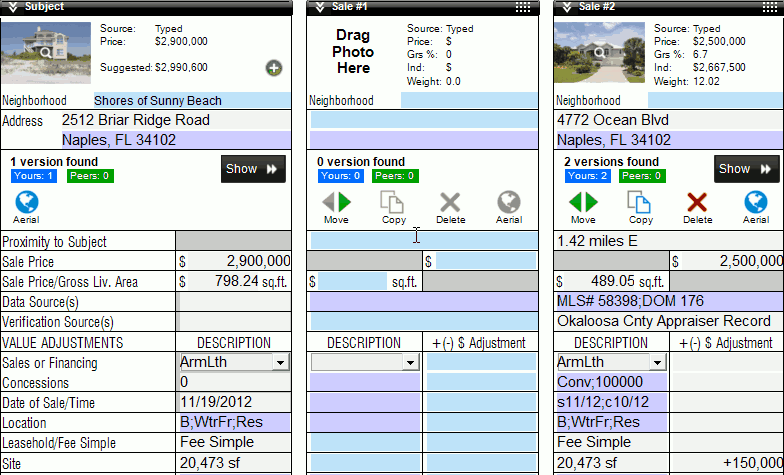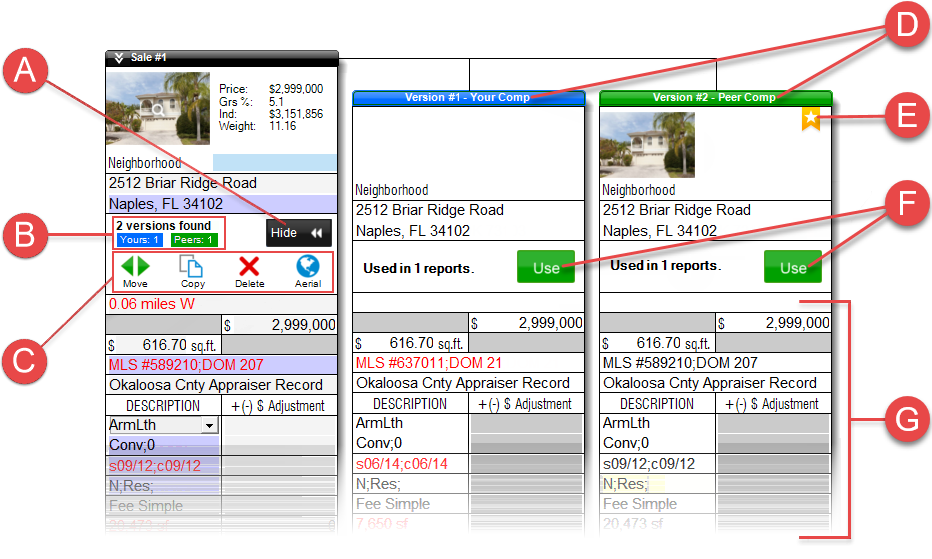SmartExchange allows you to share and exchange your comps grid data with your
peers. Once you've joined, SmartExchange does the heavy lifting. Simply
type an address in the grid exactly like you do now, and if a matching version
is found, SmartExchange automatically fills out the grid with the data from the
best version it finds.
If you haven't joined SmartExchange already, click Data in
the menu on the upper left and select Join SmartExchange from
the drop‑down menu. Then agree to the terms to get started.
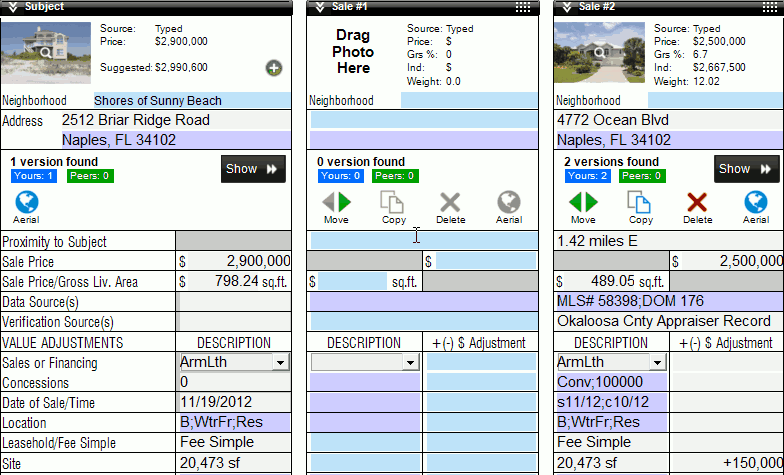
Below you'll find a breakdown of each feature that is found in SmartExchange.
Or, click here to
read our SmartExchange FAQ.
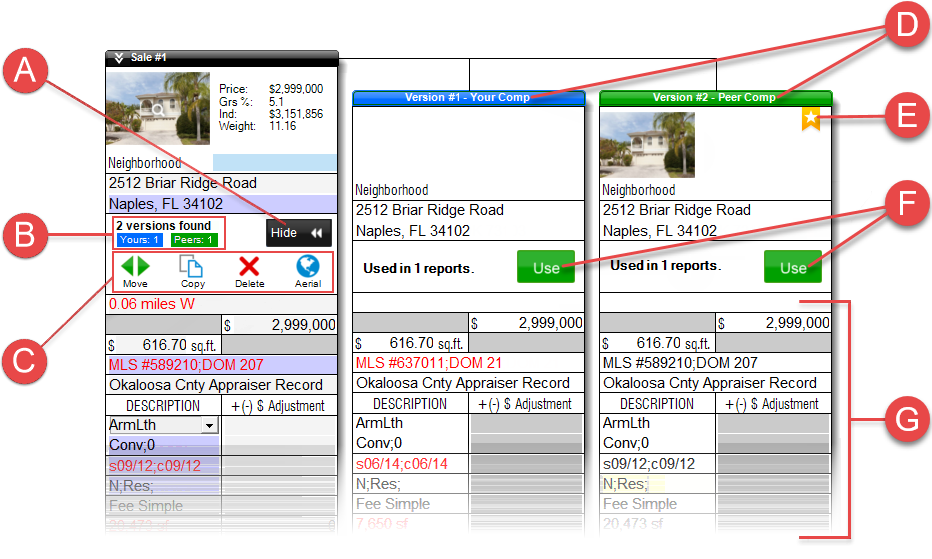
- A. Show/Hide
- Click this to show or hide additional versions of a property found by
Smart Exchange. If no additional versions are found by SmartExchange, this
button isn't available.
- B. Versions
- A Version is defined as a property with all of its unique characteristics
at a specific point in time. Each time a change is made to the details for a
property (by you, a peer, or a data source), a new version is created. When
SmartExchange finds a matching version, it displays the total number of
versions that were found, as well as a breakdown of how many versions are from
peers, and how many were found that belong to you.
- C. Move Left/Right, Copy, Delete, and
Aerial
- Move Left/Right: Moves the
current property (and its data) one position to the left or right.
- Copy: Creates an exact copy of the comp and adds it
to the Side‑by‑Side grid.
- Delete: Clears all of the data for the current
property.
- Aerial: Opens and displays a bird's eye view map of
the property.
- D. Version/Type
- Displays the version number and whether it is a peer version or your
version. Versions with a green title bar indicate peer comps, while versions
with a blue title bar indicate comps that are yours.
- E. Most Recent Comp
- Indicates the "Magic Comp" or most recent comp that SmartExchange used to
automatically fill out the grid.
- F. Use
- Replaces the property in your report with the selected property. Any data
that was entered in the grid for that property is replaced with the data from
the version you chose to use.
If you want to copy data from a specific field in a matching version
instead of replacing all of the property data, simply place your cursor in
the desired field of that SmartExchange Version and press
F2 on your keyboard to push the data from that field into
your report.
- G. Property Data
- The descriptions and data associated with a property. Use this information
to compare against what is in your report. Any field containing data that
doesn't match is highlighted in red.
SmartExchange doesn't display potential UAD warnings and errors. To view
any potential warnings or errors, click the
SmartAddress button in the
toolbar.
If you're opted in
If you've opted in to SmartExchange, you have access to comparable data from
any of your participating peers, as well as subjects and comps from your own
Comps Database.
- Comparables with the most recent Date of Sale/Time are
considered best.
- If multiple comparable versions are found with the most recent Date of
Sale/Time:
- Your own comparables are preferred
- Comparable versions which have been used as the subject of a report are
preferred
None of your subject data is ever uploaded to the SmartExchange servers.
Only comparable data is uploaded and shared. Any subject data TOTAL uses to
fill in your grid is either from your own Comps Database, or was used as a
comparable by a participating peer appraiser.
If you aren't opted in
If you decide not to opt in to SmartExchange, TOTAL only searches the Comps
Database on your current computer.
- Comparables with the most recent Date of Sale/Time are
considered best.
- If you've used a comparable in more than one signed report, versions which
have been used as the subject of a report are preferred.