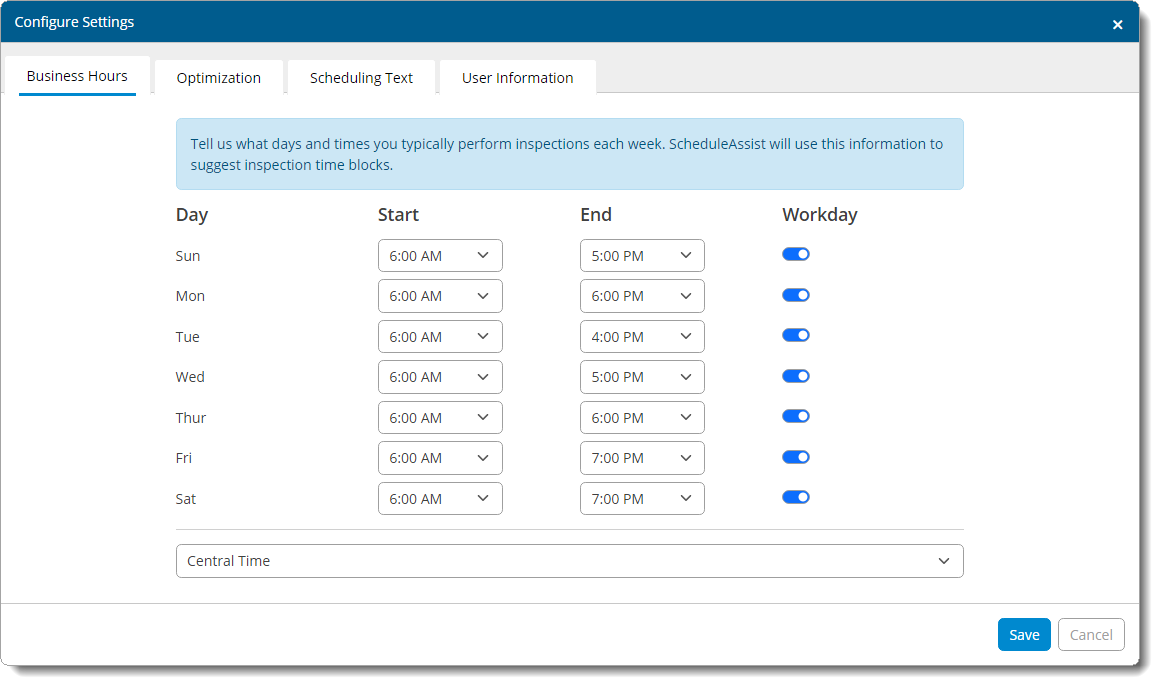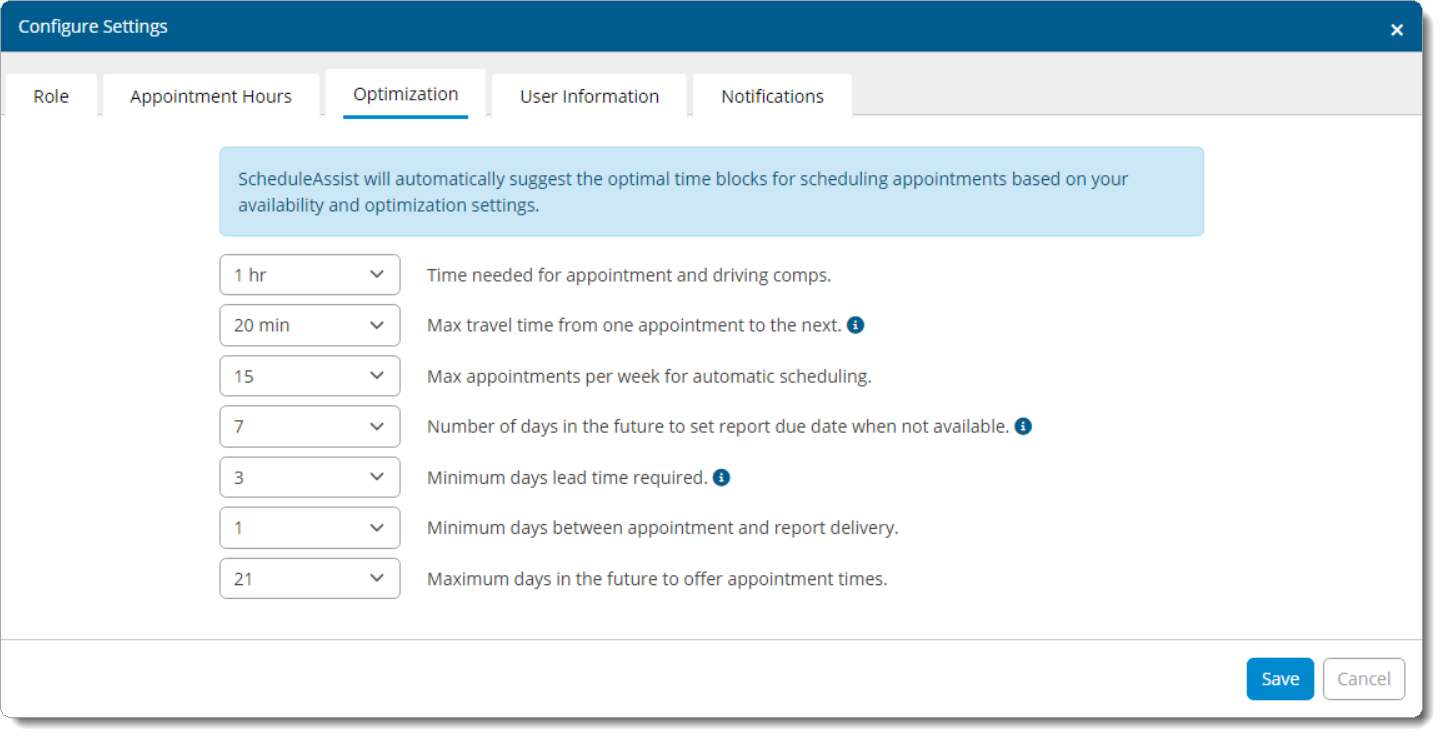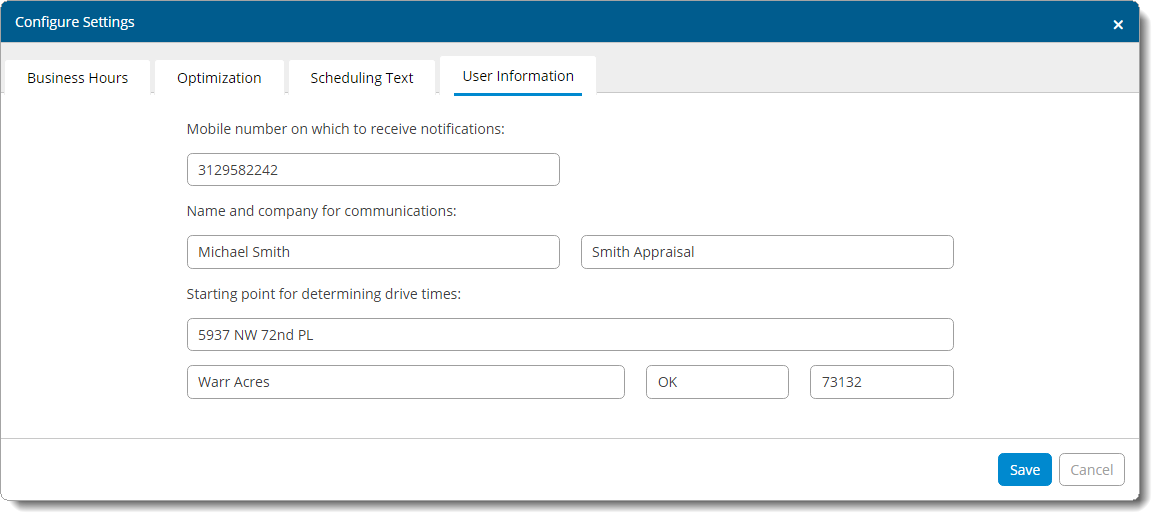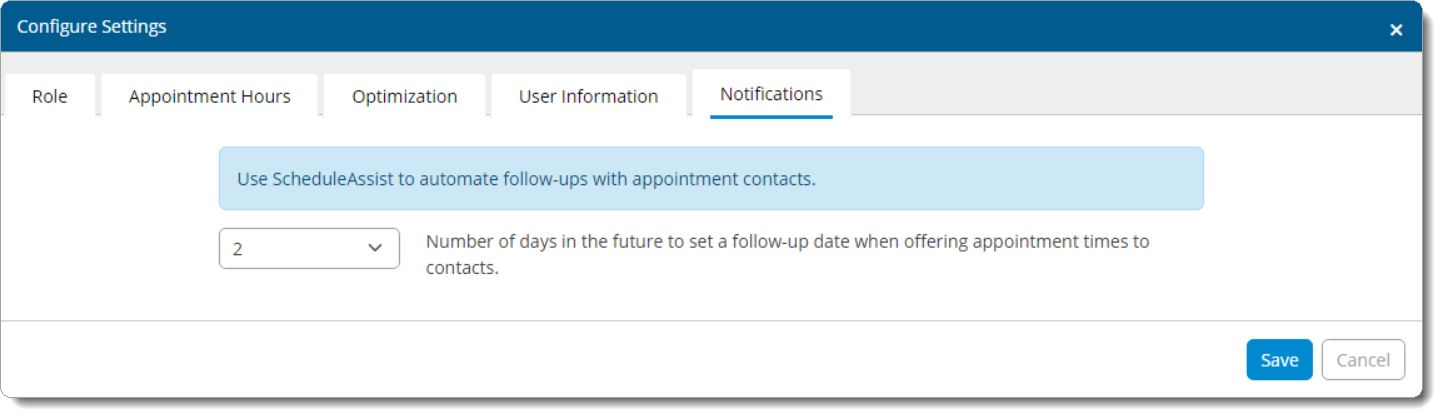- Role
- Specify your role when using ScheduleAssist. Choose I go on appointments if you are the appointment owner and schedule appointments on your own calendar, or allow others to schedule appointments on your behalf. Or, choose I schedule appointments for others if you are the scheduler and you only schedule appointments for others.
- Appointment Hours
- Adjust the appointment hours you configured in Step 4 of the first time setup. Choose a Start time and
End Time for each day, and toggle the switch to the right
of a day to enable (
 ) or disable it (
) or disable it (  ).
).
- Optimization
- Adjust your optimization settings for automatic scheduling. Specify the number of minutes, hours, or days needed for each option.
- User Information
- Enter or adjust the mobile number, name, company name, and the address
you want to use as your starting point when determining the best route and
driving times. This information is used within ScheduleAssist only and can
be different than your user
profile and office
settings in TOTAL.
The name and company name entered here are used in messages to your contact, and the mobile number you enter is where automated notifications from ScheduleAssist are sent.
The address information you enter is only used to calculate best routes and driving times, and isn't provided to the contact.
- Notifications
- Choose the number of days in the future to set a follow‑up date when offering appointment times to contacts.