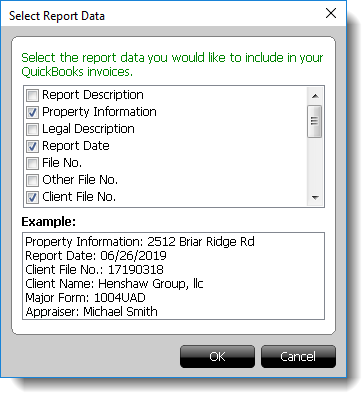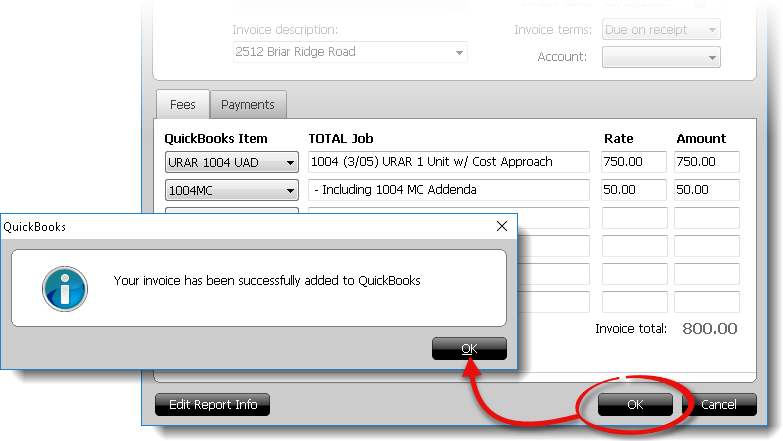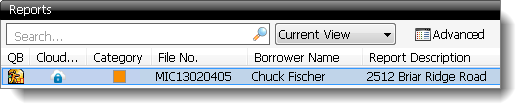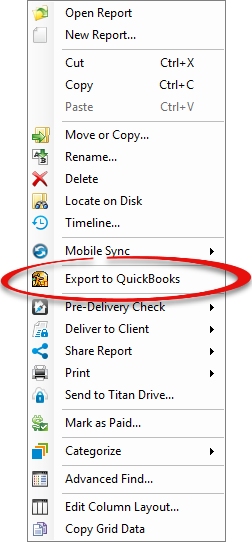
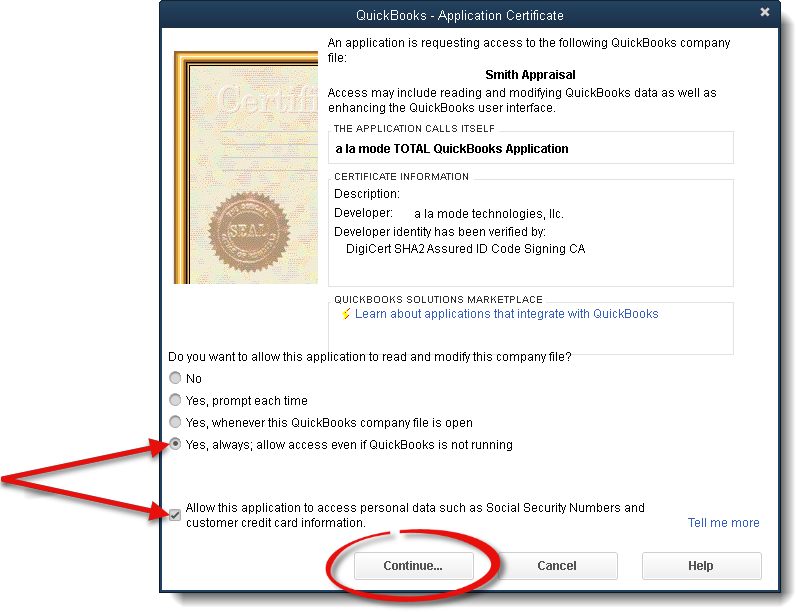
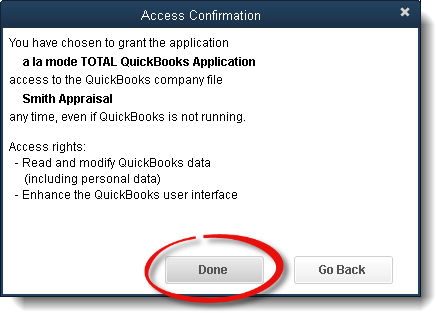
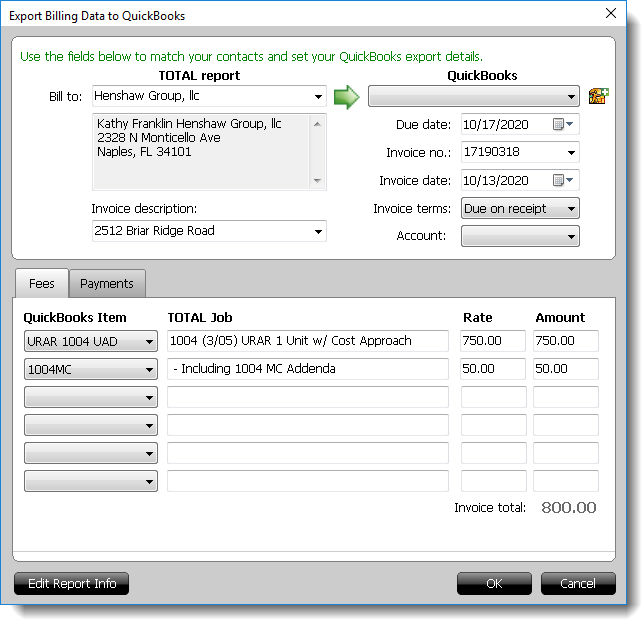
- Match the billing contact in the report with the QuickBooks contact for billing purposes.
- If you need to create a new QuickBooks contact for this report, click
the Add Contact icon (
 ) to the right of the
dropdown. Then, review or adjust the information for the new contact and
click Add Contact.
) to the right of the
dropdown. Then, review or adjust the information for the new contact and
click Add Contact.
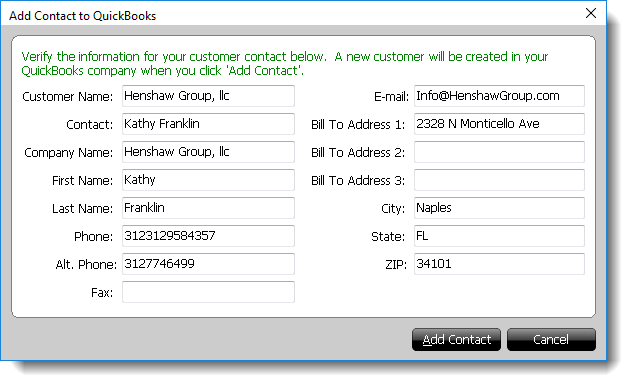
- Review or adjust the dates, invoice number, and additional deatils so that they're displayed as you want them to appear in QuickBooks.
- In the Fees section, make sure the QuickBooks
Item, TOTAL Job (Description),
Rate, and Amount are displayed as you want
them to appear in QuickBooks.
The items listed in the QuickBooks Item drop‑down menus are configured from within QuickBooks.
- The Edit Report Info button on the lower left allows
you to include report information that is populated into your QuickBooks
invoice, click this button and check/uncheck the items you want to appear on
the invoice for this and future reports. You can change this info any time
you export to QuickBooks.