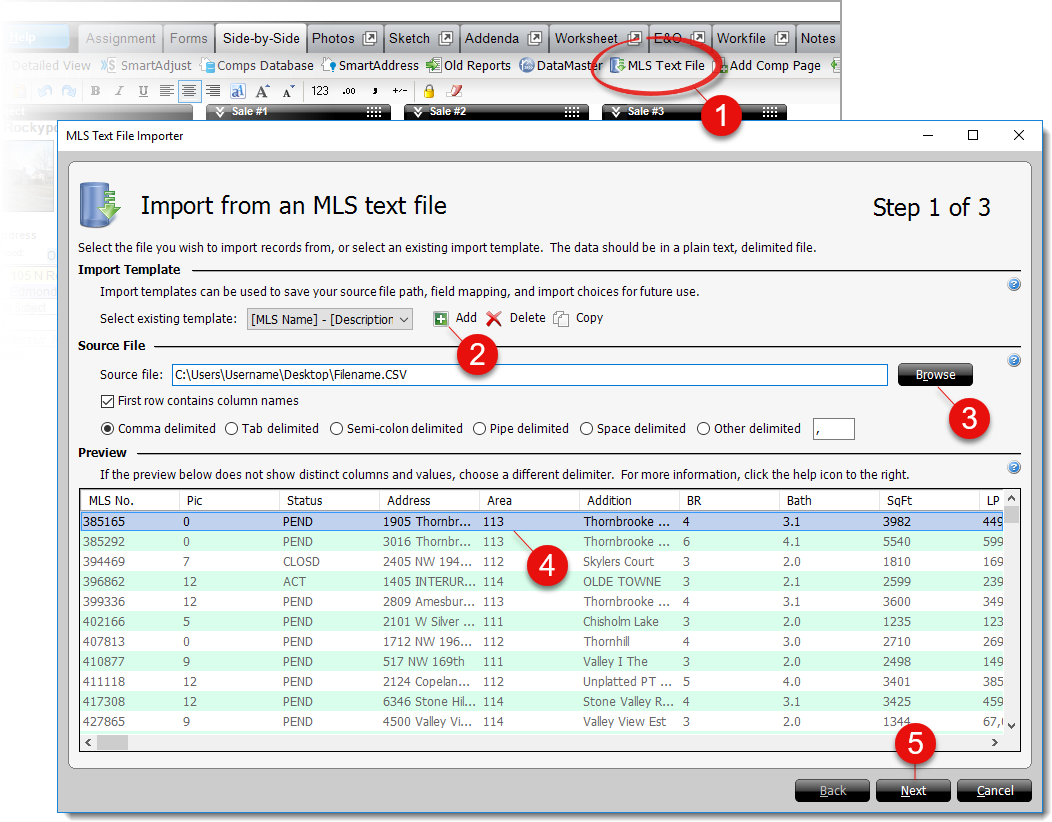
This is an unsupported feature that was released before we introduced QuickSource — a powerful, new tool that improved this process. The MLS Text File Importer is only available to customers who were actively using it before QuickSource was released. Click here to learn how QuickSource significantly reduces the amount of time and hassle involved with importing MLS data.
Before following the import process, you'll need to do a one-time configuration and "mapping" of your data to tell TOTAL which of your source fields should be imported into which of TOTAL's comp grid fields. In the future, you'll be able to simply re-use the mapping you create here.
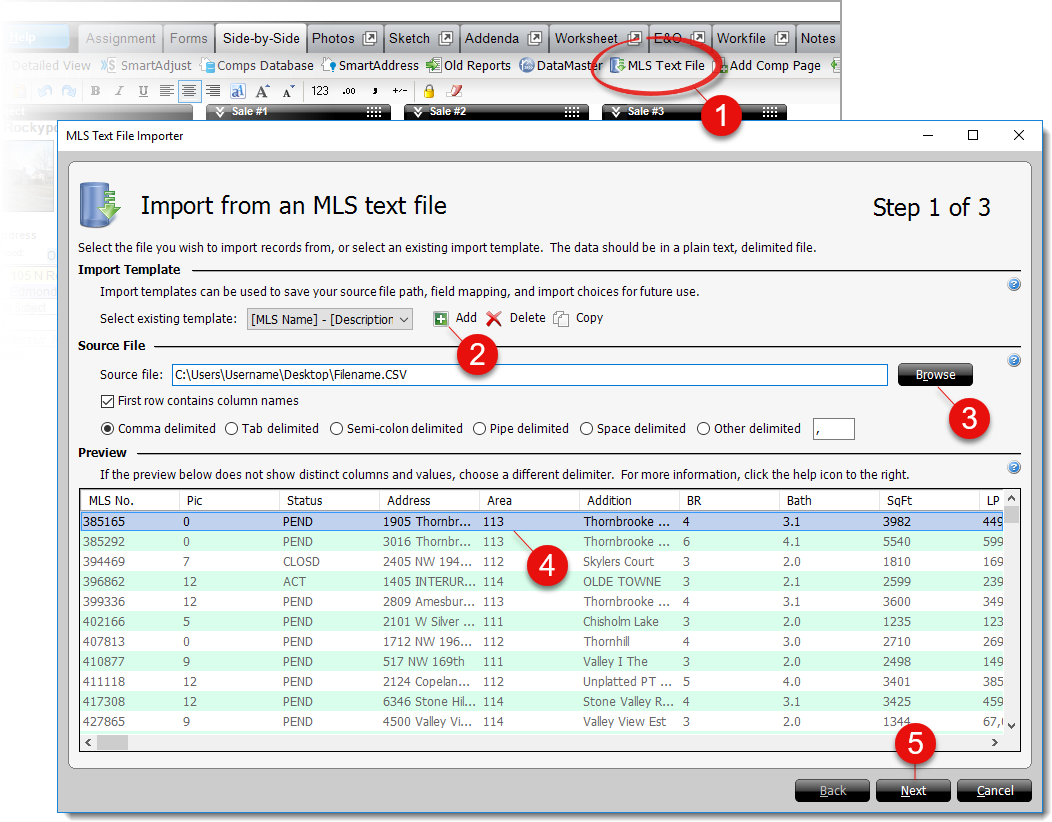
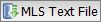 ) button on the toolbar.
) button on the toolbar.