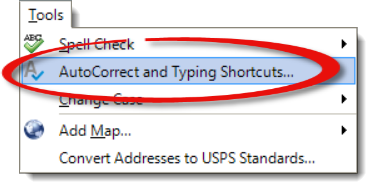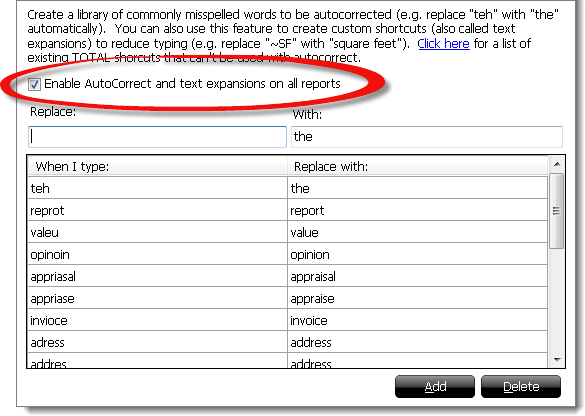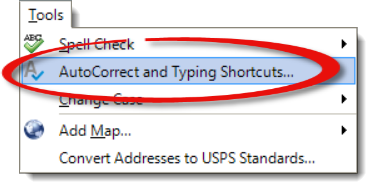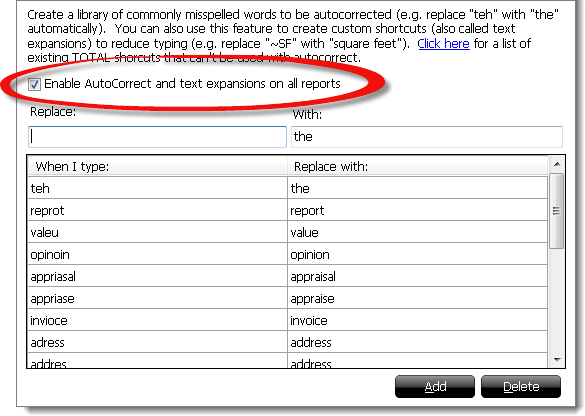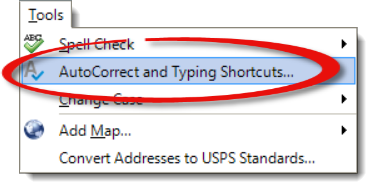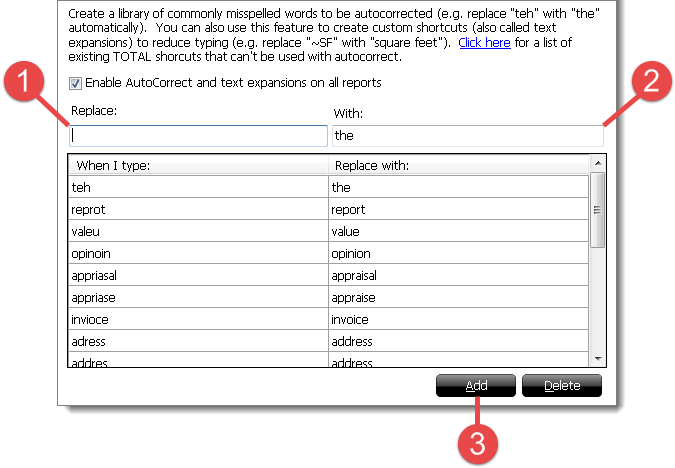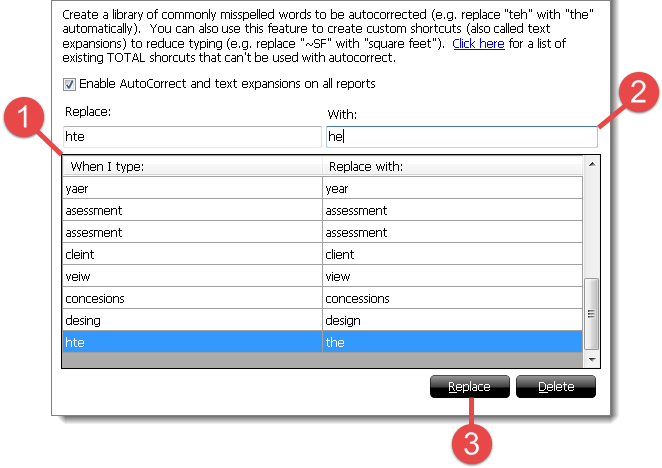AutoCorrect allows TOTAL to automatically replace misspelled words as you
make your way through your report. The replacement words are stored in a
user-defined dictionary — allowing you to add or remove entries to fit your
needs. From here, you can also create text expansion entries to type a report
even faster. Instead of writing full words or phrases you type in shorthand and
TOTAL fills in the rest.
To enable or disable AutoCorrect & Text expansion:
- From inside a report, click Tools and select
AutoCorrect and Typing Shortcuts.
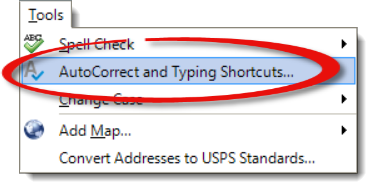
- Check the box beside Enable AutoCorrect and text expansions on all
reports to enable this option. Or, uncheck the box to disable this
option.
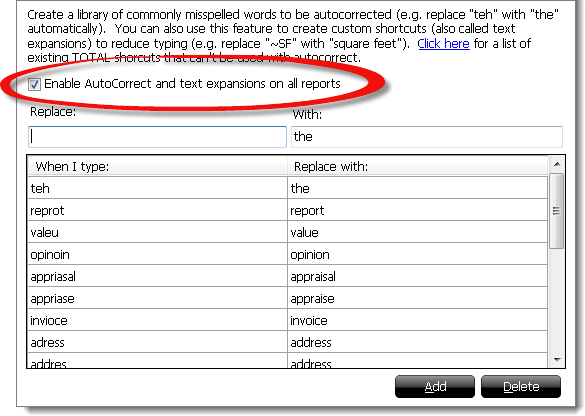
Follow the instructions below to add or remove a word from the AutoCorrect
& Text expansion library:
- From inside a report, click Tools and select
AutoCorrect and Typing Shortcuts.
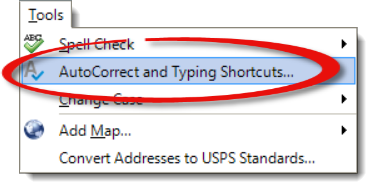
- From here you can edit entries:
- To add an entry:
- Place your cursor in the Replace field and enter the
word you'd like to be replace when it's typed.
- Then, Place your cursor in the With field and enter
the word with which you'd like it replaced.
- Click Add to add the entry to your custom dictionary.
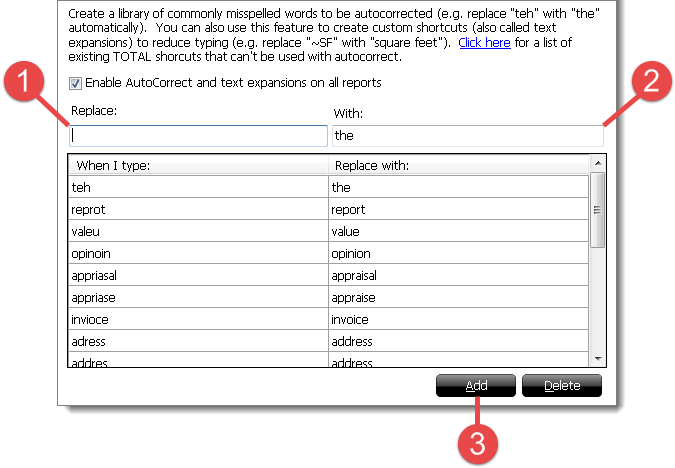
- To replace an entry:
- Select the existing entry from the list.
- Next, place your cursor in the With field and adjust
the word as necessary.
- Click Replace to update the entry in your custom
dictionary.
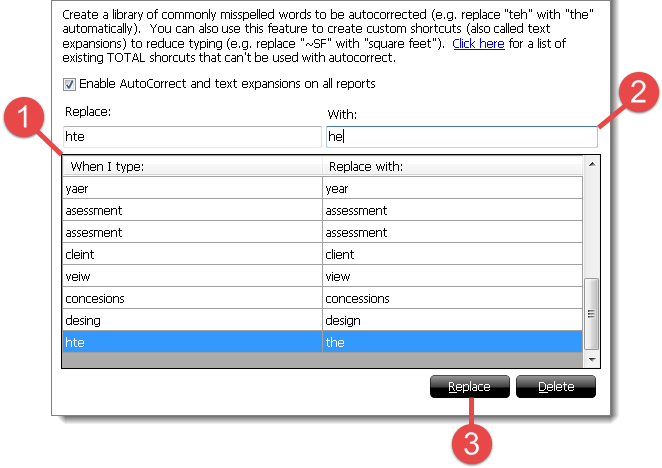
- To delete an entry, select it from the list and click
Delete.
- Click Save & Close to save your changes.