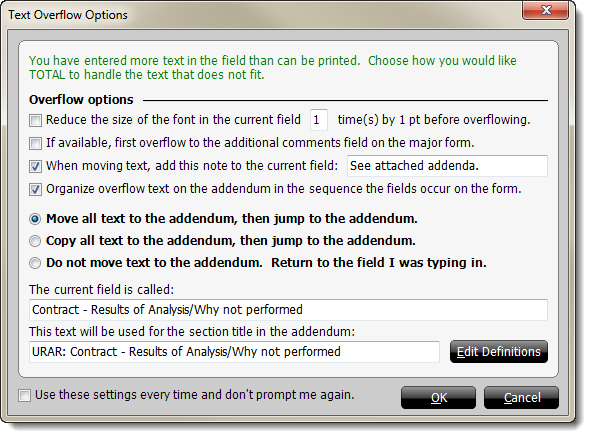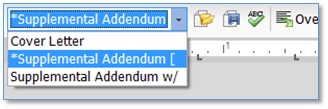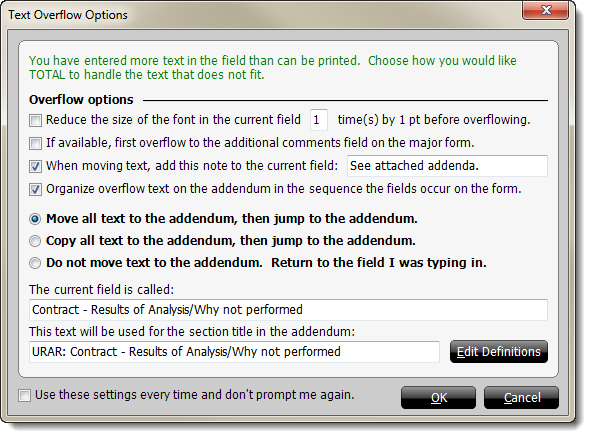As you're typing data into any multi-line text field, only a certain amount
of text can fit when the report prints. Based on the field size and your default
font, TOTAL knows the text limits for each field. When you exceed the limit,
you're presented with a screen allowing you to move the excess text into an
addendum.
You can take advantage of TOTAL's overflow capabilities in two ways:
automatically and manually.
- The automatic method takes care of itself. As you're typing, if you
overflow a text field, the overflow tools launch asking you what to do.
- To manually overflow a field, just place your cursor in the field, and
then, from TOTAL's addenda tools, click Overflow in the
addenda toolbar.
To view the addendum containing your overflow text, click Addenda in the top toolbar or
navigate to the Addenda
PowerView. Then, click the dropdown on the upper left to view the
addenda in your report. The overflow text transfers to the addendum indicated by
an asterisk (*).
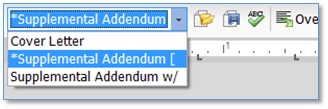
By default, whenever text overflow occurs in your report, TOTAL prompts you
about how you want to handle the text. You can also manually force TOTAL to
prompt you about text overflow by clicking Overflow in the
addenda toolbar.
To configure text overflow:
- In many cases, when you run out of space in a form field, you only need to
type a few more words to complete your response. In those cases, it's often
better just to reduce the font size in the field slightly. If you want to set
TOTAL's text overflow tools to automatically take this approach instead of
always moving excess words to the addendum, check the Reduce the Size
of the Font in the Current Field box. Then, type the number of times
you want TOTAL to reduce the font size before overflowing your text to the
addendum into the box provided.
- If you want TOTAL to overflow text to the Additional
Comments field on your major form, when it's both available on your
major form and has room for comments, check the If Available, First
Overflow to the Additional Comments Field on the Major Form box.
- When TOTAL uses overflow, there are two ways to overflow text to the
addendum:
- To move all of the text from the entire field into the
addendum:
- Mark the Move All Text to the Addendum, Then Jump to the
Addendum option.
- If you want to note that the text for the field is in the addendum,
check the When moving text, add this note to the current field:
checkbox, then type the text you'd like to note on the form into
the box provided.
- To leave the text in the form field as is and just jump to the
addendum when overflow occurs:
- Mark the Copy all text to the addendum, then jump to the
addendum option.
- If you need to change the label for a field in the addendum, enter one
by typing into the box The Current Field is Called.
- If you want to reformat the labels that TOTAL uses for overflow
fields, click Edit Definitions. In the screen that
appears, type the format you would like to use for your text overflow
field names. Be sure to leave the $F and $D placeholders for the current
form name and description intact. If necessary, check the Text
Style boxes at the bottom to bold, italicize, or underline the
field names in your addendum. Click OK to save your
format changes.
- To disregard overflowing to the addenda:
- Mark the Do not move text to the addendum. Return to the field
I was typing in. Now, TOTAL won't overflow that field to the
addenda, giving you the opportunity to shorten text in the field.
- Next, mark an option in the What to Do in the Future
section to tell TOTAL how to prompt you about text overflows in the future.
Options include:
- Show This Box Every Time - Always prompts you about how
to handle every text overflow.
- Don't Show This Box Again, Just Do It Automatically
- Accepts your preferences for handling text overflows as
the way to handle all future overflows and does not prompt you.
- Don't Show This Box Again, and Don't Jump to the
Addendum - Automatically uses your preferences for handling text
overflows without prompting you and does not jump to the addendum when
overflows occur.
- Click OK to save your overflow preferences.