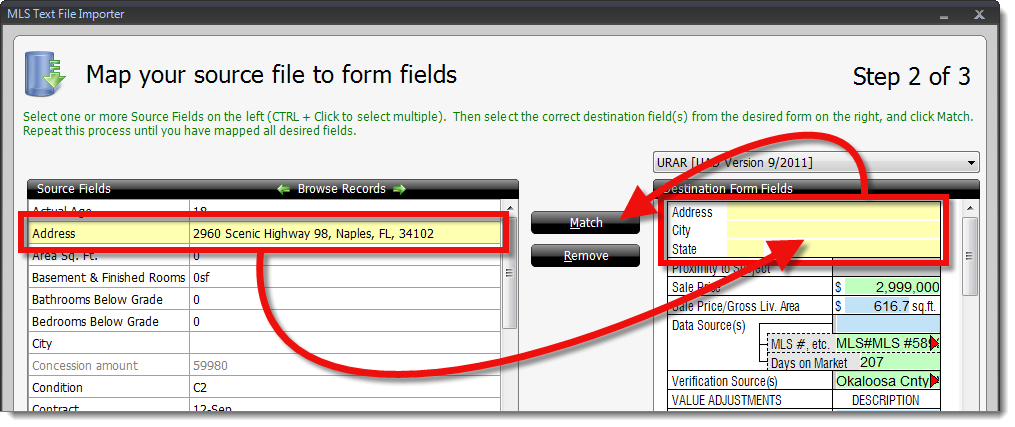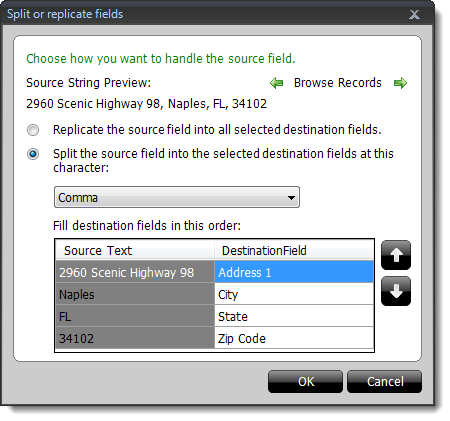This is an unsupported feature that was released before we introduced
QuickSource — a powerful, new tool that improved this process. The MLS
Text File Importer is only available to customers who were actively using it
before QuickSource was released.
Click here to learn how QuickSource significantly reduces
the amount of time and hassle involved with importing
MLS data.
Splitting fields allows you to select a source field from your MLS import
file and split the data into multiple destination fields on your form. A common
example for this would be an address field in an import file that contains the
street address, city, state, and zip all in the same field. Splitting fields
allows you to take that source field and split the data between the four fields
on the form.
Replicating fields allows you to take a single source field and replicate the
data in each of the selected destination fields.
Follow the instructions below to split or replicate a source field into a
destination field in the MLS Import Wizard
- Select the source field on the left that you would like to split or
replicate.
- Hold down the CTRL key on your keyboard and select the
destination fields from the form on the right.
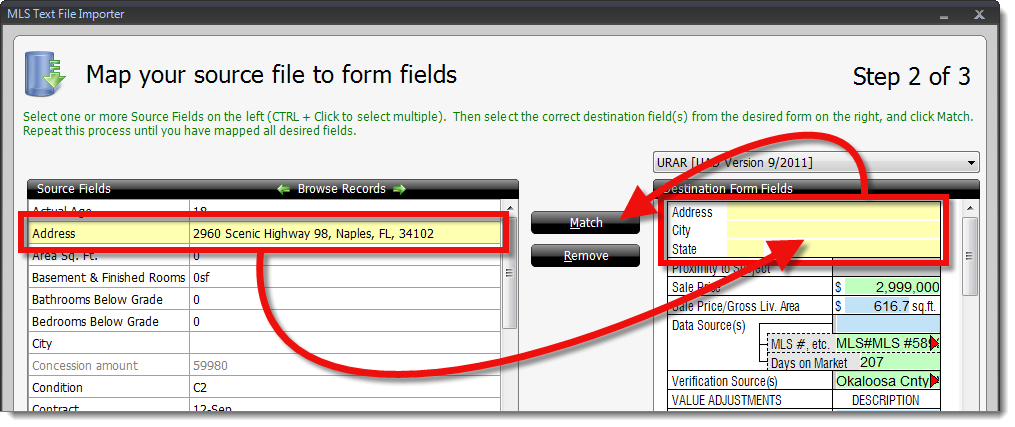
- Click Match in the center.
- In the Split or replicate fields window, choose how to
insert the data:
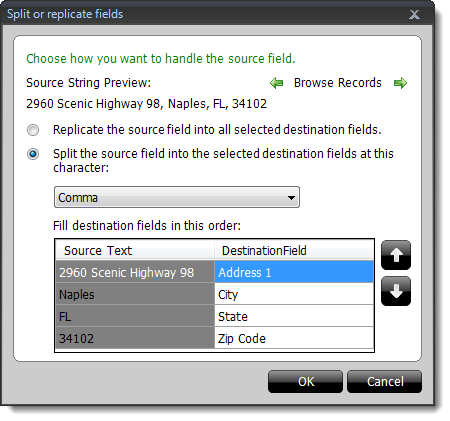
- Select whether you want to replicate the field, or split the source
field into the destination fields.
- If you're splitting the field, select the character that separates the
data you want to split.
- Select a destination field from the list, and use the up and down arrows
on the lower right to adjust the order in which data is inserted into the
destination fields.
- When you're finished, click OK to return to the field mapping screen in Step 2 of
the MLS Text File Importer.