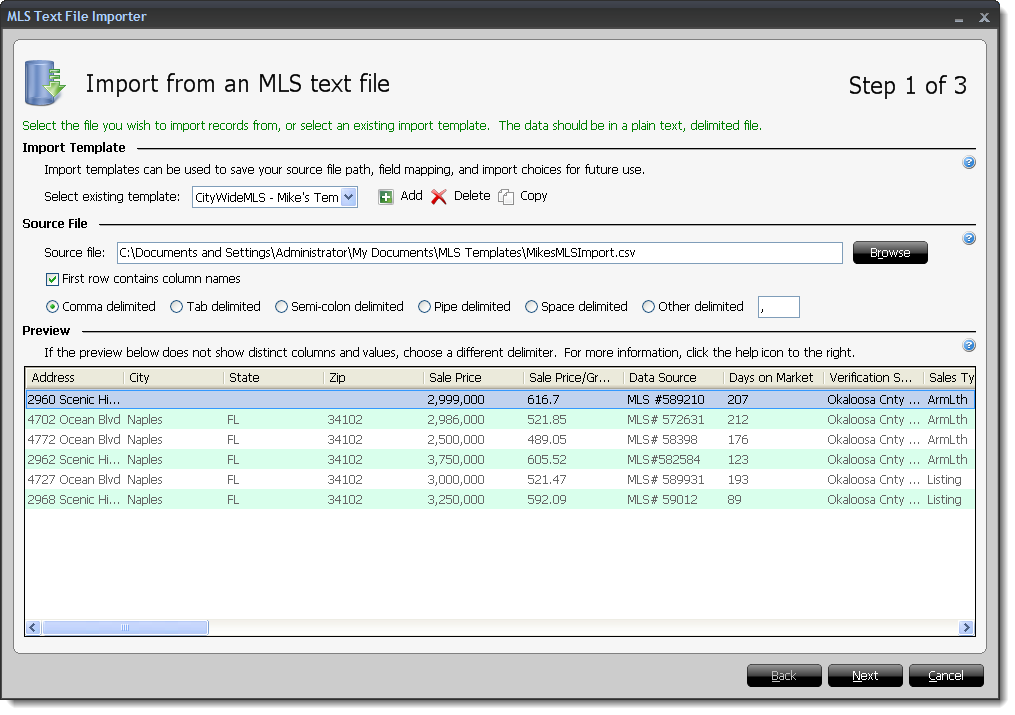
If the data doesn't line up with the correct column headers, or if special characters appear instead of data, this indicates an issue with the data in the text file, or a problem with how the file is formatted. Try selecting a different delimeter to corret the issue. Otherwise, you must manually format the data, or contact your data source for assistance with the export process.