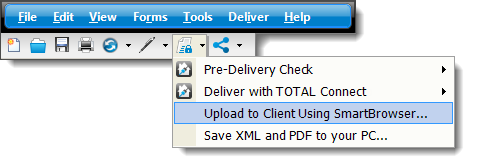
- Yes, correct UAD error. The E&O view shows details about the errors that were found - UAD and otherwise. Note that you can double click an error description and jump to the field in the form to correct it. The Details option shows a more narrative description of any fields that are in error, and the Client Instructions option allows you to write notes that are transmitted with the XML and are viewable by the client.
- Continue. This means you're okay with any errors that were found and/or have explained why it was necessary to leave these errors in appraisal. If you're leaving any UAD errors, you can expect to explain your reasons to your client when they submit the report to UCDP, becasue they receive a report of any errors when uploading.
If No UAD errors are found, you're automatically taken to the TOTAL print engine where you select the pages to be delivered.
- The address bar at the top is where you enter the web address of your client's portal, then press Enter to view the site in the area on the right of SmartBrowser. When you type an address into the address bar and press enter, that address will be added to the Saved Web Sites tab on the left so you can easily return without having to type the address again.
- The Saved Web Sites tab is where you find quick links
to the sites you've previously visited using SmartBrowser. As you hover over
each site in the list, you'll see an Edit icon (
 ). Click the icon to enter a
description, edit the URL, and save your
Username and Password for the site so you
don't have to re-key it next time.
). Click the icon to enter a
description, edit the URL, and save your
Username and Password for the site so you
don't have to re-key it next time.
Right-click any saved site and select Make Default Page to set it as SmartBrowser's "home" page.
Your Internet Explorer Favorites are acessible via the drop‑down list on the left. If the address to one of your client's portals is already in your Favorites, select it in the list of Favorites.
By default, a "help panel" appears on the lower left of SmartBrowser. Check the box labeled Hide help panel near the bottom of the yellow help panel to permanently hide this from view.
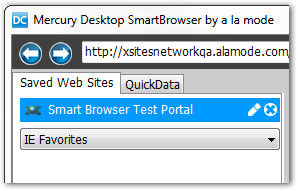
- The QuickData tab gives you easy access to your report
data so you can easily fill out any forms on your client's portal. The main
goal of the QuickData tab is to keep you from having to re-key data into
your client's site. On the QuickData tab, much of the report's salient data
is listed with a Copy Icon (
 ) next to it.
) next to it.
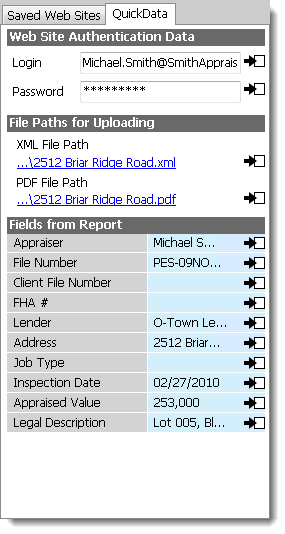
To insert data from your report into a field on your clients portal:
- Place your cursor in the field on your client's portal (displayed on the right side of SmartBrowser) where the information will be transferred- let's use Subject Address for example.
- On the QuickData tab, click the Copy Icon (
 ) in the
Address field. The address information is populated in the
field where you placed your cursor. You can repeat this process for most any
field found on your client's portal (because they generally require very
similar information.)
) in the
Address field. The address information is populated in the
field where you placed your cursor. You can repeat this process for most any
field found on your client's portal (because they generally require very
similar information.)
Fields on the clients portal that require you to click Browse and select the location of the MISMO XML or the PDF, can be inserted instead using the Copy Icon ( ) next to the XML or
PDF file path on the QuickData tab.
SmartBrowser's copy/paste functionality is retrofit, and may not work on every website. If this functionality is not supported by your client's website, you must upload your report manually. Click here for instructions on manually saving a MISMO XML and PDF copy of your report.
) next to the XML or
PDF file path on the QuickData tab.
SmartBrowser's copy/paste functionality is retrofit, and may not work on every website. If this functionality is not supported by your client's website, you must upload your report manually. Click here for instructions on manually saving a MISMO XML and PDF copy of your report. - When the necessary information has been entered, use the button on the portal to Submit, Send, Upload, or the site's equivalent button to upload the files and information to the client.
- When the upload is complete, click the X in the upper-right corner to close SmartBrowser. When you do, you're asked if the upload was successful or not. Mark the correct option to store a record of this transmission in your DataCourier account (coming soon) and update the status of the file in TOTAL.