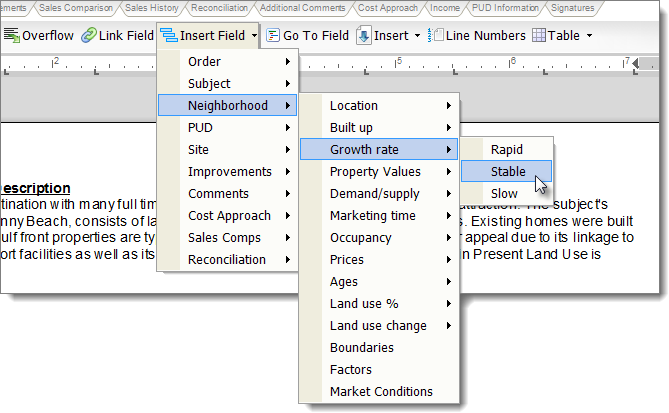Click this video to
see it in action!
TOTAL's addenda tools include a way for you to link information from your appraisal report into your addendum. By linking information from your report into your addendum instead of typing it in directly, you can use the same addendum in multiple reports and it will automatically update with the correct information from each report. For example, instead of typing the address of "123 Main Street" you can link the address field in your report to the addendum. The addendum then transfers in the the address from the address field, marking it in blue. Then, if you save the addendum and load it into another report, the address refreshes with the data from the new report. To create these links in your addendum:

The field data from the form transfers into the addendum.
You can link fields from more than one form in your report. So you're able to link data from the main form, but also from an additional comps page, for example.
If you don't like scrolling through your forms in the split screen view, there is another way to insert fields from your report's major form: