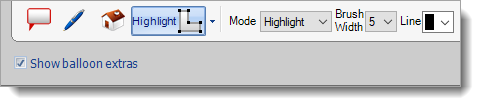To highlight an area on your map:
- Click the Highlight icon (
 ) in the annotation
toolbar.
) in the annotation
toolbar.
- Click a location on the map to place the first point of your highlighted
area, then click the second point, followed by the third, and so on to plot
the points around the perimeter of the area.
- When you're finished drawing your highlighted area, right‑click to lock it
into place.
To change the highlight colors, line colors, or line width of your
highlighted area:
- Click to select the highlighted area you want to change.
- Choose a Mode to change the fill type for your
Highlighted Area:
- Highlight — outline with transparent fill
color
- Fill — outline with opaque fill color
- Outline — outline only, no fill color
- Choose a Brush Width or Line color from
the respective drop‑down menus in the annotation toolbar.
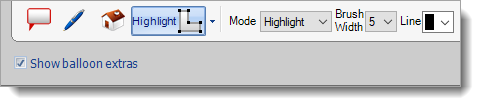
To delete a highlighted area:
- Click to select the highlighted area you want to delete.
- Press the Delete key on your keyboard, or right‑click and
select Delete to remove the highlight.