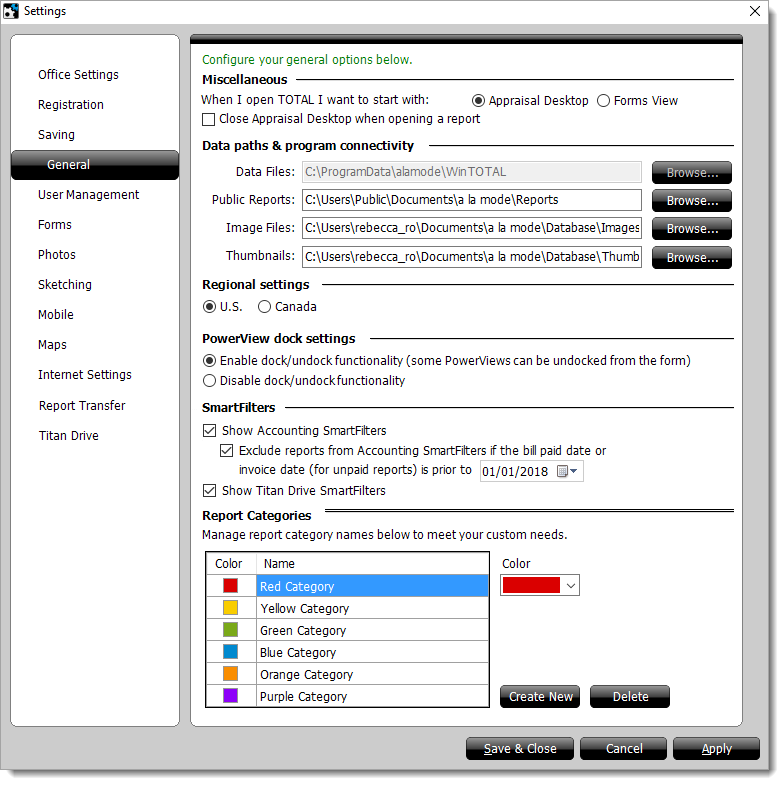
- Miscellaneous
- Choose which screen to show by default when you start TOTAL. Additionally, you can force the Appraisal Desktop to close when you open a report.
- Data paths & program connectivity
- If you want to change the folders or drives on your PC where TOTAL
stores your reports, images, or thumbnails, use the Browse
buttons.
For example, you may want TOTAL to save your report data to an alternate drive, such as the D:\ drive, to save space on C:\. To do this:
- Create a folder on your D:\ drive. Give it a distinctive name, like "Reports".
- From TOTAL's General Settings screen, click Browse next to Public Reports.
- Navigate to the folder you just created, select it, and click OK.
Note that only your Public (Shared) Reports can be redirected. Your local My Reports folder stays wherever TOTAL was installed.
- Regional settings
- Indicate whether you want TOTAL to use U.S. or Canadian forms.
- PowerView dock settings
- Toggle the undocking/docking functionality that allows some tabs (Photos, Sketch, etc.) to "pop out" from the main window.
- SmartFilters settings
- Check or uncheck the first box to enable or disable Accounting SmartFilters in the Appraisal Desktop.
- Check the nested option below the Accounting SmartFilters option to exclude reports from Accounting SmartFilters if the bill paid date or invoice date is prior to the date specified.
- Check or uncheck the last box in this section to enable or disable Titan Drive SmartFilters in the Appraisal Desktop.
- Report Categories
- Create color‑coded categories to help organize your reports. To use these categories from your Appraisal Desktop, right‑click on a file and select Categorize.