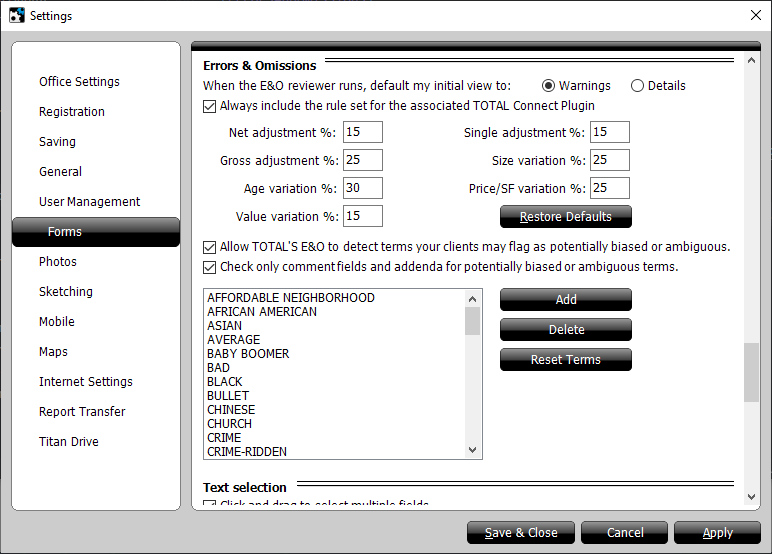
- Choose whether you want the E&O results to default to the Warnings view or the Details view.
- Check the box to Always include the rule set for the associated TOTAL Connect Plugin, or uncheck the box to exclude that rule set from your E&O results.
- Specify the adjustment and/or variation percentages you want to use to trigger alerts in your E&O results when those thresholds are exceeded. Click the Restore Defaults button to restore all values to the default settings.
- Check the box to Allow TOTAL's E&O to detect terms… to allow TOTAL to scan reports for potentially biased or ambiguous terms.
- Check the box to Check only comment fields and addenda… to scan only the comment fields and addenda in your reports for potentially biased or ambiguous terms.
- Adjust your list of potentially biased or ambiguous terms:
- To add a term to the list, click the Add button, enter a term or phrase, and click OK.
- To remove a term from the list, select it from the list of terms on the left, click Delete on the right, and then click Yes to confirm.
- To reset the list of terms to the default list, click Reset Terms to the right of the list, and then click Yes to confirm.
Click here to view Freddie Mac's guidance on unacceptable appraisal practices to learn more about bias and subjective language in appraisals.