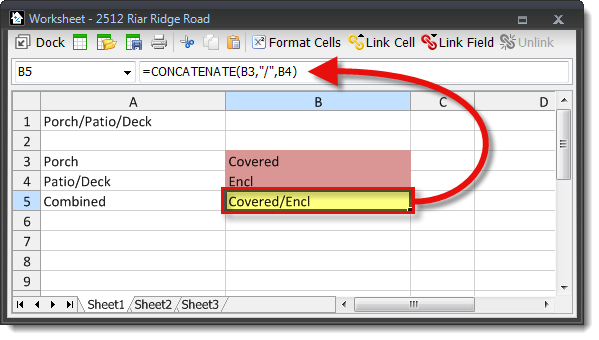
Click here for a comprehensive list of integrated worksheet functions.
Entering formulas in a Worksheet is the same as most other spreadsheets. Begin a formula by typing the equals key ( = ). Now, click in any other cell to use the contents of that cell in your calculation. For example, to concatenate and combine the contents of two cells separated by a slash ( / ):
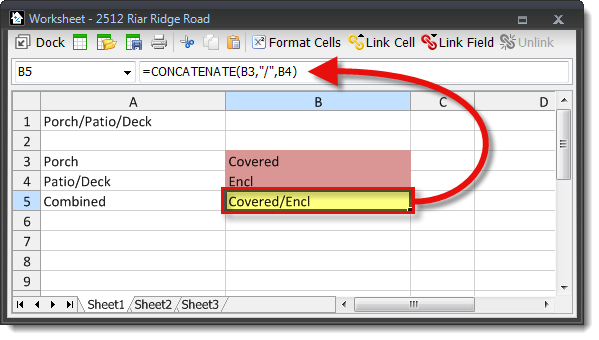
=CONCATENATE(B3,"/",b4)
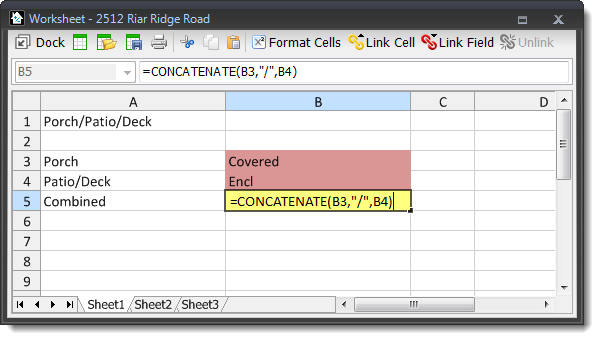
The forward slash in quotation marks ( "/" ) indicates that you want to separate the data with a textual slash ( / ). You can replace the slash in the formula with a space, or any other separator you prefer, but remember to include the quotation marks any time you're inserting text.
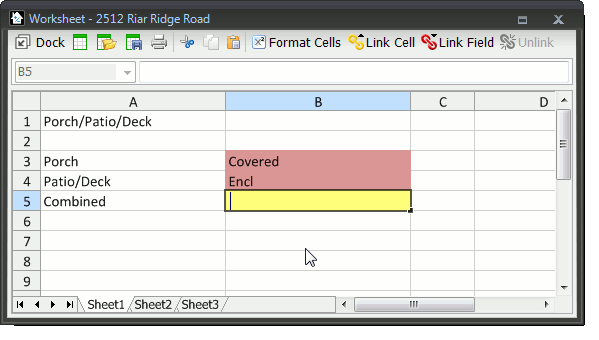
The cells you're combining may be linked to data in your form, or other cells in which you've manually entered data.