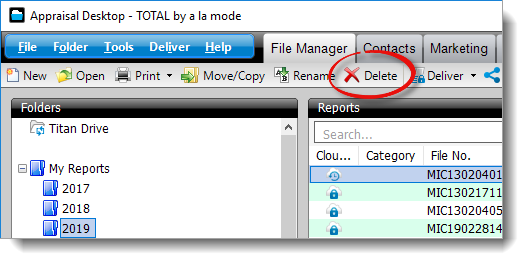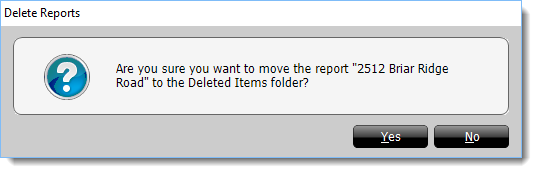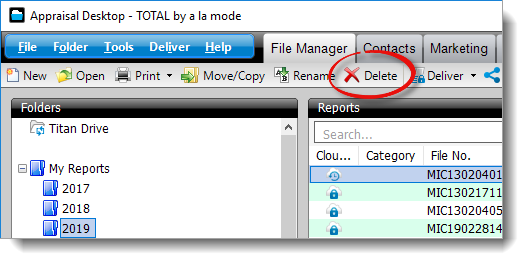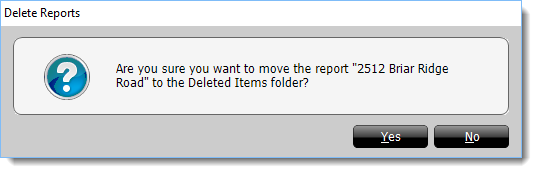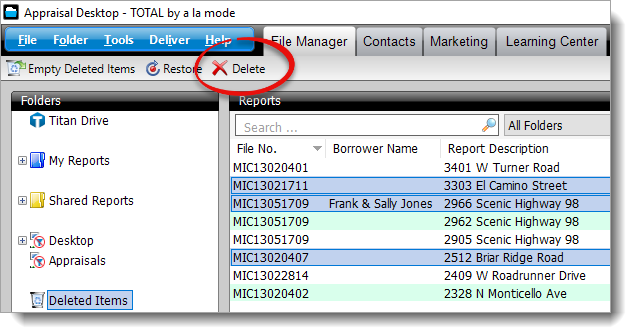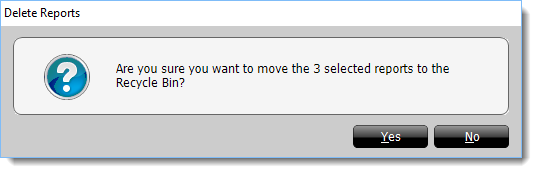To delete files from TOTAL:
- Click to select the file you want to delete, or hold down the
Ctrl key on your keyboard and click to select multiple files.
- Click Delete.
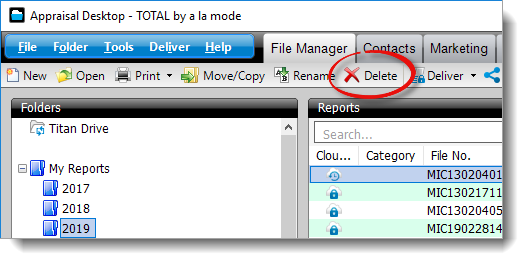
- Click Yes to confirm that you want to delete the selected
file(s).
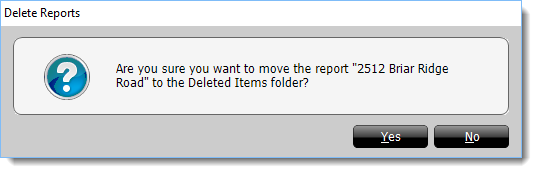
It's that simple! The deleted files are now located in the Deleted
Items folder.
To permanently delete a file from TOTAL:
- Select the file you want to permanently delete, or hold down the
Ctrl key on your keyboard and click to select multiple files.
- Click Delete in the toolbar at the top.
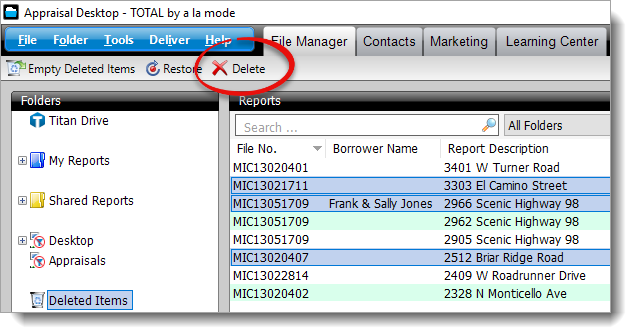
- Click Yes to confirm you want to permanently delete the
selected file(s).
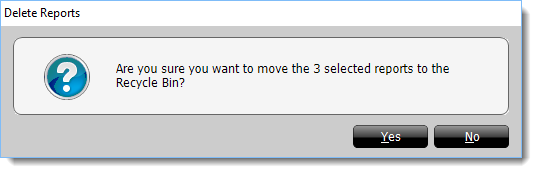
Be careful when permanently deleting files — once a file is permanently
deleted, you won't be able to retrieve it!