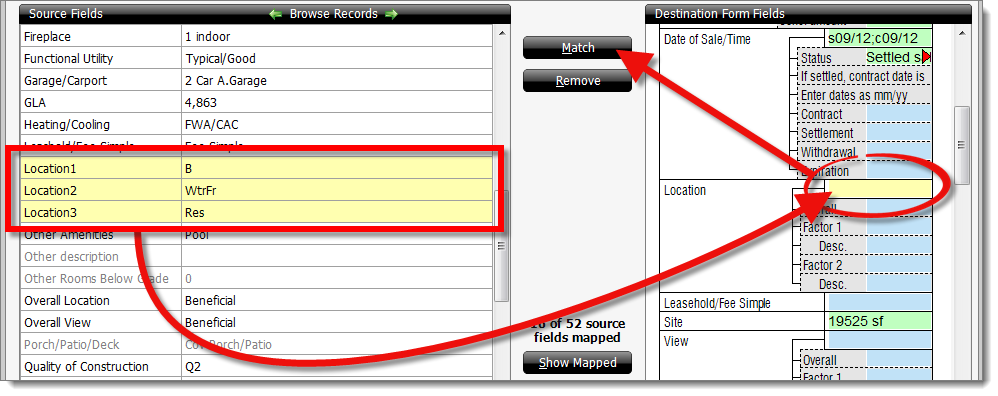
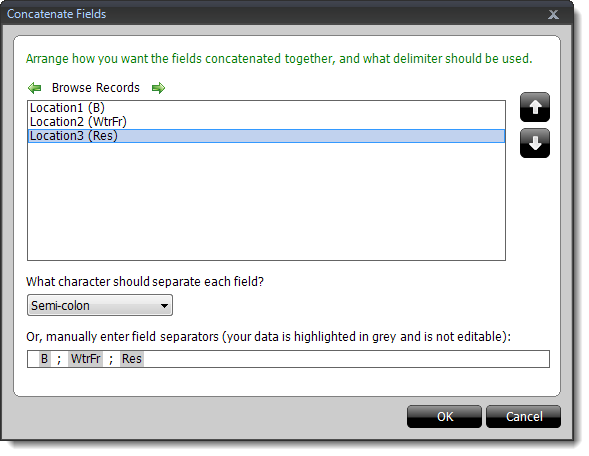
- Select the source field on the left and use the up and down arrows on the right to select the order in which the data from the source fields should be inserted into the destination field.
- Specify which character (space, comma, semicolon, etc.) you'd like to use to separate the data from each source field.
- To separate your data with multiple or custom separators, use the bottom line to manually separate your source fields.